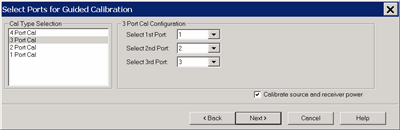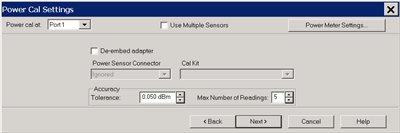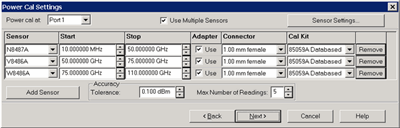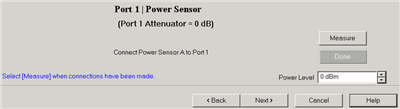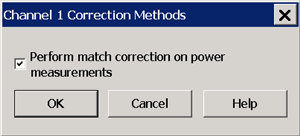|
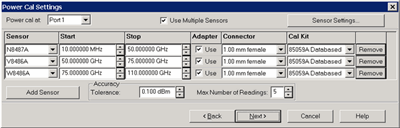
|
Notes
"Multiple sensors" are allowed ONLY on standard channels and during a Cal All calibration.
The power sensors that are used as "multiple sensors" MUST be configured PMAR devices.
|
Power Cal at: Select the source port for which a Power Calibration will be performed. The source and receiver correction will be transferred to all other sources and receivers involved in the S-parameter measurements.
Sensor Settings Click to start the Sensor Settings dialog, used to ADD / Configure an External Device.
Sensor Grid
Sensor Select the power sensor and the associated Start and Stop frequency range.
Adapter When the power sensor connector is NOT the same type and gender as the DUT connector for the specified port, then for optimum accuracy, extra cal steps are required to measure and correct for the adapter that is used to connect the power sensor to the reference plane.
Clear this box to NOT compensate for the added adapter.
Check this box to perform extra calibration steps to measure and correct for the adapter. Then specify the Power Sensor Connector type and gender of the power sensor. When this connector matches the DUT connector for the same port, then extra cal steps are NOT required, and the Cal Kit selection is not available. Otherwise, select the Cal Kit to be used to calibrate at the adapter.
Remove Click to remove the power sensor from the list.
Add Sensor Click to add a new line, then click the down-arrow to select a sensor. If a power sensor does NOT appear in the list, click the Sensor Settings button to configure a power sensor.
Accuracy
Tolerance When consecutive power sensor readings are within this value of each other, then the reading is considered settled.
Max Number of Readings Sets the maximum number of readings the power sensor will take to achieve settling. Each power reading is "settled" when either:
The readings that were taken are averaged together to become the "settled" reading.
|
![]()