How to select the display of Error Messages
Using Hardkey/SoftTab/Softkey
-
Press System > Help > Error Display...
VNA errors and Operating System errors are displayed and logged in an error file. You can choose how to display VNA errors, or choose to not display VNA errors at all.
By default, error messages appear on the status bar. You can choose to have them stay on the screen until you click an OK button, or have them not appear at all. When they stay on the screen, a Help button is available to provide further assistance.
How to select the display of Error Messages |
|
Using Hardkey/SoftTab/Softkey |
|
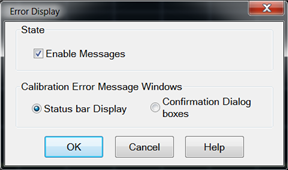
|
On Preset, these settings revert to their defaults (enabled). Enable Messages Check to display all VNA error messages as they occur. Clear to suppress the display of VNA error messages. You can still view them in the error log. Calibration Error Message Windows Status Bar Displays error messages on the status bar. You can then view the message in the error log and get further assistance. Confirmation Dialog boxes Displays error messages in a standard dialog box. You then choose OK or Cancel to close the dialog box, or press Help to get further information on the error message. |
The VNA Error Log is a list of events that have occurred in exception to SCPI errors/Power On Test errors, etc. (Events are used in programming the VNA using COM.) VNA errors is a subset of VNA events. Only events with severity codes of ERROR are displayed on the VNA screen as they occur. From the error log, you can access further help with an error by selecting the error and clicking Help.
How to view the Error Log |
|
Using Hardkey/SoftTab/Softkey |
|
|
No programming commands |
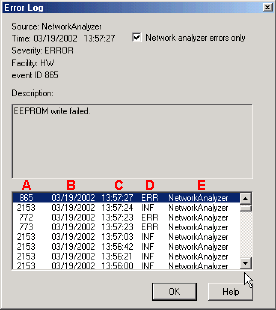
|
Network analyzer errors only Select to view only VNA errors. Clear to view all errors that occur on all applications of the computer. Description Error message that appears on the VNA screen. A - Event ID Error message number B - Date the Error occurred C - Time the Error occurred D - Severity Code - All events have one of the following severity codes:
E - Application in which the error occurred. OK Closes the Dialog box Help Provides further information on the selected Error message To clear the Error Log:
To restore the VNA application, click on the VNA Analyzer taskbar button at the bottom of the screen
|
Last Modified:
|
18-May-2016 |
First Release |