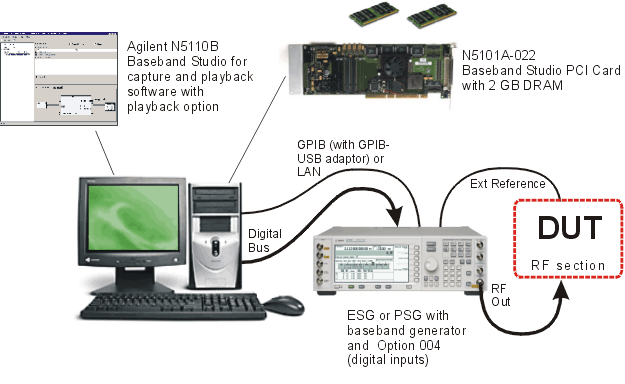
This procedure describes the minimum connections and settings necessary for playing digital IQ baseband data from a PC file to an ESG or PSG, then to a device under test (DUT) as an RF signal or as analog IQ.
Step 1 - Set up the equipment as shown below.
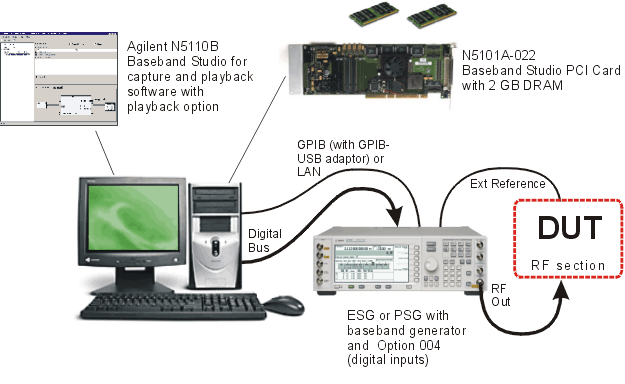
Step 2 - Configure the Agilent Baseband Studio for waveform capture and playback software to play waveform data to an ESG or PSG.
On the PC, launch or go to the Agilent Baseband Studio for waveform capture and playback software.
In the System menu, select Run System Configuration wizard. Using the wizard, set up a new hardware configuration for waveform playback to an ESG/PSG.
In the System Configuration Wizard, perform the following steps:
Select Playback > Next.
Select N5101A PCI Card + ESG/PSG Signal Generator > Next.
Select <New> > Next.
Select the serial number for the desired N5101A PCI card. If you have one PCI card, only one serial number will show. Click Next.
The wizard will check for DRAM on the PCI card. If an error message appears, see Troubleshooting. Otherwise, click Next.
Select the type of connection between the N5101A PCI
card and the ESG/PSG. You can choose LAN or GPIB, and you can manually
configure the connection or select from a list of preconfigured interfaces
in the IO Libraries. Click the Test
I/O Connection
button. If the connection passes, click Next.
If the connection fails, see Troubleshooting.
Note: This connection is used to remotely configure the signal
generator. Transmission of waveform data occurs through the digital bus
connection.
Name your new configuration. You can use this configuration in future setups that use the same hardware components. Click Finish.
In the waveform capture and playback software's tree
view, click Waveform Setup. In
the right pane, click Waveform File,
then click the browse  button to select a waveform file.
button to select a waveform file.
Set the Waveform File Numeric Format and Waveform File Endian parameters to match the selected waveform file. See the Waveform Setup help topic for more information.
Set the Playback Sample Rate. See the Waveform Setup help topic for more information.
In the waveform capture and playback software's tree view, click N5110B Playback Setup. Set the software controls, GPIO port assignment, and marker parameters (if used). See the N5110B Playback Setup help topic for more information on these settings.
In the waveform capture and playback software's tree
view, click ESG/PSG Signal Generator.
Click the plus signs  next to Signal, I/Q,
ALC and Attenuation, and Marker
Routing to expand the tables. The default
configuration will enable internal IQ and RF modulation. Set the frequency
and amplitude to match the DUT's specifications. Set
other ESG/PSG parameters as desired. See the ESG/PSG
Signal Generator help topic for more information on these settings.
next to Signal, I/Q,
ALC and Attenuation, and Marker
Routing to expand the tables. The default
configuration will enable internal IQ and RF modulation. Set the frequency
and amplitude to match the DUT's specifications. Set
other ESG/PSG parameters as desired. See the ESG/PSG
Signal Generator help topic for more information on these settings.
Note: When the Immediate
check box at the top of the table is checked, the software remotely changes
the ESG/PSG settings in real time. When unchecked,
the software waits to change the ESG/PSG settings until the play  button is clicked.
button is clicked.
Remotely turn on the ESG/PSG's RF output by setting RF to On.
In the waveform capture and playback software's tree
view, click Quick Setups, then
click the  button at the top of the right pane. Name the setup for later
use.
button at the top of the right pane. Name the setup for later
use.
Step 3 - Play waveform data to the ESG/PSG.
In the main toolbar, click the play  button. The digital IQ waveform data will
stream to the ESG/PSG, where it will convert to analog IQ and modulate
onto the specified carrier frequency. You can view the results out of
the ESG/PSG or at the DUT using a spectrum analyzer or vector signal analyzer.
button. The digital IQ waveform data will
stream to the ESG/PSG, where it will convert to analog IQ and modulate
onto the specified carrier frequency. You can view the results out of
the ESG/PSG or at the DUT using a spectrum analyzer or vector signal analyzer.