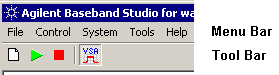
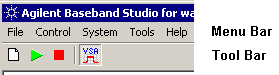
New  creates a new application state file with
default values for all settings. If the hardware settings do not match
those currently shown in the application, select Update
Instrument Settings in the Control menu to synchronize the application
and hardware parameters.
creates a new application state file with
default values for all settings. If the hardware settings do not match
those currently shown in the application, select Update
Instrument Settings in the Control menu to synchronize the application
and hardware parameters.
Open Waveform File is available in playback mode only. This selection opens an existing waveform data file for playback.
|
|
The waveform file will reload if it is changed between waveform name selection (initial pre-buffering) and the start of waveform playback. |
Save Settings File saves waveform data settings to a specified settings (.scp) file. Settings files do not contain hardware configuration or data direction settings. To do this, you must use the System Configuration wizard or select a previously saved quick setup.
Save Waveform File is available in capture mode only. This selection sets the path and file name for saving captured waveform data. This setting performs the same function as Waveform File in the Waveform Setup table.
Upon
pressing the Run  button or selecting Control
> Run, the software creates a waveform file and saves the captured
waveform data to the file for subsequent playback and analysis.
button or selecting Control
> Run, the software creates a waveform file and saves the captured
waveform data to the file for subsequent playback and analysis.
Exit stops and closes the current application. If the application is stopped while running, a query asks if you want to save the changes before exiting.
Run  starts
the flow of waveform data for capture or playback.
starts
the flow of waveform data for capture or playback.
Stop  stops
the flow of playback or capture waveform data.
stops
the flow of playback or capture waveform data.
 launches the 89600 VSA software, and remotely
configures the VSA software to capture waveform data. You must be in capture
mode, and the Waveform
Destination cell must be set to Agilent 89600 VSA.
This function is available in the toolbar, but not in the Control menu.
launches the 89600 VSA software, and remotely
configures the VSA software to capture waveform data. You must be in capture
mode, and the Waveform
Destination cell must be set to Agilent 89600 VSA.
This function is available in the toolbar, but not in the Control menu.Change hardware connections displays a list of pre-configured hardware connections. This menu choice opens Step 3 of the System Configuration wizard, where the user can choose a previously saved hardware configuration, or configure and save a new hardware configuration. It does not change the current mode of operation (capture, digital playback, or RF playback). Use the System Configuration wizard to change the waveform data direction and set up a new hardware connection, or use Quick Setups to save and change between complete setups that include the hardware connection and mode of operation.
The list of hardware connections you see depends on the current mode of operation. In capture and digital playback modes, the list will display all saved connections between N5101A PCI cards and N5102A digital signal interface modules. In RF playback mode, the list will display all saved connections between N5101A PCI cards and ESGs or PSGs. When you save a new hardware connection, it is best to name it to match the hardware used, not the data flow direction (for example,"PCI card1-module1", not "capture1"), because the new configuration will be listed for any compatible mode of operation.
Run System Configuration wizard runs the wizard, which enables you to configure your capture or playback system component connections and save the hardware configuration for later use. See Using the System Configuration Wizard for examples.
When you select a hardware connection, the list of saved connections you see depends on the current mode of operation. In capture and digital playback modes, the list will display all saved connections between N5101A PCI cards and N5102A digital signal interface modules. In RF playback mode, the list will display all saved connections between N5101A PCI cards and ESGs or PSGs. When you save a new hardware connection, it is best to name it to match the hardware used, not the data flow direction (for example,"PCI card1-module1", not "capture1"), because the new configuration will be listed for any compatible mode of operation.
Contents opens the Help system and displays the table of contents.
Index opens the Help system and displays the index utility.
Search opens the Help system and displays the search utility.
Application Licenses ... lists all N5110B Baseband Studio for capture and playback permanent licenses on this computer with the associated baseband ID numbers and descriptions.
All Licenses ... lists all software licenses (Signal Studio and Baseband Studio) on this computer with the associated baseband ID numbers and descriptions.
About displays the version and build date of the Signal Studio software.