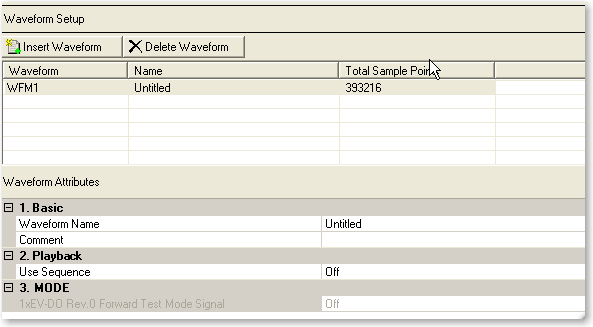
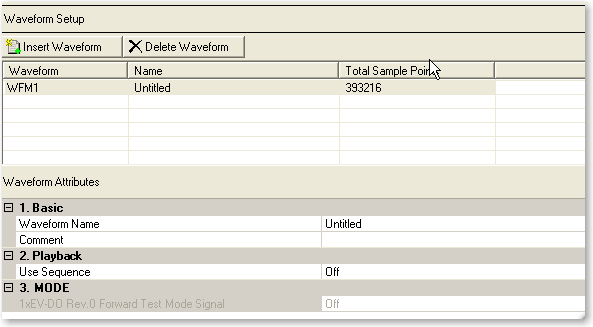
|
|
||
|
|
This table enables you to view the WFM "N" waveform information and attributes. You can also add or delete waveforms using the buttons above the table (see the descriptions below). Double-clicking a waveform row activates the setup tables for that waveform.
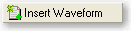
Adds a waveform to the waveform list.
Deletes the currently highlighted waveform. You can highlight multiple waveforms by holding down the CTRL key while selecting the waveforms. You can also use the SHIFT key to select a succession (group) of waveforms.
Displays the waveform name. You can enter an alpha-numeric waveform file name, up to 22 characters in length. The name can include spaces and some special characters: _ $ & # + - [ ]. You can enter a name with more than 22 characters, but when you click outside of the cell, the software truncates the name to 22 characters. This name pertains to the entire waveform setup and appears as the prefix for each waveform in the setup.
Displays any comments. You can enter an alpha-numeric comment up to 32 characters in length. The comment resides in the file header and can include spaces and special characters. This comment pertains to the entire waveform setup; you can enter comments for individual waveforms in the WFM "N" pane.
Selections: On, Off
Default: Off
Turns the sequencing mode on or off. When this is set to On, the software
displays the  Sequence node
in the tree view and the Sequence
pane is available. The Sequence pane allows you to set up waveforms to
be played sequentially.
Sequence node
in the tree view and the Sequence
pane is available. The Sequence pane allows you to set up waveforms to
be played sequentially.
Selections: On, Off
Default: Off
Turns the factory test mode (FTM) on or off (default) for the1xEV-DO forward link. This test mode provides fully coded forward link signals for access terminal (AT) receiver tests.
Enabling this mode adds new nodes to the  tree view:
FTM Control, Sequence, and two waveforms. No additional carriers can be
added when using this mode.
tree view:
FTM Control, Sequence, and two waveforms. No additional carriers can be
added when using this mode.
Clicking Test Mode Signal Control provides a window to configure traffic and control channel parameters.
Clicking  Sequence
displays read-only waveform and marker settings. You can, however, set
Automatic
Calculate Repetitions (in the FTM Control pane) to off, and edit the
number of traffic waveform repetitions.
Sequence
displays read-only waveform and marker settings. You can, however, set
Automatic
Calculate Repetitions (in the FTM Control pane) to off, and edit the
number of traffic waveform repetitions.
Clicking each Channel node displays read-only parameters for the respective channel.
Turning this mode off returns to the default waveform set up configuration. (The software prompts you to save the current parameter setup to a file when you turn this mode on or off.)