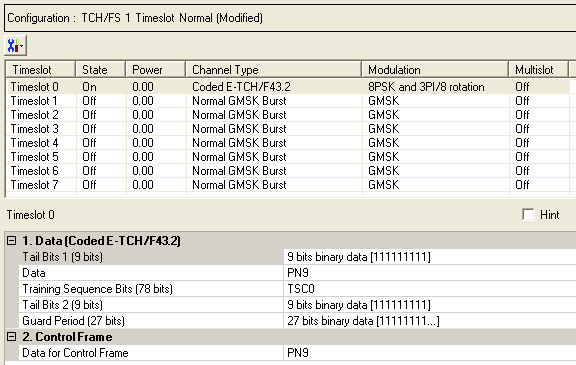
The E-TCH/F43.2 is a coded channel that is available with Option QFP.To open the Data node, click Data in the tree view. Use the Data window to define the bits in the bursts. The cells displayed in the Data node are determined by the Channel Type, as defined in the Timeslot window, for the selected timeslot.
The timeslots shown below are set to show some of the available timeslot (channel) types, not to show a typical test configuration.
Figure: Coded (E-TCH/F43.2) Data Node
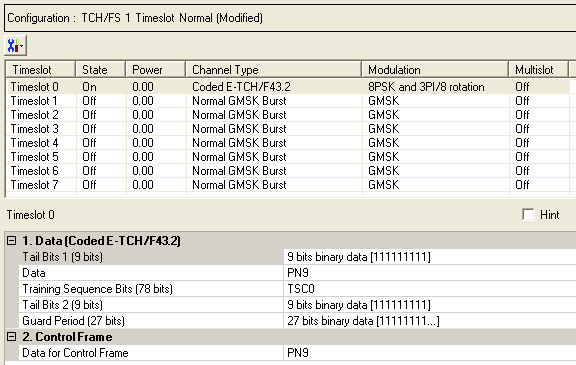
|
1. Data (Normal GMSK Burst) |
|---|
|
2. Control Frame |
Click  to display a drop-down menu in which you can copy a timeslot configuration
from one timeslot to another.
to display a drop-down menu in which you can copy a timeslot configuration
from one timeslot to another.
Use the Data window to define the bits in the bursts. The cells displayed in the Data section are determined by the burst type (Timeslot Type) for the selected timeslot as defined in the Timeslots window. In the window shown above, Timeslot 0 is set up for a data cell with an Enhanced circuit switched full rate Traffic Channel that is coded for 43.2 kbit/s (E-TCH/43.2) Burst.
Click the Details Button  in this cell to open the
in this cell to open the  Data Source Selection
window. Enter 9 bits to use in the first of the two tail bit segments
of the burst.
Data Source Selection
window. Enter 9 bits to use in the first of the two tail bit segments
of the burst.
Click the Details button  in this cell to open the
in this cell to open the  Data Source
Selection
window.
Data Source
Selection
window.
Select an encoded , or . The selected data is coded continuously across the RLC data block per the 3GPP standards. An independent version of the selected data is coded across the unused RLC/MAC header fields.
To perform a receiver test with a continuous PN sequence, select .
Default: TSCO
Click the Details button  in this cell to open the
in this cell to open the  Data Source Selection
window.
Data Source Selection
window.
Select to or to use for the training sequence bits.
If you manually change a timeslot (channel type), the training sequence for that timeslot resets to provided that the training sequence was not previously changed for the new channel type.
The training sequences selections are defined as follows:
|
TSC0 |
3F3F 9E49 FFF3 FF3F 9E49 |
|
TSC1 |
3F3C 9E49 E493 EE3C 9E49 |
|
TSC2 |
39FF F24F 24F3 F9FF F24F |
|
TSC3 |
39FF 924F 279F F9FF 924F |
|
TSC4 |
3FE4 F3C9 3F9F FFE4 F3C9 |
|
TSC5 |
39FC 93CF 27FF F9FC 93CF |
|
TSC6 |
0F3F 9249 E4FF CF3F 9249 |
|
TSC7 |
093C 927F E7F3 C93C 927F |
Select to define  custom training sequence
bits.
custom training sequence
bits.
Click the Details button  in this cell to open the Data Source Selection.
in this cell to open the Data Source Selection.
 Enter 9-bits
to use in the second of the two tail bit segments of the burst.
Enter 9-bits
to use in the second of the two tail bit segments of the burst.
Click the Details button  in this cell to open the
in this cell to open the  Data Source Selection
window.
Data Source Selection
window.
When the Timeslot Timing Mode is set to , the Guard Period is defined as follows:
If the coded E-TCH/F43.2 is in timeslot 1,2,3,5,6 or 7, the guard period has 24-bits with a default value of X"FFFFFF".
If the coded E-TCH/F43.2 is in timeslot 0 or 4, the guard period has 27-bits with a default value of X"7FFFFFF".
When the Timeslot Timing Mode is set to , the Guard Period is defined as follows:
The guard period in all timeslots has 27-bits with a default value of X”7FFFFFF”.
Set the data for the control frame within a multiframe
setup. Click the Details button  in this cell to open the
in this cell to open the  Data Source Selection
window.
Data Source Selection
window.
Select ,
or . Select to  create
a data string.
create
a data string.
If the Multiframe type parameter at the Carrier n node is set to , the parameter, while appearing as active, has no effect since there is no control frame.