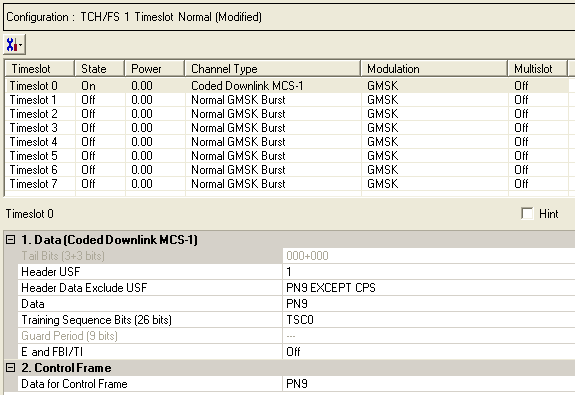
The MCS-1 and MCS-4 are coded DL Packet Data Transport Channels (PDTCH) that are available with Option QFP.To open the Data node, click Data in the tree view. Use the Data window to define the bits in the bursts. The cells displayed in the Data node are determined by the Channel Type, as defined in the Timeslot window, for the selected timeslot.
The timeslots shown below are set to show some of the available timeslot (channel) types, not to show a typical test configuration.
MCS-4 has similar parameters to the MCS-1 coded data, but MCS-1 has an uplink too.
Figure: Coded MCS-1 Downlink Data Nodes
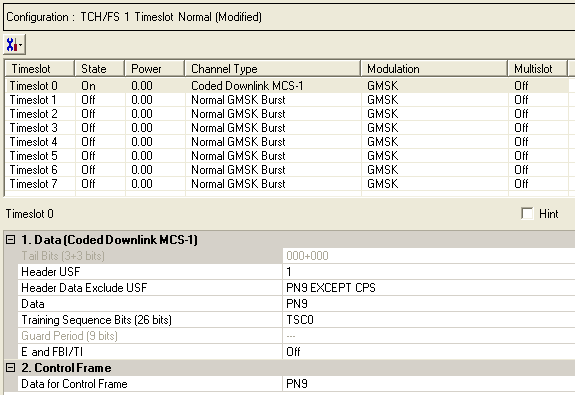
|
1. Data (Normal GMSK Burst) |
|---|
|
2. Control Frame |
Click  to display a drop-down menu in which you can copy a timeslot configuration
from one timeslot to another.
to display a drop-down menu in which you can copy a timeslot configuration
from one timeslot to another.
Use the Data window to define the bits in the bursts. The cells displayed in the Data section are determined by the burst type (Timeslot Type) for the selected timeslot as defined in the Timeslots window. In the window shown above, Timeslot 0 is set up for a data cell with a Modulation Coding Scheme 1 (MCS-1) downlink burst.
Tail bits are set by the software. This setting is not editable.
Range: 0 to 7
Default: 1
Double-click or use the drop-down menu to set the 3-bit Header USF (Uplink Status Flag) value.
Choice: PN9 EXCEPT CPS | PN9 | PN15 | User Defined Bits
Default: PN9 EXCEPT CPS
Double-click or use the drop-down
menu to set the
drop-down
menu to set the Header Data
Exclude USF.
Header Data
Exclude USF.
Choice: PN9 |PN15 | User Defined Bits
Default: PN9
Click the Details button  in this cell to open the
in this cell to open the  Data Source
Selection
window.
Data Source
Selection
window.
Select an encoded , or The selected data is coded continuously across the RLC data block per the 3GPP standards. An independent version of the selected data is coded across the unused RLC/MAC header fields.
To perform a receiver test with a continuous PN sequence, select .
Default: TSCO
Click the Details button  in this cell to open the
in this cell to open the  Data Source Selection
window.
Data Source Selection
window.
Select to or to use for the training sequence bits.
If you manually change a timeslot (channel type), the training sequence for that timeslot resets to provided that the training sequence was not previously changed for the new channel type.
The training sequences selections are defined as follows:
|
TSC0 |
0970897 |
|
TSC1 |
0B778B7 |
|
TSC2 |
10EE90E |
|
TSC3 |
11ED11E |
|
TSC4 |
06B906B |
|
TSC5 |
13AC13A |
|
TSC6 |
29F629F |
|
TSC7 |
3BC4BBC |
Select to define  custom training sequence
bits.
custom training sequence
bits.
Guard period bits are set by the software. This setting is not editable.
Figure: Guard Period Lengths Between Different Timeslots
|
Burst Transition |
Burst Transition Guard Period Between Timeslots (In terms of normal symbol periods) |
|
|---|---|---|
|
TS0 and TS1 or TS4 and TS5 |
Any other timeslot pair |
|
|
normal symbol period to normal symbol period |
9 |
8 |
Choice: On | Off
Default: Off
Double-click or use the drop-down menu to set the
state. Sets the Extension (E) bit and either the Final Block Indicator
(FBI) bit in the downlink or the TTLI Indicator (TI) bit in the uplink
(See  E and FBI/TI data block structure).
E and FBI/TI data block structure).
Choice: PN9 |PN15 | User Defined Bits
Default: PN9
Set the data for the control frame within a multiframe
setup. Click the Details button  in this cell to open the
in this cell to open the  Data Source Selection
window.
Data Source Selection
window.
Select ,
or . Select , to  create
a data string.
create
a data string.
If the Multiframe type parameter at the Carrier n node is set to , the parameter, while appearing as active, has no effect since there is no control frame.