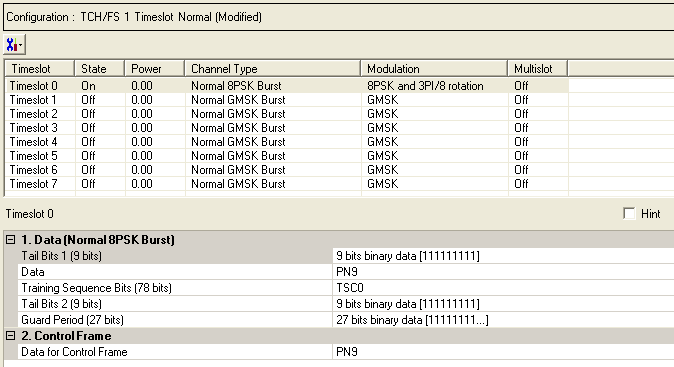
The Normal 8PSK Burst - Advanced is a coded channel that is available with Option QFP. To open the Data node, click Data in the tree view. The figure below shows the Data node. The cells displayed in the Data node are determined by the Channel Type, as defined in the Timeslot window, for the selected timeslot.
The timeslots shown below are set to show all of the available timeslot types, not to show a typical test configuration.
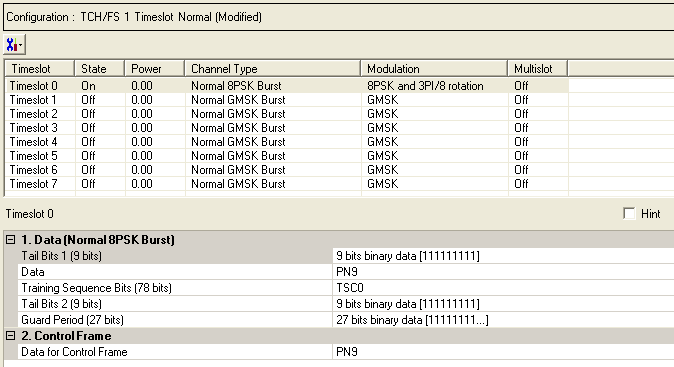
|
1. Data (Normal 8PSK Burst) |
|---|
|
2. Control Frame |
Click  to display a drop-down menu in which you can copy a timeslot configuration
from one timeslot to another.
to display a drop-down menu in which you can copy a timeslot configuration
from one timeslot to another.
Use the Data window to define the bits in the bursts. The cells displayed in the Data section are determined by the burst type (Timeslot Type) for the selected timeslot as defined in the Timeslots window. In the window shown above, Timeslot 0 is selected, so the data cells provided are for setting up a Normal EDGE Burst (the 8-PSK and 3p/8 rotation modulation indicates that this is an EDGE burst).

Default: X"1FF"
Click the Details button  in this cell to open the Data Source Selection. Enter 8 bits to use in
the first of the two tail bit segments of the 8PSK burst. See
in this cell to open the Data Source Selection. Enter 8 bits to use in
the first of the two tail bit segments of the 8PSK burst. See  drop-down figure.
drop-down figure.
Choice: PN9 |PN15 | User Defined Bits
Default: PN9
Click the Details button  in this cell to open the “Data source selection”
window.
in this cell to open the “Data source selection”
window.
Please select PN9, PN15 or User Defined Bits for encrypted bits.
Select User Defined Bits, to create a custom data string. (See User Defined Bits description)
Choice: TSC0 to TSC7 | User Defined Bits
Default: TSC0
Select to or to use for the training sequence bits.
Click the Details button  in this cell to open the
in this cell to open the  Data Source Selection
window.
Data Source Selection
window.
If you have selected from the Pre-defined Timeslot Configuration dialog, the default training sequence corresponds to the timeslot number. For example, the default for timeslot 0 is TSC0, the default for timeslot 1 is TSC1, and so on.
If you manually change a timeslot to an , the training sequence for that timeslot is automatically set to .
The training sequences are defined as follows:
|
TSC0 |
3F3F 9E49 FFF3 FF3F 9E49 |
|
TSC1 |
3F3C 9E49 E493 EE3C 9E49 |
|
TSC2 |
39FF F24F 24F3 F9FF F24F |
|
TSC3 |
39FF 924F 279F F9FF 924F |
|
TSC4 |
3FE4 F3C9 3F9F FFE4 F3C9 |
|
TSC5 |
39FC 93CF 27FF F9FC 93CF |
|
TSC6 |
0F3F 9249 E4FF CF3F 9249 |
|
TSC7 |
093C 927F E7F3 C93C 927F |
Select to define custom training sequence bits. See the  drop-down figure.
drop-down figure.
Default: X"1FF"
Click the Details button  in this cell to open the
in this cell to open the  Data Source Selection
window. Enter 9 bits to use in the second of the two tail bit segments
of the 8PSK burst.
Data Source Selection
window. Enter 9 bits to use in the second of the two tail bit segments
of the 8PSK burst.
Default: X"7FFFFFF"
Click the Details button  in this cell to open the
in this cell to open the  Data Source Selection
window.
Data Source Selection
window.
When the Timeslot Timing Mode is set to , the Guard Period is defined as follows:
If the Normal EDGE Burst is in timeslot 0,2,3,5,6 or 7, the guard period has 24 bits with a default value of X"FFFFFF".
If the Normal EDGE Burst is in timeslot 1 or 4, the guard period has 27 bits with a default value of X"7FFFFFF".
When the Timeslot Timing Mode is set to , the Guard Period is defined as follows:
The guard period in all timeslots has 27 bits with a default value of X”7FFFFFF”.
Choice: PN9 |PN15 | User Defined Bits
Default: PN9
Set the data for the control frame within a multiframe
setup. Click the Details button  in this cell to open the
in this cell to open the  Data Source Selection
window.
Data Source Selection
window.
Select ,
or . Select , to  create
a data string.
create
a data string.
With the Multiframe type selection of , the setting, while appearing as active, has no effect since there is no control frame.