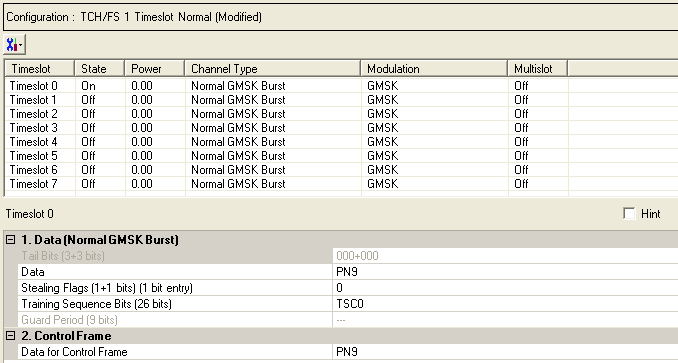
The Normal GMSK Burst - Advanced is a coded channel that is available with Option QFP. To open the Data node, click Data in the tree view. The figure below shows the Data node. The cells displayed in the Data node are determined by the Channel Type, as defined in the Timeslot window, for the selected timeslot.
The timeslots shown below are set to show all of the available timeslot types, not to show a typical test configuration.
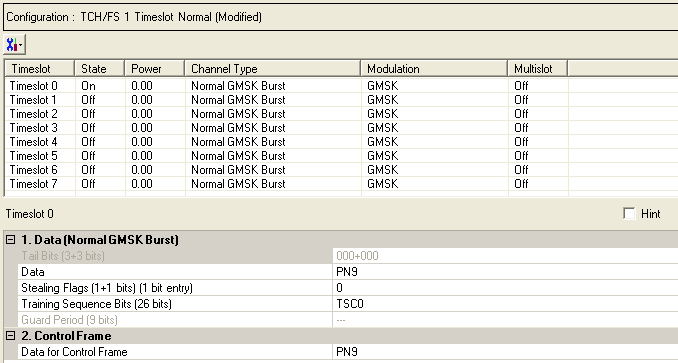
|
1. Data (Normal GMSK Burst) |
|---|
|
2. Control Frame |
Click  to display a drop-down menu in which you can copy a timeslot configuration
from one timeslot to another.
to display a drop-down menu in which you can copy a timeslot configuration
from one timeslot to another.
Use the Data window to define the bits in the bursts. The cells displayed in the Data section are determined by the burst type (Timeslot Type) for the selected timeslot as defined in the Timeslots window. In the window shown above, Timeslots 0 thru 7 all are set up for a Normal GSM Burst (the GMSK modulation indicates that this is a GSM burst).

Default: X"79CE"
Click the Details button  in this cell to open the Data Source Selection. Enter 15 bits to use in
the first of the two tail bit segments of the normal 32QAM burst. See
in this cell to open the Data Source Selection. Enter 15 bits to use in
the first of the two tail bit segments of the normal 32QAM burst. See
 drop-down figure.
drop-down figure.
Choice: PN9 |PN15 | User Defined Bits
Default: PN9
Click the Details button  in this cell to open the “Data source selection”
window.
in this cell to open the “Data source selection”
window.
Please select PN9, PN15 or User Defined Bits for encrypted bits.
Select User Defined Bits, to create a custom data string. (See User Defined Bits description)
You can enter 1 (control channel burst) or 0 (data channel burst). The default is 0.
Choice: TSC0 to TSC7 or User Defined Bits
Default: TSC0
Click the Details button  in this cell to open the
in this cell to open the  Data Source Selection
window.
Data Source Selection
window.
Select to
or to use for the training sequence bits. If you have
selected
from the  Add New
Carrier
drop-down menu, or
from the
Add New
Carrier
drop-down menu, or
from the  Pre-defined
Carrier Configuration
dialog box, the default training sequence corresponds to the timeslot
number. For example, the default for timeslot 0 is ,
the default for timeslot 1 is,
and so on.
Pre-defined
Carrier Configuration
dialog box, the default training sequence corresponds to the timeslot
number. For example, the default for timeslot 0 is ,
the default for timeslot 1 is,
and so on.
If you manually change a timeslot to a , the training sequence for that timeslot is automatically set to .
The training sequences are defined as follows:
|
TSC0 |
0970897 |
|
TSC1 |
0B778B7 |
|
TSC2 |
10EE90E |
|
TSC3 |
11ED11E |
|
TSC4 |
06B906B |
|
TSC5 |
13AC13A |
|
TSC6 |
29F629F |
|
TSC7 |
3BC4BBC |
Select to define custom training sequence bits. See the  drop-down figure.
drop-down figure.
Guard period bits are set by the software.
Figure: Guard Period Lengths Between Different Timeslots
|
Burst Transition |
Burst Transition Guard Period Between Timeslots (In terms of normal symbol periods) |
|
|---|---|---|
|
TS0 and TS1 or TS4 and TS5 |
Any other timeslot pair |
|
|
normal symbol period to normal symbol period |
9 |
8 |
Choice: PN9 |PN15 | User Defined Bits
Default: PN9
Set the data for the control frame within a multiframe
setup. Click the Details button  in this cell to open the
in this cell to open the  Data Source Selection
window.
Data Source Selection
window.
Select ,
or . Select , to  create
a data string.
create
a data string.
If the Multiframe type parameter at the Carrier n node is set to , the parameter, while appearing as active, has no effect since there is no control frame.