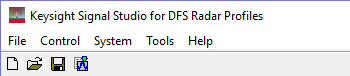
Click an icon or a command in the menus shown below to view its description.
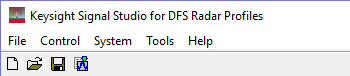

Sets the software to its standard initial state using the current hardware configuration. The window name changes to Untitled. Rename and save the new setup as a settings (.scp) file (saving only the software parameters).

Opens a saved settings (.scp). Opening a settings file configures the waveform data parameters for use with the currently selected hardware.
To use a settings file with a different hardware configuration, select Change Hardware Connections, or Run System Configuration Wizard and re-configure the hardware.

Saves the parameters configured in the DFS/DAA node and Instrument node to a specified settings file (.scp). Settings files do not include the hardware configuration information such as LAN or GPIB settings for specific instruments listed in the Hardware node.
Stops and closes the software. If you made any waveform setup changes,
a dialog box opens asking if you want to save the changes
before exiting. The ![]() close button
performs the same function as selecting .
close button
performs the same function as selecting .
Creates the trial list based on the current settings. The ![]() Trial List Table window appears for your selected radar profile standard, displaying the current settings. You can make edits to the trial list in a predefined range and download the trails in the trial list to the instrument by clicking
Trial List Table window appears for your selected radar profile standard, displaying the current settings. You can make edits to the trial list in a predefined range and download the trails in the trial list to the instrument by clicking  before each trial in the window.
before each trial in the window.
For ETSI 301 893, the ![]() Trial List Table window provides more editing options when Variable Burst Interval Time is set to True.
Trial List Table window provides more editing options when Variable Burst Interval Time is set to True.
Opens ![]() Step 2 of the System Configuration Wizard,
where you can select a previously saved hardware configuration, or define
and save a new hardware configuration.
Step 2 of the System Configuration Wizard,
where you can select a previously saved hardware configuration, or define
and save a new hardware configuration.
Opens the ![]() System Configuration Wizard, enabling you to configure your system component connections and
save the hardware configuration for later use. Use the System Configuration
Wizard to set up a new instrument connection.
System Configuration Wizard, enabling you to configure your system component connections and
save the hardware configuration for later use. Use the System Configuration
Wizard to set up a new instrument connection.
enables or disables the ![]() welcome
dialog
display.
welcome
dialog
display.
opens the help system and displays the table of contents. Press F1 to do the same.
opens the help system and displays the search utility.
opens the API help system, including programming commands and descriptions.
opens the Keysight Software End-User License Agreement (EULA).
opens the Signal Studio web page, describing products, options, and bundles.