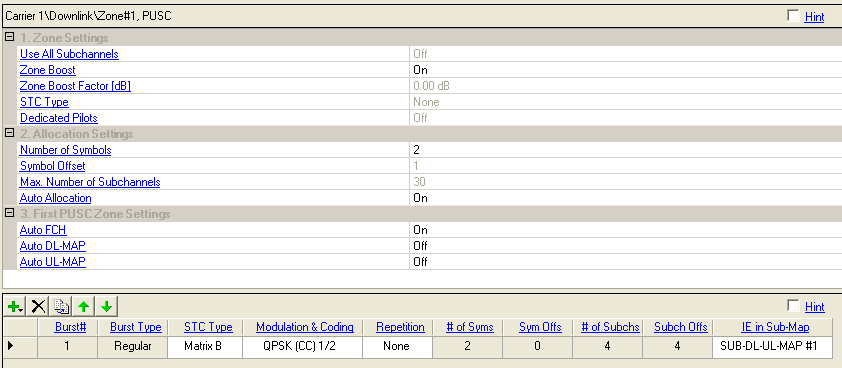
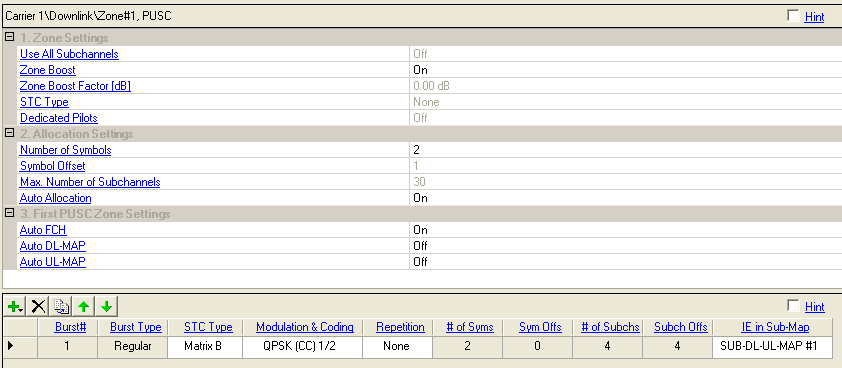
Double-click or use the drop-down menu to turn Use All Subchannels On or Off.
On - all subchannels will be used for this zone.
Off - subchannels are assigned in the Group Bitmask.
This parameter is read-only for the first PUSC zone, and it is always Off.
Double-click or use the drop-down menu to turn On or Off.
On - adds gain to the used subchannels.
Off - the average power of a zone is lower.
Zone Boost is not available when Use All Subchannels is On.
Displays the zone boost amplitude in dB when zone boosting is enabled.
This value is automatically calculated based on Group Bitmask for PUSC zone and AMC Physical Bands Bitmap for AMC zone. Refer to 8.3.9.6 in P802.16Rev2/D6 for details.
Displays the STC type, which decides whether this DL-PUSC zone implement Matrix A, Matrix B or None STC encoding. For the first DL-PUSC zone, it should always be None.
Refer to the STC Type for the non-first DL-PUSC zones for the details.
Choices: On, Off
Display the usage status of the dedicated Pilots. The first DL-PUSC zone can not use the dedicated pilot transmission, it is always off.
Dedicated Pilots On - use dedicated pilots transmission in the DL-PUSC zone.
Dedicated Pilots Off - use full pilots transmission in the DL-PUSC zone.
The first DL-PUSC zone can not use the dedicated pilot transmission, it is always off.
Specify the number of symbols in this zone.
The value must be integral times of 2 for DL PUSC because DL PUSC is
divided into slots of 2 symbols x 1 subchannel (section 8.3.3.1 in P802.16Rev2/D6)
and be integral times of 2 or 3 for DL AMC because we support 3 Bins by
2 Symbols, 2 Bins by 3 Symbols, 1/2 Bin(s) by 6 Symbols AMC types (section
8.3.6.3 in P802.16Rev2/D6). See example.. See  example.
example.
Displays the symbol offset from the beginning of the downlink subframe.
The symbol offset displayed includes the default preamble (1 symbol).
Displays the maximum number of subchannels per symbol for the zone configuration.
If is On, it depends on the FFT size only.
If is Off, it depends on the FFT size and the subchannel allocation as set in Group Bitmask.
Double-click or use the pull-down menu to turn this feature on or off.
On - automatically configure all of the burst allocations in this zone to help avoid burst overlap.
Off - the burst allocations for , , , and are configurable.
Double-click or use the drop-down menu to turn Auto FCH on or off.
Auto FCH must be on to use Auto DL-MAP.
Choices: Off, Normal, Compressed
Double-click or use the drop-down menu to control the Auto DL-MAP configuration.
To use Auto DL-MAP, Auto FCH must be On.
Choices: Off, Normal, Compressed
Double-click or use the drop-down menu to control the Auto UL-MAP configuration.
To use Auto UL-MAP, Auto FCH and Auto DL-MAP must be On.
Use the button  to selecting a burst to add it into the burst setup table. When a burst
is added, the software displays the burst in the tree view and adds it
to the frame plot view.
to selecting a burst to add it into the burst setup table. When a burst
is added, the software displays the burst in the tree view and adds it
to the frame plot view.
Use the button  to delete the selected burst. The burst to be deleted is indicated by
the
to delete the selected burst. The burst to be deleted is indicated by
the  in the first column.
in the first column.
Use the button  to add a new burst that has the same configuration as the currently selected
one (indicated by the
to add a new burst that has the same configuration as the currently selected
one (indicated by the  in the first column).
in the first column).
Use the and
arrows  to reposition the currently selected burst (indicated by the
to reposition the currently selected burst (indicated by the
 in the first column).
in the first column).
Range: 1 to 16
Displays the burst index number.
Displays the type for the burst.
Regular bust- non-HARQ scheme enabled burst.
HARQ burst (Hybrid ARQ)- HARQ scheme enabled burst.
Chase Combining
IR CTC HARQ
IR CC HARQ
Use the drop-down menu to select a STC Type. See STC Type for details.
Use the pull down menu to select a modulation and coding type. See also Modulation and Coding.
Choices: None, 2, 4, 6
Use the pull-down menu to select the number of times the data is repeated. See also Repetition Coding.
Displays the number of symbols assigned for this burst. See also Number of Symbols.
Displays the symbol offset of the burst. See also Symbol Offset.
Displays the number of subchannels assigned for the burst. See also Number of Subchannels.
Displays the subchannel offset for the burst. See also Subchannel Offset.
Use the pull-down menu to select which Sub-DL-UL MAP the MAP IE (Information Element) will be placed . See also IE in Sub-MAP.