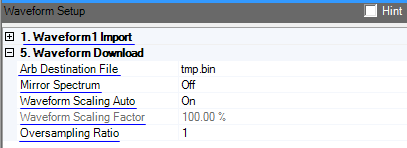
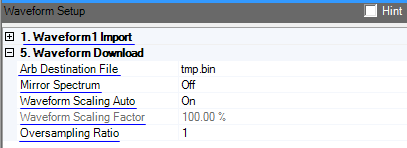
This list enables you to assign a name to the waveform segment to be stored on the arbitrary waveform generator. The waveform name cannot exceed 16 characters.
Double-click or use the drop-down menu to control the Mirror Spectrum state. This feature inverts the Q channel, resulting in a mirrored spectrum. In some systems, as a signal propagates normally through the up conversion process, the signal spectrum may be inverted. Use this feature to convert the signal back to a non-mirrored spectrum.
Double-click or use the drop-down menu to turn Auto Scaling On or Off. Scaling the imported waveform file changes the amount of input power going to the DACs and IQ modulator, but does not alter the data in the waveform. This feature can be used to achieve the best dynamic range without overflowing the DACs, or to maintain relative scaling of 2 or more downloaded waveforms.
Auto Scaling normalizes the imported waveform between –1 and +1. This ensures that the downloaded waveform uses the full range of the DACs in the arbitrary waveform generator. Normalization is done by determining the maximum absolute value in the I/Q waveform, then dividing all values in the waveform by that value. Scaling occurs just before the waveform is downloaded.
If Auto Scaling is turned off and a downloaded waveform does not appear on the spectrum analyzer, it is possible that there is not enough waveform data to be visible from the Display Marker screen. This can be corrected by increasing the size of the waveform data.
Range: 0.001–100%
Default: 100%
Set or change the scaling factor to allow waveforms to be scaled to less than +/– 1. When the automatic level control (ALC) is turned off, you can use the scaled waveform to accurately control the output amplitude.
A scale factor of 90% will result in a waveform that is between +/–0.9.
Set to to enable this parameter.
Range: 1-10.
Default:1.
When Oversampling Ratio is set to value other than 1, waveform is re-sampled. A larger Oversampling Ratio results in using more waveform memory. So, set it to 1 if re-sampling is not required.
Instrument Sample Clock is coupled with waveform Sample Rate and Oversampling Ratio.
Sample Clock = Sample Rate * Oversampling Ratio.