Use the settings under ![]() Super Segment
n
node to configure parameters for super segments.
Super Segment
n
node to configure parameters for super segments.
ISDB-Tmm Combined Framing Table
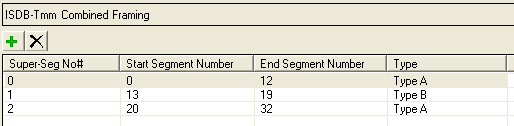
 :
Press this button to add a new super segment. It will open the
:
Press this button to add a new super segment. It will open the ![]() Segment Assignment
dialog in which you can set the segment type, start segment number,
and stop segment number for the super segment to be added.
Segment Assignment
dialog in which you can set the segment type, start segment number,
and stop segment number for the super segment to be added.
If all the 33 segments are already assigned in the combined OFDM framing,
an error message ![]() "Segments have been fully
occupied. Please free some segments first"
will appear in the segment assignment dialog. In this case, you need
to free some segments by adjusting the Start Segment Number and End Segment Number of super segments.
"Segments have been fully
occupied. Please free some segments first"
will appear in the segment assignment dialog. In this case, you need
to free some segments by adjusting the Start Segment Number and End Segment Number of super segments.
 :
Press this button to delete the selected super segment(s).
:
Press this button to delete the selected super segment(s).
: Displays the super segment index.
: Displays the start segment number of each super segment.
: Displays the stop segment number of each super segment.
: Displays the type of each super segment.
If the super segment type is set to type A, the super segment setting table should look like below.
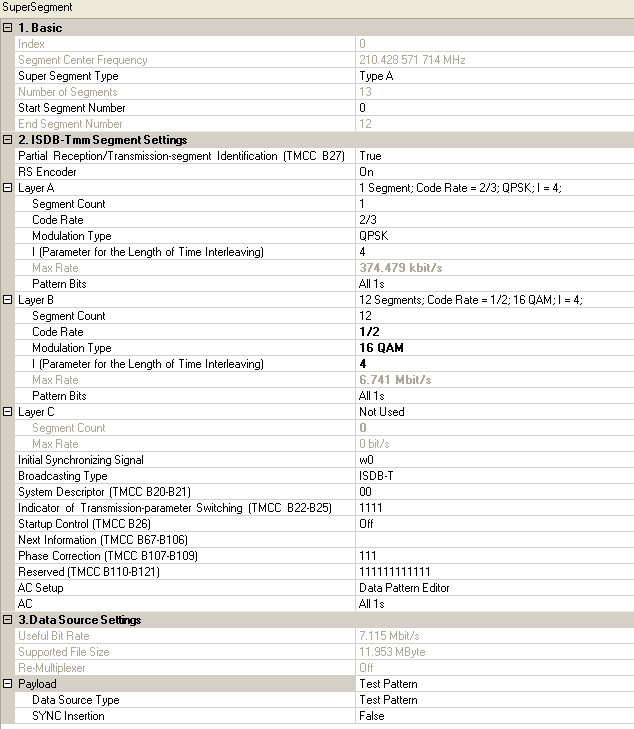
If the super segment type is set to type B, the super segment setting
table should look like below. You need to configure the parameters for
each segment under ![]() 1-seg n
node.
1-seg n
node.
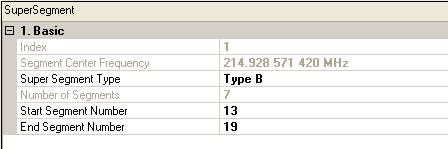
Click the link of each parameter below for details.
|
Partial Reception/Transmission-segment Identification (TMCC B27) |
System Descriptor (TMCC B20-B21) Indicator of Transmission-parameter Switching (TMCC B22-B25) Next Information (TMCC B67-B106) |
|
This cell displays the super segment index.
This cell displays the center frequency of the super segment.
Choice: Type A | Type B
Double-click or use the drop-down menu to select the super segment type.
Type A Super segment: 13 segments OFDM frame compliant with ARIB STD B31. A type A super segment can have up to 3 layers. If the super segment type is set to Type A, you can set the parameters for the super segment in 2. ISDB-Tmm Segment Settings table and 3. Data Source Settings table under the current node.
Type B Super segment: OFDM frame consisted of less or
equal 14 conjugated single segments compliant with ARIB STD B29. The segments
in type B super segment can have different configurations. If the super
segment type is set to Type B, you need to configure parameters for each
segment under ![]() 1-seg n
node.
1-seg n
node.
If the current super segment type is type
B and there are less than 13 segments between the start segment number
of this super segment and the start segment number of the next super segment,
an ![]() error window
will pop up if you change the super segment type to type A. In this case,
you need to free some segments before changing the super segment type.
error window
will pop up if you change the super segment type to type A. In this case,
you need to free some segments before changing the super segment type.
Range: 13 for type A super segments, 1~14 for type B super segments
Default: 13 for type A super segments, 7 for type B super segments
This cell displays the number of segments in the super segment.
Set the start segment number for the current super segment.
Set the end segment number for the current super segment.
Note that if the super segment type is set to type A, this cell is grayed out and the displayed value is the start segment number plus 12.
Choice: True | False
Default: True
Double-click or use the drop-down menu to enable or disable partial reception and set the TMCC B27 accordingly.
Partial Reception represents the reception of only one OFDM segment at the center of a group of segment.
This configuration enables an ISDB-TSB receiver to receive one-segment service embedded in a hierarchical television signal.
Choice: ON | OFF
Default: ON
Double-click or use the drop-down menu to enable or disable the RS encoder. If the RS encoder is off, the payload is treated as the output of a RS encoder and fed into the energy dispersal directly.
This cell displays the settings of hierarchical layer A of the current super segment.
A mixture of fixed-reception programs and mobile-reception programs is made possible through the application of hierarchical transmission achieved by band division within a channel. ”Hierarchical transmission” means that the three elements of channel coding, namely, the modulation scheme, the coding rate of convolutional error-correcting code, and the time interleaving length, can be independently selected.
Range: the total number of all layers equals to the Number of Segments.
Set the number of segments assigned to this layer.
Choice: 1/2 | 2/3 | 3/4 | 5/6 | 7/8
Default: 2/3 for Layer A, 1/2 for Layer B
Double-click or use the drop-down menu to select the code rate of convolutional coder in this layer.
Choice: DQPSK | QPSK | 16QAM | 64QAM
Default: QPSK for Layer A, 16QAM for Layer B
Double-click or use the drop-down menu to select the modulation type in this layer.
Choice:
For Mode 1: 0 | 4 | 8 |16
For Mode 2: 0 | 2 | 4 | 8
For Mode 3: 0 | 1 | 2 | 4
Default: 4
Double-click or use the drop-down menu to select the length of time interleaving in this layer.
This cell displays the maximum bit rate in this layer.
Sets the user defined pattern for layer A. This cell is visible only when the Data Source Type is set to Test Pattern.
Click
on the right side of the cell to open
![]() Data Pattern
Selection
dialog and select test pattern to use.
Data Pattern
Selection
dialog and select test pattern to use.
This cell displays the settings of hierarchical layer B of the current super segment.
Range: the total number of all layers equals to the Number of Segments.
Set the number of segments assigned to this layer.
Choice: 1/2 | 2/3 | 3/4 | 5/6 | 7/8
Default: 2/3 for Layer A, 1/2 for Layer B
Double-click or use the drop-down menu to select the code rate of convolutional coder in this layer.
Choice: DQPSK | QPSK | 16QAM | 64QAM
Default: QPSK for Layer A, 16QAM for Layer B
Double-click or use the drop-down menu to select the modulation type in this layer.
Choice:
For Mode 1: 0 | 4 | 8 |16
For Mode 2: 0 | 2 | 4 | 8
For Mode 3: 0 | 1 | 2 | 4
Default: 4
Double-click or use the drop-down menu to select the length of time interleaving in this layer.
The Maximum Bit Rate in this layer.
Sets the user defined pattern for layer B. This cell is visible only when the Data Source Type is set to Test Pattern.
Click
on the right side of the cell to open
![]() Data Pattern
Selection
dialog and select test pattern to use.
Data Pattern
Selection
dialog and select test pattern to use.
This cell displays the settings of hierarchical layer C of the current super segment.
The Segment Count of Layer C will only be read and determined by the Number of Segments and the Segment Count of layer A and layer B.
If the Segment Count of layer C is zero, the two cell below displayed in the submenu. If not, the display of the submenu is the same to Layer A and Layer B.
Range: the total number of all layers equals to the Number of Segments.
Set the number of segments assigned to this layer.
The Maximum Bit Rate in this layer.
Choice: w0 | w1
Default: w0
An synchronizing signal is designed to establish synchronism between transmission and reception of a TMCC signal and an OFDM frame.
Double-click or use the drop-down menu to select the synchronizing signal used in TMCC.
|
B1 -B16 |
Synchronizing Signal (w0 = 0011010111101110, w1 = 1100101000010001) |
Figure 1 Initial Synchronizing Signal in OFDM frame
This cell displays the broadcasting type for the current super segment. If the super segment type is type A, the broadcasting type is ISDB-T.
ISDB-T: Digital terrestrial television broadcasting system, in which transmission bands consist of 13 OFDM segments;
ISDB-Tsb: Digital terrestrial television broadcasting system, in which transmission bands consist of one OFDM segments.
This cell displays system descriptor bits in TMCC from B20 to B21."00" stands for ISDB-T system and "01" stands for ISDB-Tsb system.
Range: 0000 to 1111
Default: 1111
Set the indicator of transmission-parameter switching specified in TMCC B22 to B25.
Choice: ON | OFF
Default: OFF
Double-click or use the drop-down menu to set the start flag for emergency-alarm broadcasting which is specified in TMCC B26.
Set the next information, which includes the transmission parameters following switching. If the next information input is null, it will be the same as the current information.
Range: 00 to 11
Default: 00
Set phase correction bits in TMCC from B107 to B109.
Range: 000000000000 to 111111111111
Default: 000000000000
Set reserved bits in TMCC from B110 to B121.
Choice: Data Pattern Editor | AC Builder Tool
Default: Data Pattern Editor
Double-click or use the drop-down menu to select the generation method of AC bits.
Click on the right side of the cell to set the
AC information.
If the AC Setup is set to
Data Pattern Editor, a ![]() Data Pattern Selection
dialog will be opened up to set the test pattern to be used as AC bits.
Data Pattern Selection
dialog will be opened up to set the test pattern to be used as AC bits.
If the AC Setup is set to
AC Builder Tool, an ![]() ISDB-T AC Builder
dialog will pop up. See the topic "Using the AC Builder Tool to generate the AC
signal" for the detailed steps of using ISDB-T AC builder to
configure the earthquake alarm information sent in the AC bits.
ISDB-T AC Builder
dialog will pop up. See the topic "Using the AC Builder Tool to generate the AC
signal" for the detailed steps of using ISDB-T AC builder to
configure the earthquake alarm information sent in the AC bits.
AC (Auxiliary Channel) is used to transmit additional information. AC1 is available in an equal number in all segments, while AC2 is available only in different modulated segments.
The useful bit rate. The bit rate can be transmitted by current encoding, modulation, and framing configurations.
The supported file size for the current settings.
Choice: ON | OFF
Default: OFF
Double-click or use the drop-down menu to enable or disable the Re-Multiplexer.
The TS payload settings.
Choice:
Normal: Test Pattern | Demo File | TS File | TS File Wizard
When RS Encoder is off: Test Pattern | TS File
Double-click or use the drop-down menu to select which type to be used as the data source.
If "Test Pattern" is selected, the "Pattern Bits" needs to be specified under the settings for each layer included in this super segment.
If ”Demo file” is selected, two video type demos are available, PAL and NTSC. You can assign the PIDs in the demo file to each layer using PID Assign cell.
If "TS File" is selected, "File Name" is required; You need to load a TS file first and then assign the PIDs in the TS file to each layer using PID Assign cell.
If "TS File Wizard" is selected, "File Wizard" is available. Following the steps in "Import the transport stream file" to customize your TS file.
Choice: True | False
Default: False
Double-click or use the drop-down menu to determine whether a SYNC byte (0x47) should be inserted into the test pattern.
Choice: NTSC | PAL
Default: PAL
Double-click or use the drop-down menu to select whether the PAL or NTSC file is demo File. This cell is only enabled when Data Source Type is Demo File.
There are two predominant worldwide video-based source material formats, shown as follows:
NTSC: National Television System Committee, the system used in America & Canada
PAL: Phase Alternating Line, the system used in Western Europe and Australia
|
N T S C National Television System Committee |
|
|
Lines/Field |
525/60 |
|
Horizontal Frequency |
15.734 kHz |
|
Vertical Frequency |
60 Hz |
|
Color Sub-carrier Frequency |
3.579545 MHz |
|
Video Bandwidth |
4.2 MHz |
|
Sound Carrier |
4.5 MHz |
|
P A L Phase Alternating Line |
|||
|
SYSTEM PAL |
PAL |
PAL N |
PAL M |
|
Line/Field |
625/50 |
625/50 |
525/60 |
|
Horizontal Freq. |
15.625 kHz |
15.625 kHz |
15.750 kHz |
|
Vertical Freq. |
50 Hz |
50 Hz |
60 Hz |
|
Color Sub Carrier |
4.433618 MHz |
3.582056 MHz |
3.575611 MHz |
|
Video Bandwidth |
5.0 MHz |
4.2 MHz |
4.2 MHz |
|
Sound Carrier |
5.5 MHz |
4.5 MHz |
4.5 MHz |
Click on the right side of the cell to load your
desired TS file.
This cell is visible only when the Data Source Type is set to TS File.
Choice: On | Off
Default: On
Double-click or use the drop down menu to select whether or not to use auto-stuffing to agree with the transport bit rate.
This cell is visible only when the Data Source Type is set to TS File.
Choice: On | Off
Default: On
Double-click or use the drop-down menu to determine whether or not to modify the TS file to make it suitable for loop play.
This cell is visible only when the Data Source Type is set to TS File.
This cell displays the size of opened file.
This cell displays the bit rate of the opened file.
This cell displays the time that file can be played.
Click on the right side of the cell to assign the
PIDs to each layer in the
![]() PID Assign
window.
PID Assign
window.
The cell is visible only when the Data Source Type is set to Demo File or TS File.