

|
|
|
|
|
|
 disposes the current settings and sets the software
to its initial state using the current hardware configuration. The window name changes
to
disposes the current settings and sets the software
to its initial state using the current hardware configuration. The window name changes
to  Untitled.
Rename and save the new setup as a settings (.scp) file (saving only the
software parameters), or as a Quick
Setup (saving the current hardware and software parameters).
Untitled.
Rename and save the new setup as a settings (.scp) file (saving only the
software parameters), or as a Quick
Setup (saving the current hardware and software parameters).
You must save the current software parameter settings before selecting > to prevent the loss of data.
 opens a saved settings (.scp)
file. Opening a settings file configures only the waveform data parameters
for use with the hardware configuration that was present when the settings
file was saved. To use a settings file with a different hardware configuration,
select Change Hardware
Settings, or Run System
Configuration Wizard to configure new hardware.
opens a saved settings (.scp)
file. Opening a settings file configures only the waveform data parameters
for use with the hardware configuration that was present when the settings
file was saved. To use a settings file with a different hardware configuration,
select Change Hardware
Settings, or Run System
Configuration Wizard to configure new hardware.
 saves a setting file to a specified file
name. To save a settings file with a specific hardware configuration,
select Change Hardware
Settings, or Run System
Configuration Wizard to configure new hardware. When a file is saved
it is added to the top of the Most Recently Used Files list.
saves a setting file to a specified file
name. To save a settings file with a specific hardware configuration,
select Change Hardware
Settings, or Run System
Configuration Wizard to configure new hardware. When a file is saved
it is added to the top of the Most Recently Used Files list.
When using Windows® Vista operating system, saved settings files (*.scp) are not shared between different users of the same PC unless saved to a common location accessible to all users.
saves an encrypted waveform file (with a.wfm extension) to the disk. This waveform file can then be downloaded to any MXG/EXG/ESG/PSG signal generators licensed for the N7623B Signal Studio software. this is only activated when a waveform has been generated. To download a saved waveform to a signal generator, refer to that signal generator's Programming Guide.
displays the four most recent settings files that were either opened with Open Settings File or saved with Save Settings File The settings file used most recently is added to the top of the list. Deleting a settings file does not immediately remove it from the list. Selecting a deleted settings file displays an error then removes the file from the list.
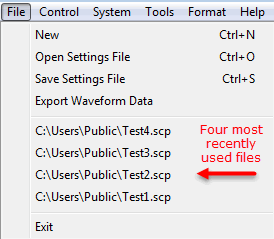
stops and closes the software.
If you made any waveform setup changes, a  dialog
box
is displayed asking if you want to save the changes as a quick setup before
exiting. The
dialog
box
is displayed asking if you want to save the changes as a quick setup before
exiting. The  close button
performs the same function.
close button
performs the same function.
 generates a waveform
file in accordance with the current configuration. The waveform generation
time varies proportionally to the complexity of the waveform.
generates a waveform
file in accordance with the current configuration. The waveform generation
time varies proportionally to the complexity of the waveform.
 generates and downloads a waveform to the connected instrument (s).
generates and downloads a waveform to the connected instrument (s).
When a power-sensitive DUT is connected to the instrument, ensure that the RF power is off before downloading a waveform.
If the software displays an error message when you attempt to download a waveform to the PXB, see Instrument Problems in the Troubleshooting section.
To download a waveform to the Keysight N5106A PXB, perform the following procedure:
On the PXB, set up and load a configuration with the appropriate capabilities for the waveform you intend to play. The configuration must include at least one baseband generator (BBG). Refer to the PXB online documentation.
Start Signal Studio and connect to the PXB using the Configuration Wizard.
Set up waveform parameters in Signal Studio.
Click the Generate and Download
button  . The default location for the waveform file in the PXB is D:\Waveforms\ChannelN.
. The default location for the waveform file in the PXB is D:\Waveforms\ChannelN.
On the PXB, click Load Waveforms and select the waveform file.
Click Download to download the waveform to the BBG.
On the PXB, click Play to play the waveform.
displays a list of saved hardware
connections. This menu choice opens the  System Configuration
wizard,
where you can select a previously saved hardware configuration, or configure
and save a new hardware setup.
System Configuration
wizard,
where you can select a previously saved hardware configuration, or configure
and save a new hardware setup.
runs the wizard that enables you to set up a new system configuration.
The Tools menu includes one sub-menu:
. There is only one item under
lets you enable or disable the welcome dialog display.
The following menu items are used to choose the format of the waveform to be generated.
Selecting an item in this menu enables the corresponding parameter setup to be displayed in the parameter view. Only one can be checked. If one unchecked item is clicked, then this item will be checked and the others will become unchecked. For more information, please refer to Waveform Setup.
enables the DVB-T/H waveform setup in the parameter view.
enables the DVB-T2 waveform setup in the parameter view.
enables the DVB-C, J.83 Annex A/C waveform setup in the parameter view.
enables the DVB-S waveform setup in the parameter view.
enables the DVB-S2 waveform setup in the parameter view.
enables the ISDB-T waveform setup in the parameter view.
enables the ISDB-Tmm waveform setup in the parameter view.
enables the ATSC waveform setup in the parameter view.
enables the ATSC-M/H waveform setup in the parameter view.
enables the J.83 Annex B, DOCSIS DS waveform setup in the parameter view.
enables the DOCSIS 3.1 Downstream waveform setup in the parameter view.
enables the DOCSIS 3.1 Upstream waveform setup in the parameter view.
enables the DTMB (CTTB) waveform setup in the parameter view.
enables the CMMB waveform setup in the parameter view.
opens the help system and displays the table of contents.
opens the help system and displays the table of contents.
opens the help system and displays the search utility.
opens the API help system.
opens the Keysight Software End-User License Agreement.
goes to Keysight's Signal Studio and Signal Creation Software web page.
displays the version and release date of the software.