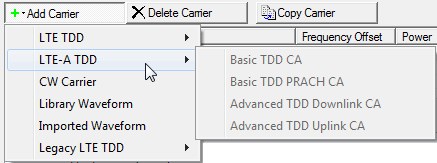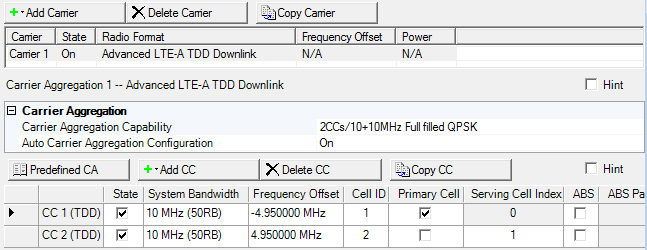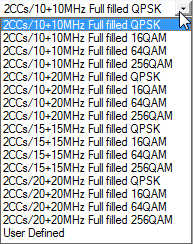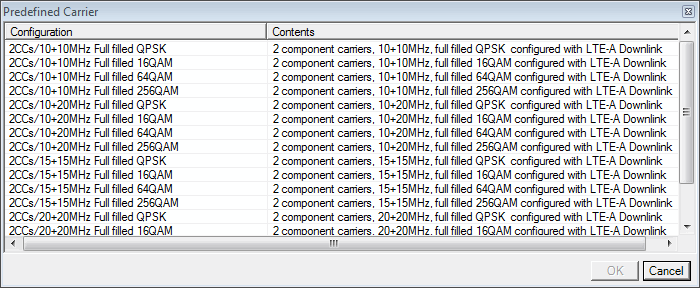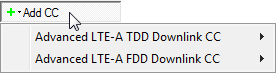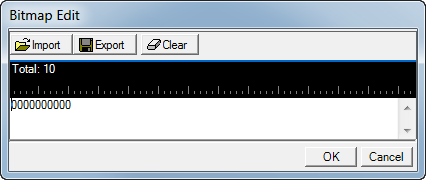Open topic with navigation
Carrier Aggregation (Advanced LTE-A TDD DL)
The figure below shows a Basic LTE-A signal carrier with
two component carriers. The carrier aggregate (maximum 1) together with
the component carriers (maximum 5) count as 1 carrier of the 16 carrier
maximum.
The Carrier Aggregation node is comprised of the carrier aggregation configuration
summary table that contains a list
of component carriers (CCn's) (3). Figure 1 shows these carriers as CC1 and CC2.
The top row of buttons are the Waveform
Setup buttons provided for convenience to add other carriers to your
waveform setup. If your current configuration includes a carrier aggregation,
all of the LTE-A carriers are grayed out when you select  Add Carrier.
To use a different LTE-A carrier, first delete the current carrier aggregation.
Add Carrier.
To use a different LTE-A carrier, first delete the current carrier aggregation.
Figure 1. Advanced LTE-A
TDD Carrier Aggregation Downlink
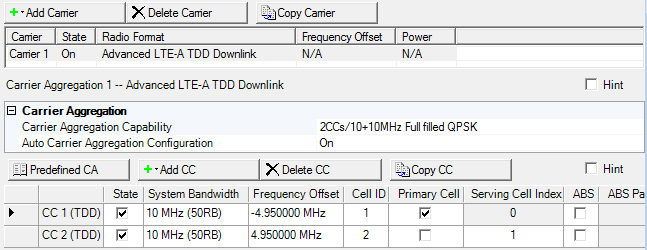
Carrier Aggregation Configuration
Summary Table
This table displays the key parameters for each component
carrier that is aggregated in the waveform. The carrier aggregate (maximum
1) together with the component carriers (maximum 5) count as 1 carrier
of the 16 carrier maximum. See Component Carrier list.
Carrier Aggregation Capability
Double-click or use the  drop-down
menu
to select the combination of the number of component carriers and system
bandwidth from the list. (Editing any parameters of the selected component
carriers or adding other component carriers changes the Carrier Aggregation
Capability to User Defined.)
drop-down
menu
to select the combination of the number of component carriers and system
bandwidth from the list. (Editing any parameters of the selected component
carriers or adding other component carriers changes the Carrier Aggregation
Capability to User Defined.)
Auto Carrier Aggregation Configuration
Choice: On | Off
Default On
Click in the cell and use the drop-down arrow to select either On or Off.
| |
On
|
|
Frequency Offset, Cell ID, Uplink Downlink Configuration, Special Subframe Configuration, and Cyclic Prefix are automatically set by the software. In addition for the secondary cells, Uplink Downlink Configuration, Special Subframe Configuration, and Cyclic Prefix become read only and use the same values as the primary cell.
For Cell ID, it is set to the same value as the Component Carrier index number.
|
| |
Off
|
|
Manually set Frequency Offset, Cell ID, Uplink Downlink Configuration, Special Subframe Configuration and Cyclic Prefix.
|
Component Carrier List
This list enables you to view the key parameters
for each component carrier in the aggregated carrier. You can add or delete component carriers using the buttons above the list of component carriers
(see descriptions below). You can add up to a maximum of 5 component carriers.
Click a component carrier in the tree view to access the carrier setup parameters.

Click the Predefined Carrier Aggregation button to
open a window with a list of  pre-defined
carrier aggregation configurations.
To replace the current component carrier configurations in the setup table
with one of the pre-defined configurations, select the desired configuration
and click OK or double-click the
configuration.
pre-defined
carrier aggregation configurations.
To replace the current component carrier configurations in the setup table
with one of the pre-defined configurations, select the desired configuration
and click OK or double-click the
configuration.

Click the Add Component Carrier button to open a
 drop-down list
from which you can select a component carrier to add to the setup table.
The maximum number of component carriers is 5.
drop-down list
from which you can select a component carrier to add to the setup table.
The maximum number of component carriers is 5.
Option Vxx adds the capability to select an Advanced LTE-A FDD component carrier. Refer the N7624B Signal Studio for LTE/LTE Advanced FDD help for more information.

Click the Delete Component Carrier button to delete
the currently selected carrier in the list of component carriers.

Click the Copy Component Carrier button to quickly
add a copy of the selected component carrier to the component carrier
list in the carrier aggregation configuration summary table.
CC n (Component Carrier 1...n)
There can be up to 5 component carriers per aggregated carrier.
State
Click to enable or disable the component carrier selected.
System Bandwidth
Choice: 1.4 MHz (6RB) | 3 MHz (15RB) | 5
MHz (25RB)) | 10 MHz (50RB) | 15 MHz (75RB) | 20 MHz (100RB)
Default:
LTE: 5 MHz (25RB)
LTE-A: 10 MHz (50RB)
Double-click or use the drop-down menu to set the system bandwidth and
number of resource blocks (RB). When you select a system bandwidth, the
software automatically adjusts the values in the Total Number of Resource
Blocks and Total Number of Occupied Sub-carriers cells.
Advanced LTE and LTE-A carriers only: When the system bandwidth is decreased, the DL-SCH Tx Sequence window's RB size, and some of the other data channel's settings, are reconfigured, similar to when a predefined configuration is executed. But, when the system bandwidth is increased, no change to the DL-SCH Tx Sequence window's RB size, or the other data channel's settings occurs.
Frequency Offset
Default: 0.000000 Hz
Set the frequency offset for the carrier relative to the signal generator’s frequency setting.
The range of the parameter is coupled to the Oversampling Ratio, the Base Sampling Rate, the System Bandwidth, and the max ARB Sample Clock of the connected signal generator.
Maximum Frequency Offset for each Maximum Arb Sample Clock and System Bandwidth
| 75 MHz (60 MHz) |
15.36 MHz |
| 100 MHz (80 MHz) |
30.72 MHz |
30 MHz |
| 125 MHz (100 MHz) |
46.08 MHz |
45 MHz |
42.5 MHz |
40 MHz |
| 150 MHz (120 MHz) |
46.08 MHz |
| 200 MHz (160 MHz) |
76.8 MHz |
75 MHz |
72.5 MHz |
70 MHz |
This Frequency Offset parameter and another Frequency Offset parameter on each Component Carrier node are coupled.
Cell ID
Range: 0 to 503
Default: 0 with Auto Carrier Aggregation Configuration set to Off
Same as the CC index number with auto Carrier Aggregation Configuration set to On
With Auto Carrier Aggregation Configuration set to Off, enter a Cell ID value.
The software uses this value to set the Physical Layer Cell ID group and sector cells:
Cell ID = (3 x Physical Cell ID group + Physical Cell ID sector).
See 3GPP TS 36.211 for more information.
Primary Cell
Click the cell to assign a Component Carrier (CCn)as the primary cell. In carrier aggregation, only one component carrier can be selected. If the primary cell carrier is deleted or its State changes, the software automatically sets a another component carrier as the primary cell.
Serving Cell Index
Secondary Cell Range: 1 to 7
Sets the Serving Cell Index for the component carrier.
The software automatically sets the primary cell to 0. If the primary cell selection changes to another component carrier, the software automatically changes that carrier's Serving Cell Index to 0 and renumbers the Serving Cell Index for the others.
Refer to 3GPP TS 36.211, 36.212, 36.213, and 36.331.
ABS
Choices: checked (on) | unchecked (off)
Default: unchecked (off)
Set whether to use ABS (almost blank subframe) for each component carrier by clicking the check-box:
|
|
unchecked (off)
|
|
ABS is disabled and its related settings are inactive (nothing shows).
|
|
|
checked (on)
|
|
ABS is available for the component carrier and its related settings are active.
|
When the component carrier ABS state is on, the Transmission Configuration Length for all DL-SCH becomes a read-only value that is set to the same length as the Waveform Generation Length.
ABS Pattern Info
Coupling: Inactive until ABS is checked
Set the ABS bit pattern for the corresponding component carrier by double-clicking on User Bits (n). This launches the  Bitmap Edit dialog box that is used to enter the bits.
Bitmap Edit dialog box that is used to enter the bits.
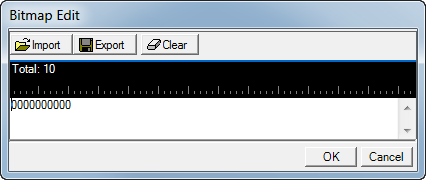
The length of the bitmap is dependent on the Uplink Downlink Configuration setting:
Each bit position represents a subframe. Use the keyboard to enter either a 0 or a 1.
|
|
0
|
|
ABS is not applied to the subframe.
|
|
|
1
|
|
ABS is applied to the subframe.
|
Within the Bitmap Edit dialog box are two buttons:
The first position of the ABS pattern corresponds to subframe 0 where SFN = 0. The ABS pattern is continuously repeated during the Transmission Configuration Length of the DL-SCH. For example, if the Transmission Configuration Length is 9 frames and there are 30-bits in the ABS pattern, the ABS bit pattern would repeat three times.
Per the 3GPP standards, ABS is designated as protected from inter cell interference from the sending eNB.
PSS/SSS on ABS
Choices: checked (on) | unchecked (off)
Default: checked (on)
Coupling: Inactive until ABS is checked
Click the check-box to either enable or disable PSS/SSS during the ABS for the corresponding component carrier.
PBCH on ABS
Choices: checked (on) | unchecked (off)
Default: checked (on)
Coupling: Inactive until ABS is checked
Click the check-box to either enable or disable PBCH during the ABS for the corresponding component carrier.
Hardware
Choices: Inter-band 1 | Inter-band 2
These parameter choices are only displayed if you have chosen one of the Inter-band hardware setups. Determines the RF band (inter-band) and the antenna that each component carrier's settings are applied to.
Graph View
The graph view displays several different representations of the generated
waveform. For more information, see Graph View
![]() Add Carrier.
To use a different LTE-A carrier, first delete the current carrier aggregation.
Add Carrier.
To use a different LTE-A carrier, first delete the current carrier aggregation.