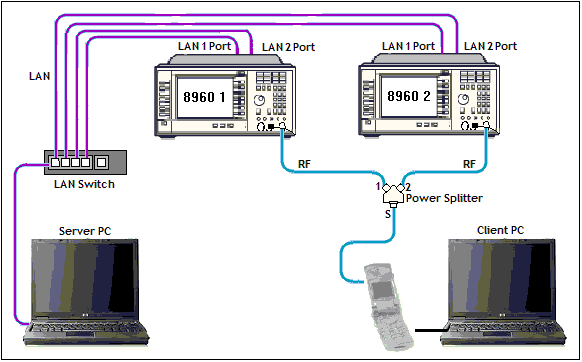External Device Connection
This section is only applicable to the lab application and to a test application with the required feature license.
Description
You can connect your 8960 test set to external devices (such as another 8960 test set) over an IP network. Once you've established this connection, you can test supported end-to-end services between two wireless devices (such as W-CDMA end-to-end video calls), or configure a two-cell test system to test a single mobile's cell transitions, such as handovers and cell selections/reselections.
You can establish an
External Device Connection
while your test set is in any operating mode. However, most services utilizing the
External Device Connection
feature require active cell mode operation.
When establishing an
External Device Connection
using one or more test sets, it is recommended that you connect both the
LAN 1 PORT
and
LAN 2 PORT
to the LAN switch.
External 8960 Connection Setup
-
External 8960 IP Address
Before establishing a connection with another 8960, you must first specify its IP address.
Ext 8960 IP Addrcannot be set to the same value asLAN IP AddressorDUT IP Address. IfLAN IP Addressis set to the value ofExt 8960 IP Addr,Ext 8960 IP Addris reset to a blank field. -
Connect to External 8960
This action establishes a TCP/IP connection with the 8960 at the address specified by External 8960 IP Address .
If the External Device Connection Status/External Device 2 Connection Status is
Connected, then this action is ignored by the test set. -
Disconnect from External 8960
This action disconnects the TCP/IP connection with the connected external 8960.
If the External Device Connection Status/External Device 2 Connection Status is
Disconnected, then this action is ignored by the test set.
LAN Connection Information
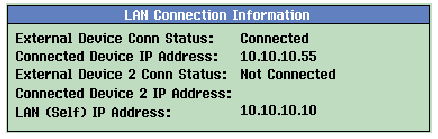
-
External Device Connection Status/External Device 2 Connection Status
The
External Device Conn Statusis displayed in theLAN Connection Informationwindow of both tests sets, regardless of which test set initiated the connection.External Device 2 Conn Statusdisplays the connection status of a second external device. The possible states of the external device connections are:Not Connected,Connecting,ConnectedandDisconnecting.When the
External Device Connectionstatus isConnected,ExtDevis displayed in theInstrument Status Areaof both test sets:
GPIB command:
SYSTem:STATus:COMMunicate:LAN:EXTernal[1]|2[:CONNected][:STATe]? -
Connected Device IP Address/Connected Device 2 IP Address
Once a connection has been established between the two test sets, the LAN IP address or the LAN 2 IP Address (depending on whether LAN 2 PORT is supported) of each test set is displayed in the other test set's
LAN Connection Informationwindow.Connected Device 2 IP Addressdisplays the IP Address of a second external device when connected.GPIB command:
SYSTem:STATus:COMMunicate:LAN:EXTernal[1]|2[:CONNected]:ADDRess? -
LAN (Self) IP Address
For your convenience, the IP address of the test set is shown in its
LAN Connection Informationwindow. This is a duplicate display of itsLAN IP Addresssetting, which you set from theInstrument Setup( F1 ) menu on itsSystem Configscreen, or using theSYSTem:COMMunicate:LAN[:SELF]:ADDResscommand.
DUT IP Address Information
The
DUT IP Address Information
window indicates the IP address(es) currently in use by the DUT, and whether the IP address was assigned by the current test set or the external test set. Note that
DUT IP Address
must be set to a different value in both test sets.
Once an IP route is established between a test set and a device on the LAN, internet protocols do not provide a mechanism to re-establish the connection with another test set. Thus, when a mobile has an active PDP context with one test set and transitions to another, a tunnel is created to route data to and from the mobile via the originating test set. The originating test set must continue to act as the end-point for the IP connection, regardless of the location of the mobile, and to forward any received packets to the test set currently serving the mobile. This forwarding of packets is referred to as "tunneling".
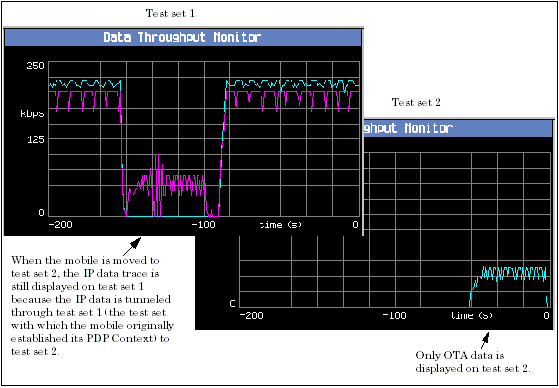
During tunneling, the mobile uses the
DUT IP Address
provided by the originating test set, not the
DUT IP Address
of the serving test set. To help indicate this situation, the
DUT IP Address
setting on the serving test set is grayed out. Also,
DUT IP Address Origin
on the serving test set displays
External 8960
and the IP address currently in use by the mobile is displayed under
DUT IP Address 1
.
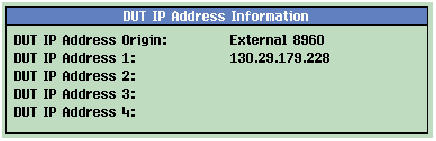
External Device Connection/Two-Cell Test System Considerations
The external device connection is not affected by a partial preset. However, the external device connection is disconnected as a result of a full preset.
Before initiating an external device connection between two test sets, you can verify that the two test sets are able to communicate by pinging one test set from the other. To do so, on test set #1:
-
Press the
Call Setup
key, then the left
More
key until the
Pingmenu is available. -
Select
Ping, thenPing Setup( F1 ). -
Set
Device to PingtoAlternate(CALL:DATA:PING:SETup:DEVice). -
Set the
Alternate Ping Addressto the IP address of test set #2 (CALL:DATA:PING:SETup:ALTernate:IP:ADDRess). -
Select
Start Ping( F3 ) (CALL:DATA:PING:STARt).
When establishing an
External Device Connection,
if the destination test set supports the
LAN 2 PORT
:
- you must connect both the LAN 1 PORT and the LAN 2 PORT of the destination test set to the hub before the external device connection;
-
on the originating test set, you can set the
External 8960 IP Address
to either the
LAN IP Addressor theLAN IP Address 2 (Data+)of the destination test set. However, any way you choose, after a successful connection, the originating test set displays theLAN IP Address 2 (Data+)of the destination test set underConnected Device IP Address.
When performing two-cell PS data transfer cell reselections (see Two-Cell Test System ), the data rate is limited by the data rate capability of the test set that established the PDP context with the mobile. This is because when a mobile has an active PDP context with one test set and transitions to another, a tunnel is created to route data to and from the mobile via the originating test set. The originating test set must continue to act as the end-point for the IP connection, regardless of the location of the mobile, and to forward any received packets to the test set currently serving the mobile. Thus, to achieve high data rates during cell reselection using a high data rate test set and a standard test set, you must start the PDP context on the high data rate test set.
Related Topics
Manual Operation: How Do I Make an External Device Connection?
Troubleshooting External Device Connection