Documentation Wizard
The Documentation Wizard saves a zip file that includes all the information needed to archive a particular instrument configuration including:
- Screen Captures
- Instrument Setup
- Measurement Results Window Data
- Response Graph Window Data
- System Information
Because you can select the information that you want to save in the file, you can configure the zip file for your specific needs. For example, you can quickly save Response Graph Window Data, copy these files to FlexPLL at another location, and load the files into Response memory.
The Document Wizard dialog lists the main categories of information that you can save. Expand each section to show the complete list of options for your zip file. In practice, the dialog can never include all the Save options, as most options are only available under specific instrument settings or modes.
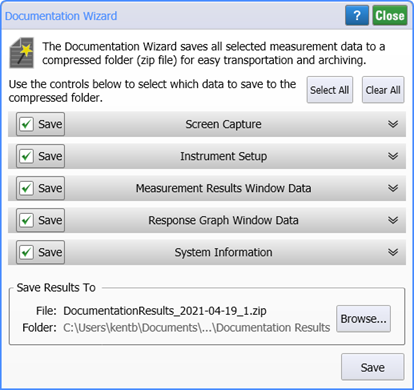
When you click the Select All and Clear All buttons, only the currently displayed Save options are affected. Options not shown remain in there current selected or cleared state. To view an explanation of a Save option, click the chevron icon to expand the option.
The following table lists all of the possible Save options with their descriptions.
| Option | Saved in Zip File |
|---|---|
| Screen Capture | Screen capture of entire display (Entire UI Screen Capture.png) |
| Instrument Setup | Instrument state file (InstrumentSetup.setx) |
| Measurement Results Window Data | Saves all results to a CSV file. A screen capture of the window is also saved (.csv) |
| Response Graph Window Data | Saves a waveform file for each response displayed. A screen capture of the panel is also saved. By default, the responses are saved in the internal format. |
| System Information | System information shown in the Help > About dialog (SystemInfo.txt) |
At the bottom of the dialog, click Browse to select the folder and name for saving your file. Click Save to actually save the file. The default filename is DocumentationResults with the current date and an incremented index number appended:
DocumentationResults_<year>-<month>-<day>_<index>.zip
The default folder for saving images is the \Documentation Results user folder.