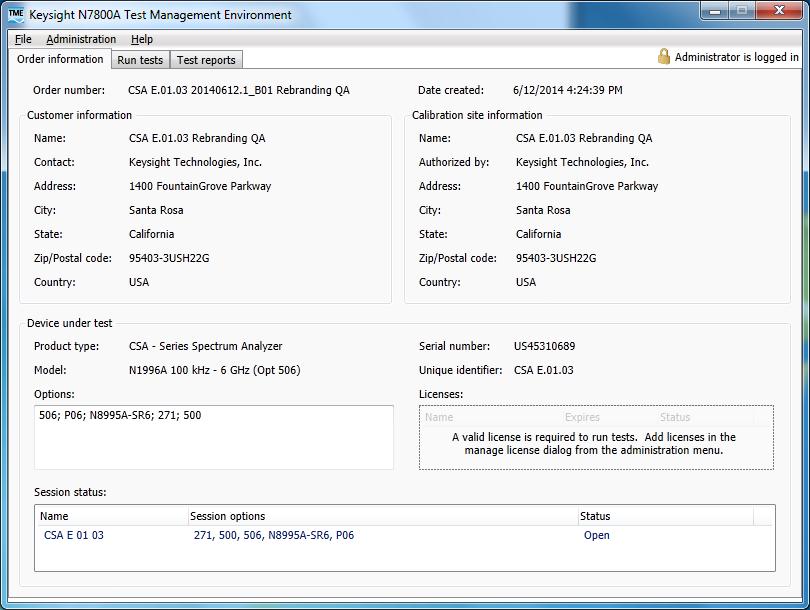Using TME — Overview
The Test Management Environment uses a tab-based graphical
user interface with extra functionality via menu driven tasks. This topic provides a basic overview of TME functionality.
Initially the tabs that are selectable are:
|
Order Information
|
-
For information only.
-
Review information about an order, such as the order number, date, product, model, and serial number.
|
| |
|
|
Test
Reports
|
- View test data and combine into reports
|

|
It
is necessary to enter valid license information in order to access the
full functionality of the Test Management Environment. For more information
on entering license information, see the Licenses
section.
|
|
|
Run
Tests
|
|
Drop Down Menus
|
File
|
|
| |
|
|
Administration
|
-
Allows a system administrator to set up test equipment and manage test
data and licenses. As of E.03.75 release, the Administrative Login is now optional. The default, as shipped by TME, is that the Administrative Login is disabled. (Refer to Enable Administration Login in the Option Panel topic.) Once enabled, an administrator’s password is necessary to access most
of these menu items.
|
| |
|
|
Help
|
|
TME User Interface
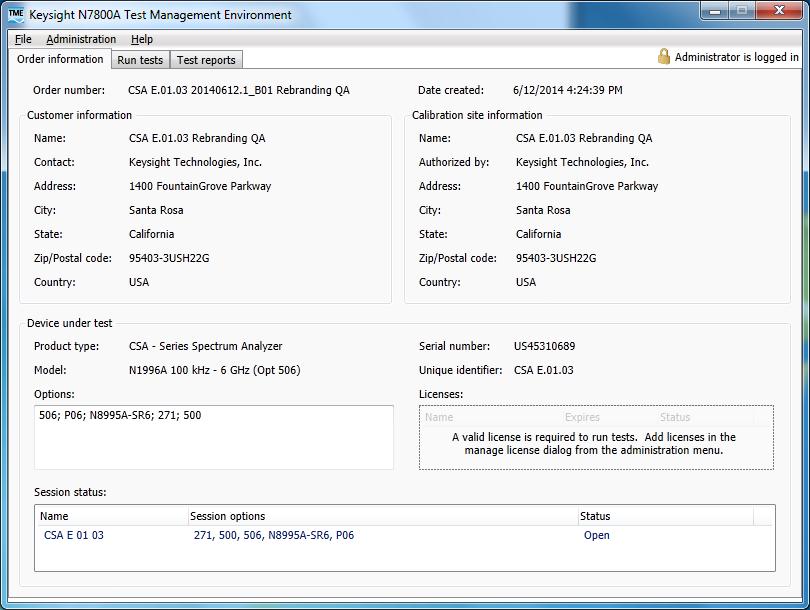
Administrator/Operator
Distinction
The TME product is designed to have two distinct user
groups, Administrators and Operators. The
Administrator is able to define test stations, add, change, and remove
information about test equipment and test stations, including equipment
and calibration standards control, data management, and system setup. The
Operator is the person actually executing the tests and creating the data
reports using the pre-defined information supplied by the Administrator.
Order/Session Concept
Before running any tests within TME, a new order is created.
This allows product-related data to be grouped together and easily retrieved.
Within each order there is also the concept of sessions. A session is
a subset of data within the order which is used to generate reports. There
can be any number of sessions for a particular order. An example
of possible sessions may be: "Product As Received", "Product
Repair Testing" and "Product As Shipped". These sessions
could be used to produce three separate reports.
Using sessions
Most orders may only require a single session. By default,
the first session created within an order is named "As Received"
and the second session "As Shipped". Both of these names are default
suggestions and may be changed to any user preference. If a single
report is required for all testing carried out on a particular product,
only one session should be used. Report data can only be gathered from
a single session at a time. Different test run sequences from different
stations are created at different times and may be gathered to create a single
report, provided they are part of the same order session. Session-based reports are generated from saved session
data and can be customized to include the desired group of test data from
a choice of all test runs within the session.
ETE and Environmental Information
External Test Equipment (ETE) is the equipment required
to test any given product. Most of the products supported by TME
require extensive ETE to allow full testing to be carried out. The
ETE is added to TME by the Administrator and is grouped by Test Station. A
single Test Station can be used for all ETE if the ETE tends to be shared
among several locations or if ETE is rack mounted and usually kept in
a fixed location. Separate Test Stations may be added to reflect this. Once
the Administrator has entered ETE into a Test Station, the Operator can
then select from the available choices when running tests. ETE is an important
part of calibration traceability and it is important that all required
calibration information is entered correctly.
Environmental information can be set to default values
by the Administrator if they are not prone to variation, or entered/updated
by the Operator to reflect current conditions. The temperature and humidity
values can be automatically updated if you use the environmental sensor described here.
The values entered can sometimes affect the specifications
tested to and are included on any reports generated.
|

|
Only
one operator can use a test station at one time.
|
Miscellaneous Information
Warmup Time
Allow sufficient warmup time for the test equipment and instrument under
test (also referred to as unit under test, UUT). Refer to individual operating
and service manuals for warmup specifications.
Failure to meet specifications
If the instrument does not meet one or more of the specifications during
testing, check the test setup for proper configuration. Also check the condition
of all connectors and ensure all connections are tight. Repeat the failed tests again. If
the results are still unsatisfactory, complete any remaining tests and
refer to the troubleshooting information in the service guide to correct
the problem.
Abnormal indications during adjustment
If the indications received during an adjustment do not agree with the
normal conditions given in the adjustment procedures, a fault exists in
the instrument. The fault should be repaired before proceeding with any
further adjustments. Refer to the troubleshooting and repair information
in the service guide.