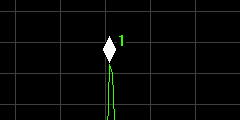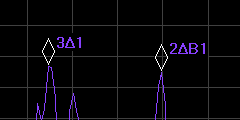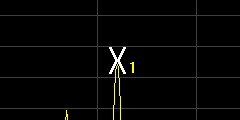About Markers
The 89600 VSA includes several marker types and marker functions that can be accessed from the menu. The VSA supports general trace marker functions and several specialized markers including Band Power markers, Occupied Bandwidth (OBW Occupied bandwidth is closely related to channel power. It indicates how much frequency spectrum is covered by some given percentage (often 99%) of the total power of the modulated signal.) markers, Adjacent Channel Power (ACP Adjacent Channel Power: The power from a modulated communications channel that leaks into an adjacent channel. This leakage is usually specified as a ratio to the power in the main channel, but is sometimes an absolute power.) markers, and Spectrogram markers.
The variety of markers, ease of use, and flexibility are key attributes of the 89600 VSA markers. The marker positions can be set using the Marker Position dialog or marker tools, and peak values located and moved between using the Marker Search features and couple marker movement between traces using the Couple markers feature. The current marker value can also be copied to common setup parameters (e.g. center frequency and reference level) using the Copy Marker To... feature.
Up to 20 markers are supported for each trace although there is no limit on how many can be added.
There are three basic marker types: , , and . These three types are illustrated and described below. For more information about marker types, see the Marker Type topic.
|
|
markers appear as a diamond shape directly above the point where the marker is located on the current trace line. A solid diamond represents the currently selected marker. |
|
|
markers appear as a diamond shape directly above the point where the marker is located on the current trace line. A delta marker measures the delta, or difference, between the delta marker and the selected reference marker. A delta marker's reference marker can be located on the same trace (e.g., "3Δ1"), or it can be on a different trace (e.g., "2ΔB1"). |
|
|
markers are shown as an 'X' shape with the center of the 'X' over the point where the marker is located. Fixed markers can be located at any location. |
The VSA shows marker readouts in the Markers Window. The marker readout for the active marker in a trace is also shown above the trace grid on the right.
Use the mouse and keyboard shortcuts to quickly perform some marker operations. See Marker shortcuts for details.
OFDM and OFDMA modulation analysis markers
For some OFDM Orthogonal Frequency Division Multiplexing: OFDM employs multiple overlapping radio frequency carriers, each operating at a carefully chosen frequency that is Orthogonal to the others, to produce a transmission scheme that supports higher bit rates due to parallel channel operation. OFDM is an alternative tranmission scheme to DSSS and FHSS. and OFDMA modulation analysis trace data displays, the VSA supports 3-dimensional trace data, that is, the trace data contains an additional z-axis component. For operation and function information for these markers, see the About OFDM markers topic.
Spectrogram trace displays
For spectrogram displays, markers can also be positioned at a particular time in the trace buffer. Use a Trace Select marker to specify the current trace for the spectrogram.
See Selecting Spectrogram Markers for more information.
Marker menu
The top of the menu contains controls for managing markers. The following table lists the menu items available in the menu.
|
Marker menu item… |
Lets you do this… |
|---|---|
| (controls for managing markers) | Add, remove, and select, and control the visibility of markers. |
|
Couple markers in all traces that have the same number as the active marker. |
|
|
Add, delete, and position a marker. Change marker type and readout format and enable peak tracking and marker coupling. |
|
|
Set up band power markers, specify band power calculation, and enable the frequency counter. |
|
|
Enable the occupied bandwidth (OBW) marker for a trace and specify the percentage of the total power to capture in the OBW marker. |
|
|
Enable and set up the Adjacent Channel Power marker, specify the reference channel BW and up to 5 separate measurement adjacent channels. |
|
| Limits | Select a limit test to apply to the active trace. |
|
Select the trace in the spectrogram trace buffer to use for and markers and to show in other traces windows with the same trace data. |
|
|
Move the marker to a specific X-axis location. |
|
|
Quickly set the value for many parameters from the current marker value. |
See Also