Block Diagram
The window provides a left-to-right flowing visual representation of the VSA measurement setup.
You can toggle the Block Diagram window's visibility by clicking the  tool in the main VSA toolbar.
tool in the main VSA toolbar.
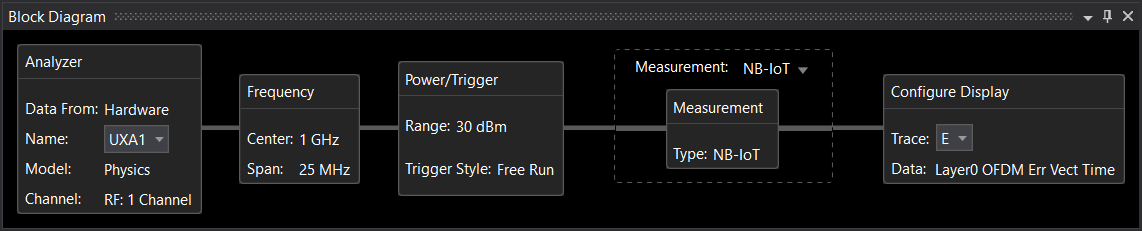
Working with Blocks
The Block Diagram window provides an at-a-glance view of the current VSA measurement configuration. Each block corresponds to a set of related parameters in the Menu Bar. The block displays only settings that are essential to understanding the basic measurement configuration. You can click any block to open a dialog that contains the full set of related parameters (also accessible from the Menu Bar). Some blocks contain drop-down menus for convenient access to important configuration elements like Name (configured hardware), Measurement, and Trace.
Analyzer
The Analyzer block displays the current hardware configuration and provides convenient, one-click access to the full Utility > Hardware dialog. You can also directly select your already configured hardware by selecting it from the Name drop-down menu.
Frequency
The Frequency block displays the current Center Frequency and Span settings and provides convenient, one-click access to the full MeasSetup > Frequency dialog. From there, you're just a click away from the rest of the MeasSetup parameter tabs.
Power/Trigger
The Power/Trigger block displays the Range and Trigger Style settings and provides convenient, one-click access to the full Input > Analog dialog. Also just a click away are the Trigger settings and the rest of the Input parameter tabs.
Measurement
The Measurement block displays the current measurement type and provides convenient, one-click access to the full Demod Properties dialog for the selected measurement. Some measurement types (e.g., 5G NR) will display a group of blocks. Clicking a block will take you to the respective area of the measurement's Demod Properties dialog.
Configure Display
The Configure Display block allows you to select a trace to observe while using the block diagram to configure your measurement. Click the block to add and configure a new trace. Use the Trace drop-down menu to choose between existing traces.
See Also
