Using Source Signal Playback
The Source signal playback feature allows you to download and playback a complex (I + jQ) signal files through an Arb Source (source with arbitrary waveform functionality). The signal playback files can be either VSA recorded signal files or MATLAB simulated signal files. All files must be saved as MATLAB "*.mat" formatted files. This procedure applies to VSA recorded signal files, to learn about simulated MATLAB ".mat" signal files, see Using MATLAB Simulated Signals.
This procedure applies to using VSA recorded signal files for source playback, to learn about MATLAB simulated signal files, see Using MATLAB Simulated Signals.
Source Signal Playback requirements:
- Source Playback signal files must be MATLAB ".mat" formatted files.
- Source Playback only supports recording files containing complex (I + jQ) time data (VSA "zoom" time data), when connected to a vector signal generator. Recording files containing baseband (real-only) time data are supported for playback on arbitrary waveform generators (AWG).
- Source Playback can only be used with Arb Sources (source that include arbitrary waveform generation functionality), see Feature Capabilities.
Max Download File Size: The data block size to be downloaded to a source must be < 250 Mpts. The maximum data block size that can be downloaded to an AWG depends on the memory size of the AWG and the ratio between the sample rate in the recording file and the sample rate of the AWG. The length of the data will increase if it must be resampled to the AWG sample rate.
How to Playback the VSA Measurement Signal
This procedure provides the steps necessary to playback the current measurement signal: 1) create a signal recording of the current VSA measurement and 2) recall and playback the recorded signal file through an arb source.
1) Create a recorded signal file.
If you already have an existing MATLAB formatted recorded signal file (*.mat), skip this step.This step will show you how to create a source playback recorded signal file from a VSA measurement. A source playback signal file must contain complex (I+jQ) time data saved using the MATLAB ".mat" file format extension.
- Make any VSA "zoomed" complex data measurement, baseband measurements are not supported.
Make sure the property is set to "" ().
- Create a MATLAB (*.mat) formatted recorded signal file from the VSA "zoomed" measurement.
- To create a VSA measurement signal recording, see Creating a Recording.
Save the signal recording as a MATLAB ".mat" formatted file:Click ( using the "*.mat" file format extension and select the "Save header with data" Save Option.
Note: The VSA default recording file format is "*.sdf". You will need to explicitly save the recording using the MATLAB (.mat) file format.
- To create a VSA measurement signal recording, see Creating a Recording.
Using existing VSA "*.sdf" formatted recordings for source playback.
You can create a *.mat formatted signal file from an existing VSA "*.sdf" formatted recorded signal file. Recall an existing VSA recorded "*.sdf" signal file and then "Save Recording" using the "*.mat" file format extension and select the "Save header with data" Save Option.
2) Source Playback Procedure
This procedure applies to recordings created directly from VSA measurements, for signal recordings created using MATLAB, see Using MATLAB Simulated Signals.
- Connect the VSA to an Arb Source and create a source configuration, see Connecting to a Source
- Acquire VSA control of the Arb Source:
- Select the measurement source configuration, click select the source configuration
- Acquire VSA control of the source; open the Source Control dialog and select Enable ().
- Download the signal recording file into the source:
- Select the Source Control "" button and follow prompts ().
- Playback the signal through the source:
- Specify that the VSA input data is from Hardware, select .
- Specify the Source signal Frequency and Amplitude parameters ().
- Switch the Source output power ON, select RF ON ().
- To add modulation, select the source Modulation ON parameter ().
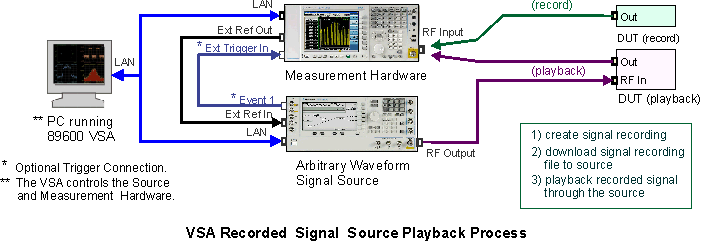
Additional Source Playback Measurement Setup and Configuration Information
Burst Signal Limitations
If a burst signal is used as the input signal, the results can be incorrect due to lack of synchronization. Test signals need to be continuous within the time frame of analysis. Use continuous signals or burst signals with the appropriate trigger delay and time length.
Using an Arb Signal Source
An Arb Vector Signal Generator (source that includes arbitrary waveform generation functionality) can reproduce an output signal from any VSA created signal recording containing "Zoom mode" complex (I+jQ) time data. In "zoom" mode the VSA translates the frequency span being measured to 0 Hz by mixing it with a complex digital local oscillator producing complex (I + jQ) time data. An Arb Source cannot reproduce a real only time data "Baseband" signal. This is because, in an Arb Source, the signal generation algorithm requires complex time data to modulate the carrier, which is then up-converted to the specified RF Radio Frequency: A generic term for radio-based technologies, operating between the Low Frequency range (30k Hz) and the Extra High Frequency range (300 GHz). carrier frequency.
VSA "Zoom" mode allows you to record a measurement signal at one center frequency and use it to create a test signal at a different carrier frequency. The signal spectrum remains the same relative to the new carrier frequency producing the same demodulated signal analysis results. For example, you can record a digitally modulated signal at one channel frequency and replay/reproduce it through the Source at different center frequency. This is useful if the device you wish to test has different frequency requirement than the original test device.
An AWG by nature plays baseband signals. VSA “Baseband” data can be downloaded for playback. An AWG does not have an RF carrier frequency, like a vector source has. VSA “Zoom” mode data is up-converted to a user-specified waveform center frequency with playback of real samples at the AWG sample rate. To change the waveform center frequency, a new download must be performed because the center frequency is incorporated into the data. The Source > Channels tab may be used to define a source logical channel for an AWG. When Operation is set to I+jQ, the I phase of a baseband signal is played back on one AWG output and the Q phase on another AWG output. The Channel tab pairs consecutive enabled channels when defining a source logical channel with an operation of I+jQ. The VSA API 1) Access Preamble Indicator, or 2) Application Programming Interface may be used to combine and enable any otherwise unused pair of AWG output channels in a source logical channel with baseband I+jQ operation.
Hardware Synchronization
To synchronize the Source and measurement hardware, connect the "Event 1" output of a vector source or Sample Marker Out of an AWG to the "Ext Trigger" input of the measurement hardware. Then set the VSA trigger mode to "external" and your measurement will be synchronized with the start of the arbitrary modulation data. Use Trigger delay to see different parts of the played-back signal.
See Also
