Source Overview
The Source feature provides integrated VSA control of an external source. There are two main source capabilities; 1) VSA control of Keysight signal sources and 2) Source signal playback of VSA recorded signals. The VSA Source interface allows you to select a source configuration, configure basic signal parameters, control the source I/O, and download signal files for source playback. The Source signal playback feature allows you to download and playback the current measurement recording or recorded signal file through an Arb Source. Source playback allows you to easily create a common recorded test signal from real VSA DUT Device under Test: An acronym used to describe some type of electrical apparatus connected to test instrumentation. The apparatus can range from a single component to a complex subsystem such as a mobile phone, base station or MSC. measurements that can be shared and replayed at a later time for further detailed signal analysis.
The playback signal file must contain complex (I+jQ) time data saved as a MATLAB ".mat" file and the source must be an Arb Source (a signal source that supports arbitrary IQ modulation waveform generation, see supported sources).
The Source feature provides the following functionality:
- Support for multiple Source Configurations (switch between different sources).
- Source I/O interface connect and disconnect control.
- Source Control Functionality:
- Set the source RF Radio Frequency: A generic term for radio-based technologies, operating between the Low Frequency range (30k Hz) and the Extra High Frequency range (300 GHz). ON/OFF output function
- Set the source Modulation ON/OFF output function.
- Specify the basic signal parameters; center frequency and amplitude level.
-
Download and playback VSA recorded (.mat) or MATLAB simulated signal files through an arbitrary waveform source.
Source Configurations:
To enable the Source control capability and features, you must have at least one valid VSA Source I/O connection "Source Configuration", see Connecting to a Source. A "Source Configuration" requires first making a VSA to Source IO interface connection and then creating a VSA hardware "Source Configuration". The VSA supports creating and saving multiple source configurations. A separate "Source Configuration" is created for each signal Source that will be controlled by the VSA. You use the Source > Source menu item to select the current measurement source configuration.
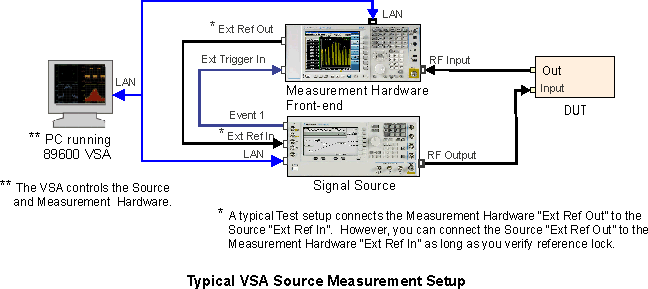
Controlling the Source, see Connecting to a Source:
You need at least one active "Source Configuration" to enable the Source menu controls and features. A Source Configuration establishes the VSA-Source IO interface connectivity. Multiple source configurations can be created and saved to the VSA, one Source Configuration for each source controlled by the VSA. VSA source control requires first selecting the source configuration then enabling the source control, (acquire VSA control of the source). After the VSA has acquired the source, the VSA has control of the selected source. Next you set the signal parameters and RF output ON/OFF settings, Source Control properties (click Source > Control).
Source signal playback, see Using Source Playback:
The Source "" parameters are used to download and playback recorded or MATLAB simulated signal files through an arbitrary waveform source. The signal files contain complex (I + jQ) modulated data either created from a VSA recorded signal (saved as a MATLAB ".mat" file) or MATLAB simulated signal file. Source playback allows you to easily create a recorded test signal from real VSA DUT measurements that can be shared and played back at a later time for further detailed signal analysis. The process is comprised of 3 basic steps:
- use the VSA to create a recorded signal file (.mat format) from a any complex modulated input waveform measurement (or use a VSA compatible MATLAB "*.mat" simulated signal file).
- use the Source properties to download a recorded signal file (".mat" format) or MATLAB *.mat simulated signal file to an Arb Source.
- : downloads the current VSA measurement recorded signal
- : Browse to and download from a saved recorded signal file.
- use the Source Control properties to setup the source signal parameters and control the source output ON/OFF.
You use the Source Control dialog "Download" button to load the signal file into the signal Source and the Source Control properties to enable, configure, and control the signal Source, see. Source Signal Playback.
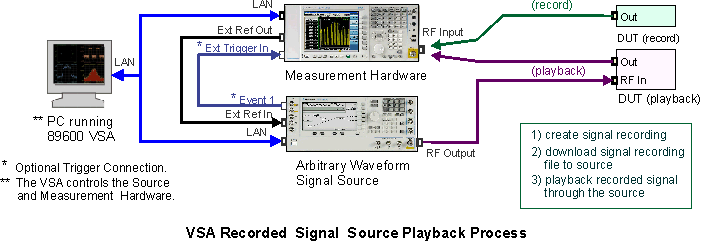
See Also
Using MATLAB Simulated Signals
