Single FieldFox Analyzer Configuration Measurements
This measurement procedure provides the basic steps to setup and make a single instrument FieldFox analyzer configuration measurement. A single instrument configuration is a hardware analyzer configuration that contains only one FieldFox analyzer, see Analyzer Hardware Configuration. Single instrument configurations can be used to make the following measurement types: 1 channel RF Radio Frequency: A generic term for radio-based technologies, operating between the Low Frequency range (30k Hz) and the Extra High Frequency range (300 GHz)., baseband 1 ch "I", baseband 2 channel "I & Q ", single channel I+jQ, and External Mixer channel measurements.
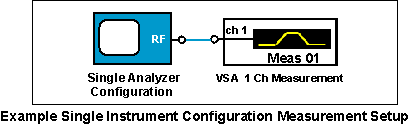
Single Instrument Configuration Supported Measurements:
Both the Embedded PC and the Remote PC operating modes support single instrument hardware configuration measurements.
Custom Input Channel Configurations:When using the Input Channel Configuration dialog to specify or modify the input channel configuration mapping, only the VSA default set of channel configuration mappings are allowed; "invalid" channel configuration mappings are disallowed and the "" button is disabled "greyed out".
Single Instrument Measurement Procedure
This procedure provides the basic steps required to make measurements using a single FieldFox analyzer configuration. Both the Remote PC and Embedded PC operating modes support single instrument configuration measurements. However, not all steps apply to both operating modes; differences are noted.
- Connect measurement setup hardware and cables. Use the Keysight Connection Expert software to establish an 89600 VSA to FieldFox hardware I/O interface connection. You can also use the VSA software's integrated Instrument Manager to configure LAN Local Area Network: A communications network that serves users within a local geographical area, typically over distances of around 100m. Wireless LANs use wireless communicaitons to network devices so there is no need for data cabling. interface connections. See Remote PC Operation for more information.
- Start and run the 89600 VSA software.
For Remote PC operating mode: start and run the Keysight 89600 VSA software program on the PC (see the Remote PC Operating mode topic ).
-
Create a single X-Series instrument analyzer configuration.
-
Open the New Hardware Configuration dialog box ( click ) and click the button
 , see How to Create an Analyzer or Source Configuration.
, see How to Create an Analyzer or Source Configuration. To create a new analyzer hardware configuration, do steps 1, 2, and 3 in the New Hardware Configuration dialog.
- Do Step 1: Drag-and-drop the Keysight FieldFox analyzer from the list of hardware from the list box to the list box.
-
Do Step 2: From the ADC Analog-to-Digital Converter drop-down box, select the FieldFox instrument that will be used as the logical instrument in this analyzer configuration.
Missing Hardware: Only FieldFox analyzers that have an active VSA I/O interface will be included in the ADC drop-down box. Active hardware interfaces are listed in the Discovered Instruments dialog box. If the instrument is missing, make sure the hardware interface is properly connected using the IO Connection Expert utility and then refresh the list of VSA discovered instruments by selecting the Rediscover Instruments button in the Discovered Instruments dialog (> > > button).
-
Do Step 3. Name the analyzer configuration. You can accept the default name or create a custom name (double click in the text box to open the text editor).
- Click to add new analyzer configuration and close the dialog box.
-
- Before closing the Hardware Configurations dialog, specify the new Analyzer Configuration as the current measurement Analyzer Configuration. Select the new configuration name in the drop-down box (Configurations tab).
-
Specify the input channel type ( RF, I+jQ, etc.) and the number of channels for your particular measurement, click select the input channel type > select the number of ).
-
Configure the Hardware Input Extension parameters.
The FieldFox hardware parameters are located in the Input Extensions dialog (). Review the Input Extension parameters and set them as required for your specific application, for more information see the FieldFox "Input Extensions" topic.
-
Configure the Measurement Setup Parameters.
Configure the measurement setup parameters for your particular measurement including: the range, the measurement type, center frequency, span, resolution bandwidth, trigger type, etc.
-
Calibrate the FieldFox analyzer.
Perform a system calibration before making a measurement, this will increase the measurement alignment and accuracy.
See Also
