When PLTS is first started.
When a new measurement is initiated. Click File, then New or click the new file icon ![]() .
.
By clicking Tools, then Launch Startup Wizard.
The PLTS Cal and Measurement Wizard guides you through a Calibration and Measurement. The PLTS Wizard can be started in several ways:
When PLTS is first started.
When a new measurement is initiated. Click File, then New or click the new file icon ![]() .
.
By clicking Tools, then Launch Startup Wizard.
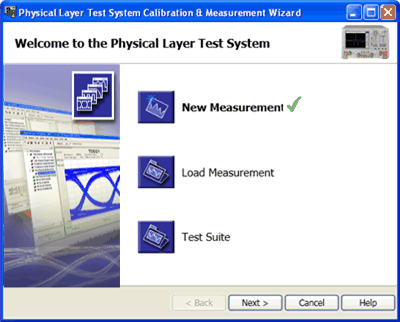
|
Click one of the following: The selected choice has a
|
|
This dialog box is displayed when New Measurement is selected.
Perform a new calibration performs a new calibration before making a measurement.
Load existing calibration data allows you to select a previously saved calibration (*.cal) file to be used for the new measurement.
Perform measurement without calibration - allows you skip the calibration, select measurement parameters, and then proceed directly to the measurement screen. This option is not recommended for qualitative data collection. Detect the PLTS Hardware summaryThe left side of the Welcome dialog shows the connected VNA or TDR model number, address, serial number, and the firmware revision. If a test set is connected, the test set's model number, address, and serial number are displayed.
|