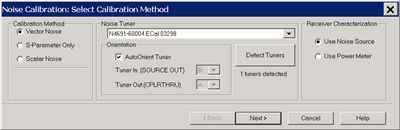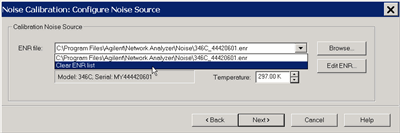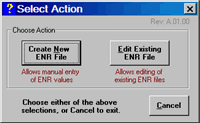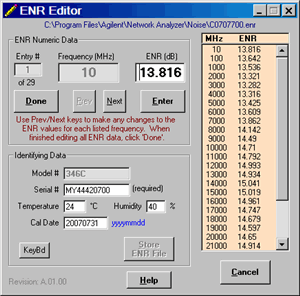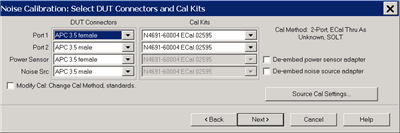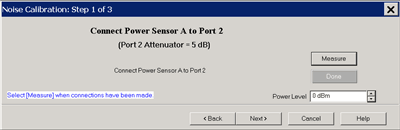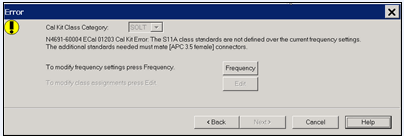Calibration for Noise Figure on Amplifiers and Converters (NFX)
This topic discusses calibration for both Noise Figure on Amplifiers and Noise Figure on Converters (NFX).
See Also
Noise Figure and TRL Cal
See Noise Figure and NFX Applications
Noise Figure Calibration Overview
Note: Noise Figure results are NOT at all accurate without a Noise Figure calibration.
NFX Calibration
Noise Figure calibration is very similar for both amplifiers and converters (NFX).
Calibrating the Noise Receivers
Note: The term 'noise receiver' is used here to refer to the receiver that is used to measure noise. It can be a standard PNA receiver or the dedicated noise receivers that are provided with Opt. 029.
The noise figure calibration process is different depending on if a Noise Source or a PNA source (calibrated with a power meter) is used to calibrate the noise receiver.
Using a Power Meter
When 'Use Power Meter' is selected on the 'Select Cal Method' dialog, a power meter is used in place of a noise source to characterize the noise receiver. The process happens in three steps:
-
A Source Power Cal is performed at the port connected to the DUT’s input, with a power level that is specified on the first measurement step of the calibration wizard.
-
A THRU connection is made from the calibrated source port to the specified noise receiver port. The gain of the noise receiver is then measured, as well as the receiver’s noise floor.
-
With the THRU connection in place, the swept-frequency response of the noise bandwidth filter is measured. Since the noise receiver uses double-sideband homodyne mixing, the user sees a symmetrical response representing the low- and high-side responses, with a notch in the middle that nulls out the DC response. From the measured filter shape, the equivalent noise bandwidth is calculated. This information combined with the data from step 2 gives the gain-bandwidth product and noise figure of the noise receiver.
The following are variations to this process depending on the type of noise receiver selected.
Using the low-noise (Opt 029) receiver:
-
-
Step 3 (measure the frequency response of the noise bandwidth filter) is always performed, over the frequency range specified in the noise figure channel.
-
The gain-bandwidth information is contained within the noise figure calset.
-
Note: 'Use Power Meter' is NOT allowed when the Noise bandwidth is set to 8 MHz or 24 MHz.
-
Noise averaging is not automatically turned on.
Using a standard receiver:
-
-
Step 3 (measure the frequency response of the noise bandwidth filter) is performed one time for each noise bandwidth and each measurement receiver. When this step occurs, it happens over the full frequency range of the PNA. Therefore, a broadband connection must be ensured -- there should be NO filtering in the thru path. For example, a wave-guide-to-coax adapter, which has a high-pass frequency response, should NOT be included.
-
After the initial cal, the noise bandwidth data is saved to an xml file and reused for subsequent noise calibrations. As new noise bandwidths and receivers are selected, new data is appended to the xml file. If you suspect that the xml file might contain bad values for the noise filter bandwidths, then delete:
For XP - C:\Program Files\Keysight\Network Analyzer\Noise\noiseBW.xml
For Win7 - C:\programdata\Keysight\network analyzer\Noise\noiseBW.xml
This will cause the noise-filter shape for the selected receiver to be remeasured the next time a noise cal is performed using a standard receiver.
-
Noise averaging is automatically turned on, with a default value of 100 noise averages. This value can be modified as necessary. Learn more about Noise Averaging.
Using a Noise Source (See Noise Source requirements). NOT used when measuring noise figure with Standard PNA receivers.
A Noise Source is a device that generates two very consistent levels of noise over its operating frequency range:
These levels are measured by the Noise Source manufacturer and provided in table and electronic format with each Noise Source by serial number. The electronic file is known as the ENR (Excess Noise Ratio) file.
-
The Noise Source is connected to the noise receiver through test port 2.
Note: For highest accuracy, the noise source should be connected as close as possible (the least amount of electrical loss) to the PNA port 2 connector. This causes the largest difference between the Noise Source HOT (on) and COLD (off) settings.
-
The Noise Source is measured by the noise receivers at each measurement frequency. The differences between the known ENR noise levels and the measured noise levels are the noise error terms. These values are removed from subsequent noise measurements.
-
During the Noise Source measurements, noise averaging and noise bandwidth is automatically turned ON to the values that you specify. Learn more about Noise Averaging.
Following the Noise Receiver Cal
-
A 2-port S-parameter calibration is performed on the noise figure channel. This is because S-parameters are measured at each frequency step before a noise measurement. Also during the S-parameter cal, at least FOUR different impedance states are presented at port 2 in order to later characterize the noise generated by the noise receiver. This cal can be either a SOLT or TRL cal. See Noise Figure and TRL Cal.
-
After calibration, correction is automatically turned ON. The PNA status bar shows VNC_2P (for Vector) or SMC_2P (for Scalar).
How to Perform a Noise Figure Calibration
|
|
Using front-panel
hardkey [softkey] buttons
|
Using Menus
|
-
Press Cal
-
then [Cal Wizard]
|
-
Click Response
- then Cal
|
|

|
The following Cal Wizard pages are unique to noise figure calibration. The remaining pages that are presented are the same as those in the standard Cal Wizard SmartCal.
|
Select Calibration Method dialog box help
|
|
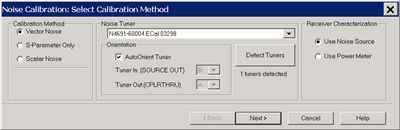
Calibration Method
-
Vector Noise - Comprehensive noise figure calibration
-
S-Parameter Only - Does NOT calibrate the noise receivers. NOT offered with NFX.
-
Scalar Noise - Calibration for scalar noise figure measurements. Learn more.
Enable LO Power Cal - NFX ONLY. Check to cause the Cal Wizard to guide you through a Power Calibration on the LO source.
Note: NO correction is provided for an adapter that may be used to connect the power sensor to the LO source.
Noise Tuner
-
Not available when Scalar Noise is selected.
-
Select from the ECal modules that are connected to the USB.
-
For 50 GHz Noise Receivers, select "Internal" to use the built-in Noise Tuner. Learn more.
Orientation
AutoOrient Tuner Check to allow the noise tuner orientation to be auto-detected. When cleared, use the following two fields to provide manual orientation of the noise tuner.
Tuner In (SOURCE OUT) / Tuner Out (CPLRTHRU): Specify the ECal module labels that are connected to the PNA front panel jumper connectors. Learn how to connect the noise tuner.
Detect Tuners Click to re-detect the Noise Tuners (ECal modules) that are connected to the USB. If the ECal module is not detected, check the USB connection, then click this button. The label below the button indicates the total number of ECal modules that are connected to the USB.
-
Use Noise Source - A noise source is used to characterize the low-noise receivers.
-
Use Power Meter - A Power Meter/Sensor is used to calibrate a PNA source, which then is used to characterize either the low-noise receivers or a PNA receiver. This selection is made for you and can NOT be changed when NA Receiver is selected on the Noise Figure Setup dialog.
Note: Use Power Meter is NOT available when the Noise Bandwidth is 8 MHz or 24 MHz. In the Noise Setup dialog, lower the Noise Bandwidth to allow this selection.
|
|
Configure Noise Source (Opt 029) dialog box help
|
|
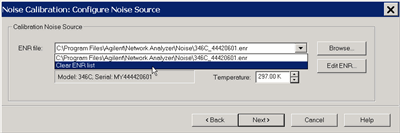
ENR File Select the Noise Source ENR file. If not already there, copy your Noise Source ENR file to the PNA C:/Program Files/Keysight/Network Analyzer/Noise folder. Then click Browse to find the ENR file.
Clear ENR List Scroll to the bottom of the ENR list, then click to remove the selected ENR file. Then browse or select to find a new file.
Edit ENR Click to launch the ENR Editor dialog box which is used to change or create ENR files. This is NOT usually necessary.
Temperature Specify the current temperature at the Noise Source connector. The Noise source is kept ON during noise figure measurements. This results in the Noise Source being a few degrees warmer than Ambient temperature, and a more accurate calibration. See Noise Figure tips to learn more about the significance of temperature.
See Noise Source requirements.
|
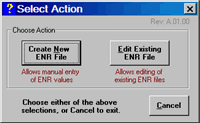
Click either Create or Edit to launch the same dialog box, shown below.
|
Edit / Create ENR File dialog box help
|
|
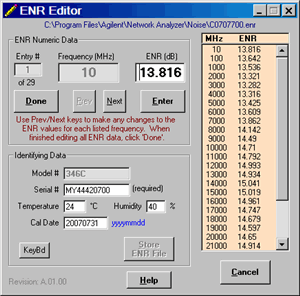
ENR Numeric Data
Use Previous and Next buttons to scroll to Entry # to edit. Type ENR value in dB, then press Enter.
Done Click when finished editing all values. Then click Store ENR File to save the file.
Identifying Data
Model # of the Noise Source. This can NOT be changed.
Serial # of the Noise Source.
Temperature and Humidity in which the Noise Source was calibrated. This is for information only. The ENR data is always normalized to 290 Kelvin.
KeyBd launches a mouse-driven keyboard.
Store ENR File Click to launch a dialog to save the new or edited ENR file.
|
|
Select DUT connectors and Cal Kits dialog box help
|
|
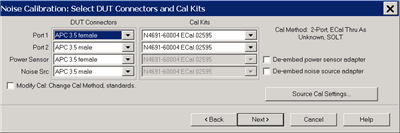
Port 1 and Port 2
DUT (Device Under Test) Connectors Specify the connector and gender of the DUT.
Cal Kits Select the Cal Kit to be used to calibrate each test port. The list for each DUT Port displays kits having the same connector type as the DUT. Using incorrect calibration standards can significantly degrade measurement accuracy. Learn more.
Power Sensor Used to calibrate the source port. Specify the connector and gender of the Power Sensor.
Noise Src Used to calibrate the noise receivers (Opt 029). The Keysight 346C has an "APC 3.5 male" connector.
Note: For highest accuracy, the noise source should be connected as close as possible to the PNA port 2 connector. This causes the largest difference between the Noise Source HOT (on) and COLD (off) settings.
For both Cal devices (power sensor and noise source, specify the connector type and gender. When the Cal device connector is NOT the same type and gender as the DUT Port connector, then for optimum accuracy, extra cal steps are used to measure and correct for the adapter that is used to connect the Cal device to the reference plane.
Select Ignored (at the bottom of the DUT Connectors list) to NOT compensate for the adapter.
Select the Cal Kit that will be used for that process.
De-embed power sensor adapter / noise source adapter The PNA uses the connector type and gender of the DUT along with the connector type and gender of the cal device to determine if an adapter removal operation is taking place AND whether or not that removal operation requires an additional cal step.
However, the use of the connector type can, in special cases, hide the need for the extra cal step. Check the "De-embed..." box in these cases to inform the PNA that the extra step is needed.
Such a case is illustrated below where the noise source is connected close to test port 2 for higher accuracy. If unchecked, the PNA would assume in this case that the Noise Source is connected to the Thru standard at the port 1 (DUT input) reference plane.

Source Cal Settings Click to launch the Source Power Cal (for apps) dialog. This dialog is used to set Power Meter / Sensor settings for both the Port 1 Power Cal, and the optional LO Power Cal.
Modify Cal Check, then click Next, to Modify Cal (Standards AND Thru Method).
Note: Enhanced Response Calibration is NOT supported with noise figure.
|
|
Measure Standards Steps dialog box help
|
|
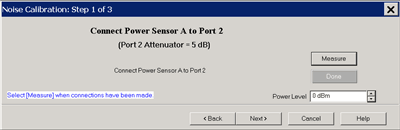
Power Level at which to perform the Power Cal.
It is usually best to set power level to 0 dBm at the power sensor because the power sensor is calibrated at that level. Lower power levels will yield a slower and noisier calibration.
However, with 20 dB of source attenuation (default NF setting), the PNA may not be capable of achieving this power level at higher frequencies. To check the max leveled power, view an R1 (port 1 reference receiver) trace over the frequency range of interest, then increase the power until roll-off appears. Power levels at the test port may be approximately 2 dB lower than at the R1 receiver.
If an external component is used between the PNA test port and the calibration reference plane, then adjust the power level so that the power at the sensor is about 0 dBm if possible.
The current source attenuation value is shown on the dialog.
LO Power Cal (Optional) When enabled, perform a Source Power Cal at the DUT LO input. An LO must already be selected. Learn how. The power level of the LO source calibration is set on the NFX (LO) Power Tab.
Connect Noise Source to the Port 2 measurement (reference) plane
When the "De-embed Adapter.." boxes are checked, additional cal steps are required.
Subsequent Steps
Connect Port 1 to Port 2 - Connect port 1 reference plane to the port 2 reference plane using the required Thru standard or adapter.
Connect ECal to Ports 1 and 2 - Connect the ECal module between the port 1 reference plane and the port 2 reference plane.
|
NFX Cal Kit Frequency Error
When performing an NFX calibration with at least two ECal modules with different connector types, you may see the following error message.
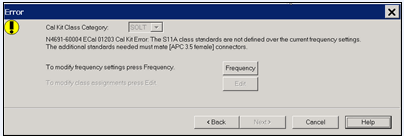
This occurs because the PNA performs two full 2-port cals: one at the input frequencies with both connector types, and one at the output frequencies with both connector types. One of the ECal modules may not be defined over both frequency ranges.
To overcome this, you can perform a User-Characterization for the limited ECal module over the required frequency range. The PNA will present a warning, but it will be allowed. Learn how.
Validate Noise Source Cal
To validate a Noise Source calibration, connect the Noise Source to Port 2 and measure ENR.
Compare the measured values to the values in the ENR table.
How to manually turn the Noise Source ON | OFF
-
Press Power
-
then [Noise Source ON | OFF]
Last Modified:
|
10-Sep-2013
|
Modified Power Sensor Cal (DB)
|
|
4-Apr-2013
|
Added link to TRL Cal
|
|
7-Sep-2012
|
Modified for 50 GHz
|
|
28-Feb-2012
|
Changed Scalar TRL
|
|
9-Jun-2011
|
Added Power Meter cal
|
|
16-Sep-2010
|
Added Scalar Noise and TRL Cal
|
|
30-Apr-2010
|
Added Opt 028 and port mapping
|
|
21-Oct-2009
|
Added NFX Cal
|
|
27-Feb-2009
|
Added Scalar (A.08.50)
|
|
9-May-2008
|
Added validation
|
|
23-Aug-2007
|
New topic
|