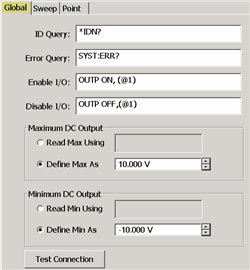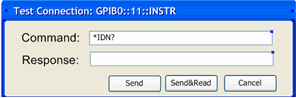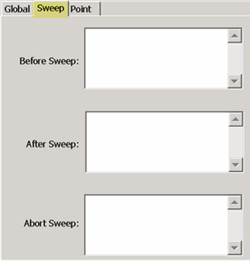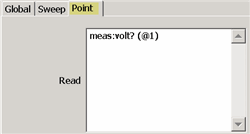How to Configure a SMU
-
Important: Create an SMU by name (one-time). Learn how (separate topic).
-
On the Configure an External Device dialog, click Device Properties. (This topic).
Using front-panel
hardkey [softkey] buttons
Using Menus
-
Press system
-
then [Configure]
-
then [External Device Configuration]
-
Click Utility
-
then System
-
then Configure
-
then External Device Configuration
Once configured, set the SMU source voltage and display Voltage / Current Meter measurements:
-
SMU Sources: DC Source control is available in Standard and Gain Compression/GCX channels. Set the Start and Stop voltage on the DC Control dialog. To access this dialog:
-
-
Press Sweep, then More, then DC Source.
-
-
SMU Measure: DC measurements are available in Standard and Gain Compression/GCX channels.
-
-
In Gain Compression /GCX channels, display DC parameters as you would an RF parameter, by clicking Trace/Chan, then New Trace.
-
In a Standard channel, configure an unratioed measurement. Press Meas, then More, then Receivers. For Numerator, select the external (or internal) DC meter.
-
Change the X-axis to display the DC Meter parameters, click Response, then Display, then Labels, then Select X-Axis, then select the DC Meter.
-
Note: Gain Compression CSV files contain Voltage / Current settings and measurements