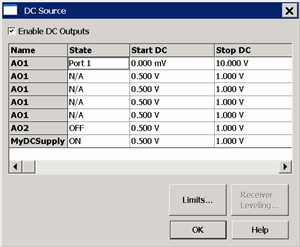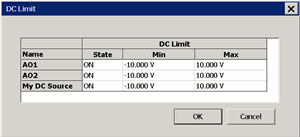|
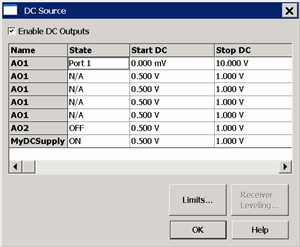
Name Lists the names of the configured DC Sources. In the above image:
State Set the state of the DC source.
-
ON DC Source is always ON.
-
OFF DC source is always OFF.
-
Per Port The Name selection for that DC source expands to allow an Port <n> / N/A setting for each PNA port. When the RF source for that port <n> is ON, then the DC source for port <n> is also ON. Select 'N/A' to turn the DC Source OFF for that port.
For example: In the above image...
-
AO1 will be ON when the RF source at Port 1 is ON, stepping from 0 to 10V.
-
AO1will be OFF when all other RF source ports are ON.
-
AO2 will always be OFF
-
MyDCSupply will always be ON, stepping from .5V to 1.0 V each sweep.
Start / Stop DC Set the start and stop voltages of the DC source. The PNA will step the voltage of the DC source from Start to Stop in increments = (Stop - Start)/Number of data points.
Buttons
Limits Click to start the DC Limits dialog.
Receiver Leveling For future use.
|