The Sweep, RF Path, Modulate, or Measure tab functions can now be selected.
Select the Measure
tab.
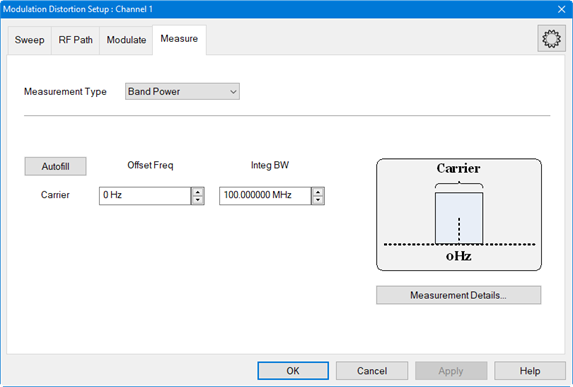
In the Measurement
Type pull down menu, select Multi-Band.
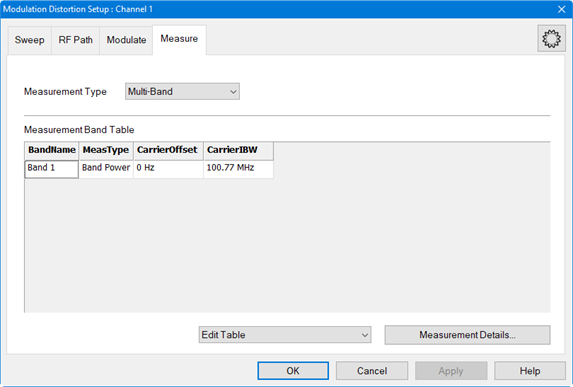
Click on the Edit Table pull down menu then select Append Band.
In the MeasType column for the new entry, select ACP.
Click on the Edit Table pull down menu then select Append Band.
In the MeasType column for the new entry, select EVM.
Click on the Edit Table pull down menu then select Autofill Current Table from Mod File. Measurement settings from the currently active modulation file loaded in the source are used for all measurement types in the table.
To change the band name, right-click
in the Band
Name field to
display a keyboard for editing the name.
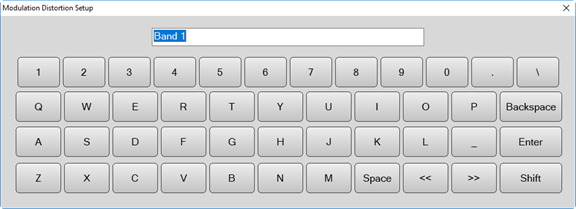
Type in the band name then click on Enter.
Click on the Apply button to apply the changes. The Multi-Band table is displayed below the measurement area with the default measurement parameters.
Click on the OK button to close the dialog.
Additional
measurement parameters can be selected for any measurement type using
the Distortion
Table Setup dialog. Press Meas
> Main > Distortion Table... or
right-click on the Distortion Table displayed below the measurement
area then select Edit Columns...
in the pop-up menu. The Distortion
Table Setup dialog is displayed:
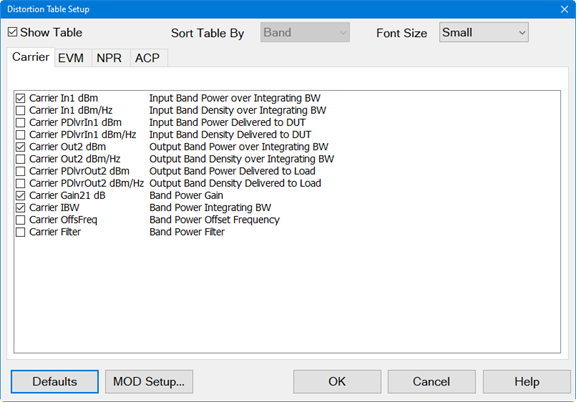
Select the measurement type tab then add the desired measurement parameters.
Click on the OK button to close the dialog.
Ensure that the VNA Trigger is set to Continuous. Press Trigger > Main > Continuous.
The following
shows a Multi-Band measurement:
