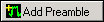Physical
To configure frame components using the
Physical frame setup mode:
Click Project  in the tree view. Ensure that Physical is selected as the frame setup
mode in WiMAX Operation Setup.
in the tree view. Ensure that Physical is selected as the frame setup
mode in WiMAX Operation Setup.
Click Physical
in the tree view to display buttons for configuring a downlink (DL) subframe
in the top half pane and an uplink (UL) subframe in the bottom half pane.
|

|
You typically set up either the downlink or the uplink frame only. In
general, the signal generator will simulate either a base station (downlink)
or subscriber station (uplink) transmitter, so a waveform will only consist
of a downlink or uplink signal, although the software allows you to put
both in one waveform. |
Configuration of the DL and UL subframes is similar. The data types
are added to the tree view as you create them. To edit the parameters
of the added bursts, see Editing
Tip.
For parameter definitions, click the name of the burst type below.
|
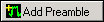
|
adds a preamble on the current link. |
|

|
adds an FCH
burst on the current link. |
|

|
adds a data burst (maximum 50 per link). |
|

|
adds a gap between bursts. |
|

|
removes the currently selected burst type. |
|

|
adds a burst that has the same configuration as the currently selected
burst. |
|
 
|
swaps the currently selected burst with the one above it or just below
it in the table for that link. |
Related Topics
About WiMAX
Physical Mode: Basic DL
Setup
Physical Mode: Basic UL Setup
Related Website
IEEE 802.16-2004 standard
 in the tree view. Ensure that Physical is selected as the frame setup
mode in WiMAX Operation Setup.
in the tree view. Ensure that Physical is selected as the frame setup
mode in WiMAX Operation Setup.