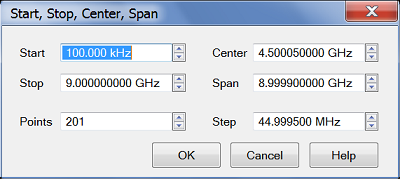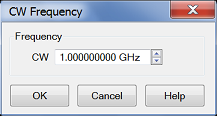Frequency Range
Frequency range is the span of frequencies you specify for making a device measurement.
See other 'Setup Measurements' topics
Setting Frequency Range
How to set Frequency Range
|
|
Using Hardkey/SoftTab/Softkey
|
Using a mouse
|
-
Press Freq > Main > Start, Stop, Center or Span.
-
Enter desired frequency value.
|
-
Right click on the X-axis label or stimulus range area under grid line.
-
Click on .
|
|

|
There are two ways to set the frequency range:
-
Specify the Start and Stop frequencies of the range.
-
Specify the Center frequency and desired Span of the range.
See the frequency ranges of all VNA models.
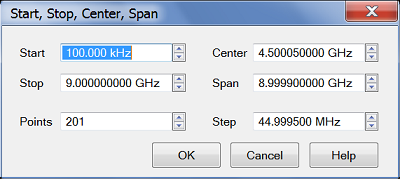
|
Start, Stop, Center, Span Dialog Box Help
|
|
Start - Specifies the beginning frequency of the swept measurement range.
Stop - Specifies the end frequency of the swept measurement range.
Center - Specifies the value at the center of the frequency sweep. This value can be anywhere in the analyzer range.
Span - Specifies the span of frequency values measured to either side of the center frequency.
-
-
|
Zoom
Zoom allows you to easily change the start and stop frequencies or start and stop power levels in a power sweep.
Zoom operates on the Active Trace and all traces in the same channel as the active trace, regardless of the window in which they appear.
|
How to Zoom in a measurement window
|
-
Left-click the mouse or use a finger, then drag across a portion of a trace.
-
Release the mouse or lift the finger and the following menu appears:
Select from the following:
-
Zoom - changes the channel stimulus settings to the left and right border values of the Zoom selection.
-
Zoom xy - changes the channel stimulus settings as above. In addition, the Y-axis scale of the active trace changes to the approximate scale of the Zoom selection.
-
Zoom Full Out - changes the channel stimulus settings to the full span of the current calibration. If no calibration is ON, then the stimulus settings are changed to the full span of the VNA model.
Notes:
-
The stimulus settings are changed for ALL traces in the active channel, regardless of the window in which they appear.
-
If markers are in the selected area, they remain in place.
-
If markers are in the unselected area, they are moved to the right or left edge of the new span. When Zoom Full Out is selected, the markers are moved back to their original location.
Zoom is NOT available for the following:
|
CW Frequencies
Measurements with a CW Time sweep or Power sweep are made at a single frequency rather than over a range of frequencies.
How to set CW Frequency
|
|
Using Hardkey/SoftTab/Softkey
|
Using a mouse
|
-
Set Sweep Type to CW Time or Power Sweep.
-
Press Freq > Main > CW.
-
Enter desired CW frequency.
|
-
Set Sweep Type to CW Time or Power Sweep.
-
Right click on the stimulus range area under grid box.
-
Click on .
|
|

|
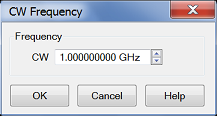
|
CW Frequency Dialog Box Help
|
|
CW - Type a value and the first letter of the suffix (k,m,or g) or use the up and down arrows to select any value within the range of the VNA.
|
Frequency Resolution
The resolution for setting frequency is 1 Hz.
Last modified:
|
18-May-2016
|
First release
|