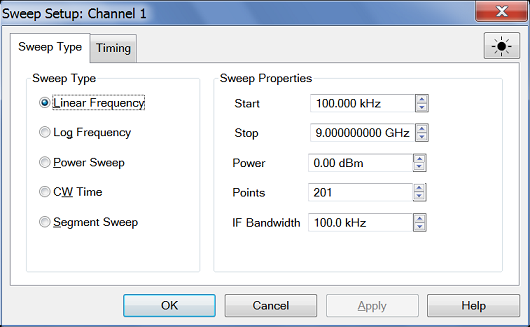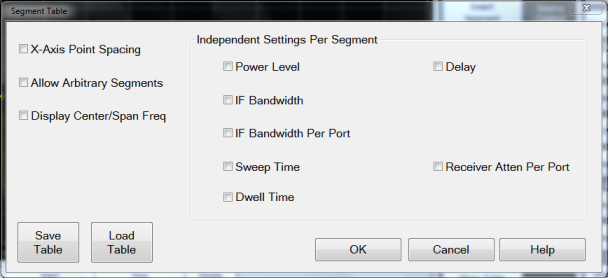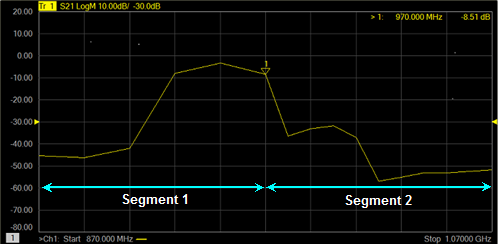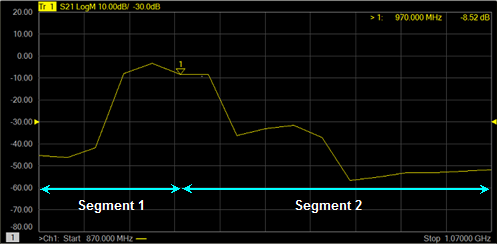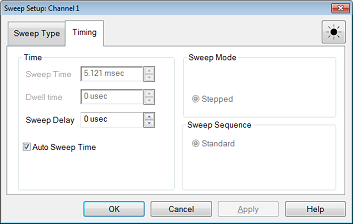|
- adds a sweep segment at last segment.
Insert Segment - adds a sweep segment before the selected segment. You can also click the "down" arrow on your keyboard to quickly add many segments.
Delete Segment - removes the selected segment.
Delete All Segments - removes all segments.
Note: At least ONE segment must be ON or Sweep Type is automatically set to Linear.
Segment Table dialog box
- Check to scale the X-axis to include only the segments. Learn more.
- Check to allow arbitrary frequencies (overlapped or reverse sweep). Learn more.
- Check to display the center/span frequency.
Independent Setting Per Segment
ower Level - Sets the Power level for the segment. Also, the test port power can UNCOUPLE. See Power Coupling.
- Sets the IF Bandwidth for the segment.
- Sets the different bandwidth with different port for the segment.
Sets the Sweep time for the segment.
- Sets the time to wait just before acquisition begins for each segment.
Dwell - Specifies the time the source stays at each measurement point before the analyzer takes the data.
Receiver Atten Per Port - Sets the receiver attenuators by logical receiver notation. Options are 0dB and 35dB. Default setting is 35dB.
Table - Saves the setting changes in segment table.
Table - Apply the setting changes in segment table.
To Modify an Existing Segment
To make the following menu settings available, the segment table must shows first. (Press Sweep > Segment Table)

The above graphic shows the Segment table with all independent settings selected, including source power uncoupled (two power settings).
- Click the box on the segment to be modified. Then, use the up/down arrow to turn the segment ON or OFF.
- Sets start frequency for the segment. Click the box and type a value and the first letter of a suffix (KHz, Mhz, GHz). Or double-click the box to select a value.
- Sets stop frequency for the segment. Click the box and type a value and the first letter of a suffix (KHz, Mhz, GHz). Or double-click the box to select a value.
Note: The segment table truncates the frequency resolution. To verify the frequency resolution that you input, create a marker at the start or stop frequency settings.
- Sets number of data points for this segment. Insert a value or double-click the box to select a value.
To set Power Level, , Sweep Time, Delay, Receiver Attenuator Per Port independently for each segment:
-
Press Sweep > Main > Sweep Type > Segment Sweep.
-
Click on Segment Table > Segment Table....
-
Click the box and type a value or double-click the box and select a value.
Note: If the following are NOT set, the entire sweep uses the channel IFBW, Power, and Time settings.
|