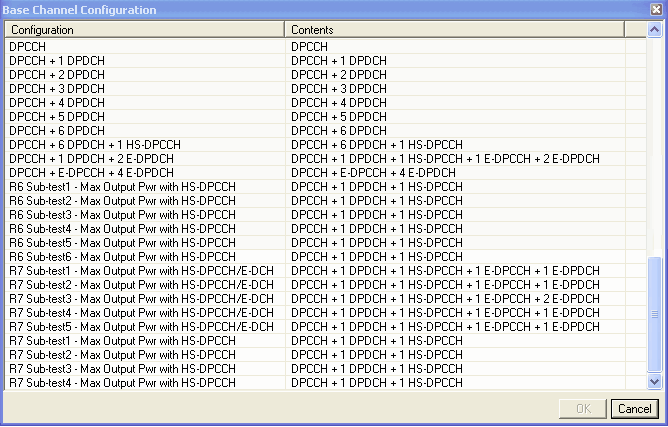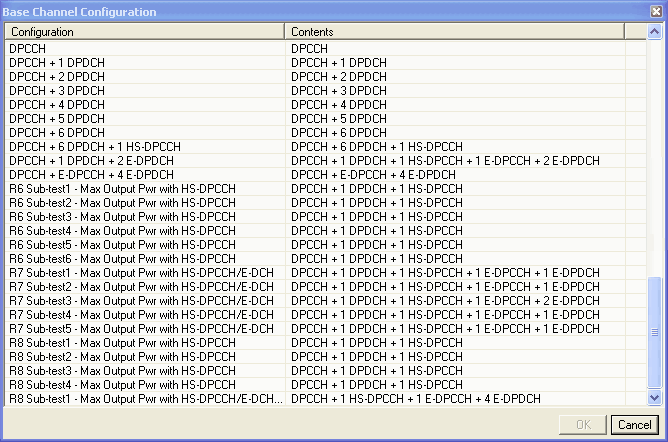Channel Setup – Basic Uplink Carriers
Basic uplink carriers consist of the following:
-
Basic W-CDMA/HSPA UL Rel 7
-
Basic W-CDMA/HSPA+ UL Rel 8
Not all of the parameters shown here are available on all channels. This illustration is a composite of all uplink channel parameters and options accessed using the basic carriers, and is not a true representation of a DPCCH.
Channel Configuration Summary Table
This table enables you to view the key parameters for each channel in a carrier. You can also add or delete channels using the buttons above the table (see descriptions below). Double-clicking a channel row activates the setup tables for that channel. You can use a maximum of 512 channels per carrier.
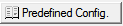 This button opens a window of predefined channel configuration selections
according to the selected carrier type:
This button opens a window of predefined channel configuration selections
according to the selected carrier type:
Double-clicking a configuration replaces the current configuration in the setup table. Select the carrier type from the Waveform or Carrier views.
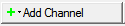 This button opens a drop-down menu for selecting
a channel to add to the setup table. The channel is inserted above the
currently highlighted channel in the table. Available uplink channels
include:
This button opens a drop-down menu for selecting
a channel to add to the setup table. The channel is inserted above the
currently highlighted channel in the table. Available uplink channels
include:
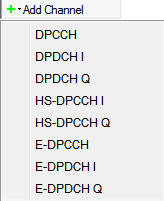
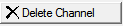 This button deletes the currently highlighted
channel(s) in the setup table. You can highlight multiple channels by
holding down the CTRL key while selecting the channels. You can also use
the SHIFT key to select a succession (group) of channels.
This button deletes the currently highlighted
channel(s) in the setup table. You can highlight multiple channels by
holding down the CTRL key while selecting the channels. You can also use
the SHIFT key to select a succession (group) of channels.
 A yellow warning symbol shown with a channel entry
indicates that the parameters of that channel conflict with another channel
of the same carrier. An error message appears in the Status Window and the Status Bar indicating which channels conflict.
A yellow warning symbol shown with a channel entry
indicates that the parameters of that channel conflict with another channel
of the same carrier. An error message appears in the Status Window and the Status Bar indicating which channels conflict.
Sub-test Beta Tables
The tables below show the Beta factors from TS 34.121 for transmitter characteristics tests:
Release 6 Beta Tables 1–6
Beta factors for transmitter tests from TS 34.121 table C.10.1.4
|
Sub-test |
βc |
βd |
βhs |
βc/βd |
hs/c |
|---|---|---|---|---|---|
|
1 |
1/15 |
15/15 |
2/15 |
1/15 |
2 |
|
2 |
12/15 |
15/15 |
24/15 |
4/5 |
2 |
|
3 |
13/15 |
15/15 |
26/15 |
13/15 |
2 |
|
4 |
15/15 |
8/15 |
30/15 |
1 7/8 |
2 |
|
5 |
15/15 |
7/15 |
30/15 |
2 1/7 |
2 |
|
6 |
15/15 |
OFF |
30/15 |
15/0 |
2 |
Power ratio relative to DPCCH (dB)
|
Sub-test |
DPCCH |
DPDCH |
HS-DPCCH |
|---|---|---|---|
|
1 |
0.00 |
23.52 |
6.02 |
|
2 |
0.00 |
1.94 |
6.02 |
|
3 |
0.00 |
1.24 |
6.02 |
|
4 |
0.00 |
–5.46 |
6.02 |
|
5 |
0.00 |
–6.62 |
6.02 |
|
6 |
0.00 |
OFF |
6.02 |
Power ratio setting for Signal Studio (dB)
|
Sub-test |
DPCCH |
DPDCH |
HS-DPCCH |
|---|---|---|---|
|
1 |
–23.52 |
0.00 |
–17.50 |
|
2 |
–6.02 |
–4.08 |
0.00 |
|
3 |
–6.02 |
–4.78 |
0.00 |
|
4 |
–6.02 |
–11.48 |
0.00 |
|
5 |
–6.02 |
–12.64 |
0.00 |
|
6 |
–6.02 |
OFF |
0.00 |
Release 7 Beta Tables Sub Tests 1–5
Beta factors for transmitter tests from TS 34.121 table C.11.1.3
Relative Power Ratio (dB)
|
Sub-test |
DPCCH |
DPDCH |
HS-DPCCH |
E-DPCCH |
E-DPDCH |
|---|---|---|---|---|---|
|
1 |
–2.69 |
0.00 |
3.33 |
䂾.64 |
15.30 |
|
2 |
–7.96 |
0.00 |
–1.94 |
–1.94 |
1.96 |
|
3 |
0.00 |
–4.44 |
6.02 |
6.02 |
9.92 |
|
4 |
–17.50 |
0.00 |
–11.48 |
–17.50 |
–2.54 |
|
5 |
0.00 |
0.00 |
6.02 |
4.08 |
19.02 |
Power ratio setting for Signal Studio (dB)
|
Sub-test |
DPCCH |
DPDCH |
HS-DPCCH |
E-DPCCH |
E-DPDCH |
|---|---|---|---|---|---|
|
1 |
–17.99 |
–15.30 |
–11.97 |
–15.94 |
0.00 |
|
2 |
–9.92 |
–1.96 |
–3.90 |
–3.90 |
0.00 |
|
3 |
–9.92 |
–14.36 |
–3.90 |
–3.90 |
0.00 |
|
4 |
–17.50 |
0.00 |
–11.48 |
–17.50 |
–2.54 |
|
5 |
–19.02 |
–19.02 |
–13.00 |
–14.94 |
0.00 |
Release 8 Beta Tables Sub-Tests 1–4
Beta factors for transmitter tests from TS 34.121 table C.10.1.4—TFCS (12.2kbps) for HSDPA
Power ratio setting for Signal Studio (dB)
|
Sub-test |
DPCCH |
DPDCH |
HS-DPCCH |
|---|---|---|---|
|
1 |
–17.50 |
0.000 |
–11.48 |
|
2 |
–6.02 |
–4.08 |
0.00 |
|
3 |
–6.02 |
–11.48 |
0.00 |
|
4 |
–6.02 |
–17.50 |
0.00 |
Release 8 Beta Table Sub-test 1 with HS-DPCCH/E-DCH with 16QAM
Beta factors for transmitter tests from TS 34.121 table C.11.1.4—HS-DPCCH and E-DCH with 16QAM
3GPP
Channel Number
View the channel number of the displayed parameters. The software accepts a maximum of 512 channels. You can change the channel configuration or add individual channels using the buttons at the top of the data summary table.
Name
This cell displays the name of the selected channel.
State
Double-click or use the drop-down menu to turn the channel on or off.
I/Q Axis
Double-click or use the drop-down menu to select the channel's I or Q axis.
When grayed out, the I/Q axis is fixed for that channel.
Power
Range: −60 to 0 dB
Enter the channel power level relative to the carrier power.
Rate
Choices: see Spreading Code for limits
Double-click or use the drop-down menu to set the symbol rate for the selected channel.
When grayed out, the rate is fixed for that channel.
For channels that have adjustable symbol rates, you may enter a symbol rate that exceeds the acceptable range, based on the selected spreading code. This condition generates an error, which you correct by selecting a proper spreading code for the symbol rate. The software allows this behavior so that you can set either value first.
Spreading Code
Range: (see table below)
|
DPCCH, E-DPCCH, HS-DPCCH |
0–255 @ 15 ksps fixed rate |
|
DPDCH |
0–255 @ 15 ksps 0–127 @ 30 ksps 0–63 @ 60 ksps 0–31 @ 120 ksps 0–15 @ 240 ksps 0–7 @ 480 ksps 0–3 @ 960 ksps |
|
E-DPDCH |
0–255 @ 15 ksps 0–127 @ 30 ksps 0–63 @ 60 ksps 0–31 @ 120 ksps 0–15 @ 240 ksps 0–7 @ 480 ksps 0–3 @ 960 ksps 0–1 @ 1920 ksps |
Enter a value to set the channel spread code number. The spread code is an OVSF code. Ensure that the value entered does not create a code domain conflict with the other physical channels.
You may enter a spreading code value that exceeds the acceptable range, based on the selected symbol rate. This condition generates an error, which you correct by selecting the proper symbol rate for the spreading code. The software allows this behavior so that you can set either value first.
TFCI
Range: 0–1023
Enter a TFCI code. The TFCI is an optional field describing what services are in use (for example, data and video). Fixed rate service does not include TFCI.
If this cell is grayed out, you can enable it by turning on TFCI Field from the carrier property pane.
TPC
Range: 0000–7FFF
Enter the TPC value.
Data
Select a data type using the Data Source Selection dialog box.
FBI Count
Range: 0–2
Enter the number of FBI bits to use for the FBI bit value. When the FBI count is 0, the FBI Bit Value cell grays out.
FBI Bit Value
Range:
FBI Count = 0: N/A (grays out)
FBI Count = 1: 0, 1
FBI Count = 2: 00, 01, 10, 11
Enter a binary value for the selected channel's FBI bits. Use FBI Count to set the number of available bits.
Configuring the Channel Setup View
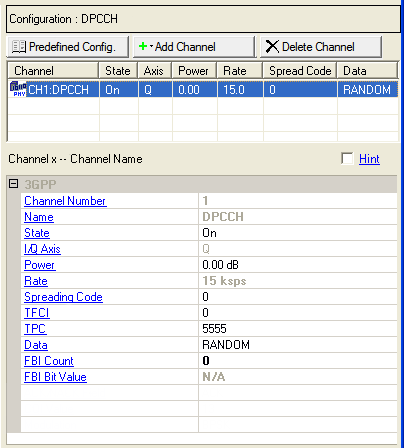
 Basic W-CDMA/HSPA
UL Rel 7
Basic W-CDMA/HSPA
UL Rel 7