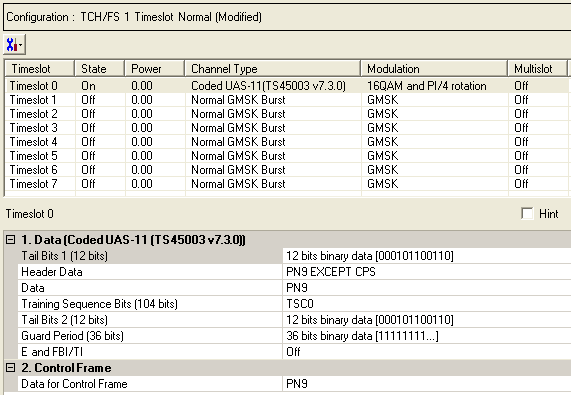
The UAS-11 is a coded channel that is available with Option QFP.To open the Data node, click Data in the tree view. Use the Data window to define the bits in the bursts. The cells displayed in the Data node are determined by the Channel Type, as defined in the Timeslot window, for the selected timeslot.
The timeslots shown below are set to show some of the available timeslot (channel) types, not to show a typical test configuration.
Figure: Coded UAS-11 - TS45003 v.7.3.0 Data Node
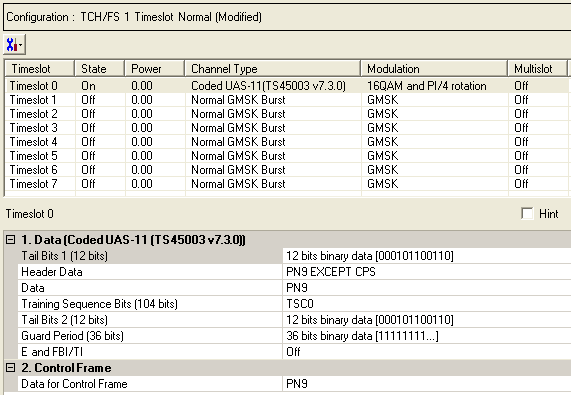
|
1. Data (Normal GMSK Burst) |
|---|
|
2. Control Frame |
Click  to display a drop-down menu in which you can copy a timeslot configuration
from one timeslot to another.
to display a drop-down menu in which you can copy a timeslot configuration
from one timeslot to another.
Use the Data window to define the bits in the bursts. The cells displayed in the Data section are determined by the burst type (Timeslot Type) for the selected timeslot as defined in the Timeslots window. In the window shown above, Timeslot 0 is set up for a data cell with an Uplink level A modulation coding Scheme 11 (UAS-11) burst (TS45003 v.7.3.0).
Default: X"166"
Click the Details Button  in this cell to open the
in this cell to open the  Data Source Selection
window. Enter 12-bits to use in the first of the two tail bit segments
of the burst.
Data Source Selection
window. Enter 12-bits to use in the first of the two tail bit segments
of the burst.
Choice: PN9 EXCEPT CPS| PN9 | PN15 | User Defined Bits
Default: PN9 EXCEPT CPS
Double-click or use
the
 drop-down menu to set the
drop-down menu to set the
 Header
Data
.
Header
Data
.
Click the Details button  in this cell to open the
in this cell to open the  Data Source
Selection
window.
Data Source
Selection
window.
Select an encoded , or . The selected data is coded continuously across the RLC data block per the 3GPP standards. An independent version of the selected data is coded across the unused RLC/MAC header fields.
To perform a receiver test with a continuous PN sequence, select .
Default: TSCO
Click the Details button  in this cell to open the
in this cell to open the  Data Source Selection
window.
Data Source Selection
window.
Select to or to use for the training sequence bits.
If you manually change a timeslot (channel type), the training sequence for that timeslot resets to provided that the training sequence was not previously changed for the new channel type.
The training sequences selections are defined as follows:
|
TSC0 |
FF 3FF3 F333 FFFF 3FFF 3FF3 F333 |
|
TSC1 |
FF 3F33 F333 F333 3FFF 3F33 F333 |
|
TSC2 |
F3 FFFF 333F 333F 3FF3 FFFF 333F |
|
TSC3 |
F3 FFF3 333F 33F3 FFF3 FFF3 333F |
|
TSC4 |
FF F33F 3F33 3FF3 FFFF F33F 3F33 |
|
TSC5 |
F3 FF33 3F3F 33FF FFF3 FF33 3F3F |
|
TSC6 |
3F 3FF3 3333 F33F FF3F 3FF3 3333 |
|
TSC7 |
33 3F33 33FF F3FF 3F33 3F33 33FF |
Select to define  custom training sequence
bits.
custom training sequence
bits.
Default: X"166"
Click the Details button  in this cell to open the Data Source Selection.
in this cell to open the Data Source Selection.
 Enter 12-bits
to use in the second of the two tail bit segments of the burst.
Enter 12-bits
to use in the second of the two tail bit segments of the burst.
Default: X"FFFFFFFFF"
Click the Details button  in this cell to open the
in this cell to open the  Data Source Selection
window.
Data Source Selection
window.
When the Timeslot Timing Mode is set to , the Guard Period is defined as follows:
If the coded UAS-11 is in timeslot 1,2,3,5,6 or 7, the guard period has 32-bits with a default value of X"FFFFFFFF".
If the coded UAS-11 is in timeslot 0 or 4, the guard period has 36-bits with a default value of X"FFFFFFFFF".
When the Timeslot Timing Mode is set to , the Guard Period is defined as follows:
The guard period in all timeslots has 36-bits with a default value of X”FFFFFFFFF”.
Choice: On | Off
Default: Off
Double-click or use the drop-down menu to set the
state. Sets the Extension (E) bit and either the Final Block Indicator
(FBI) bit in the downlink or the TTLI Indicator (TI) bit in the uplink
(See  E and FBI/TI data block structure).
E and FBI/TI data block structure).
Set the data for the control frame within a multiframe
setup. Click the Details button  in this cell to open the
in this cell to open the  Data Source Selection
window.
Data Source Selection
window.
Select ,
or . Select to  create
a data string.
create
a data string.
If the Multiframe type parameter at the Carrier n node is set to , the parameter, while appearing as active, has no effect since there is no control frame.