 .
.If Use
Sequence is set to in the
Waveform Setup node,
appears in the tree view.
Click in the tree view
to open the Sequence node. You can create a sequence of up to four waveforms.
To transfer the sequence to the instrument, click the button  .
.
When using a sequence of waveforms, the ARB sampling rate must be the same for each waveform. The ARB sampling rate for a waveform equals the Waveform Length divided by the Symbol Length. You can adjust the ARB sampling rate for a waveform by adjusting its Oversampling Ratio.
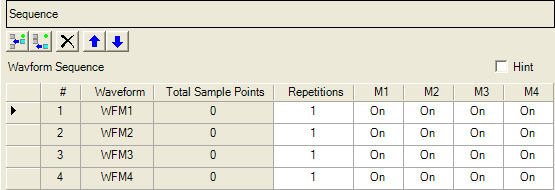
Click  to insert a waveform above the currently
selected waveform in the table. (The sequence can contain up to four waveforms.)
to insert a waveform above the currently
selected waveform in the table. (The sequence can contain up to four waveforms.)
Click  to insert a waveform at the bottom of the
table. (The sequence can contain up to four waveforms.)
to insert a waveform at the bottom of the
table. (The sequence can contain up to four waveforms.)
Click  to delete the selected waveform(s).
to delete the selected waveform(s).
Click  to move the selected waveform up one row
in the table.
to move the selected waveform up one row
in the table.
Click  to move the selected waveform down one row
in the table.
to move the selected waveform down one row
in the table.
– displays the waveform index number.
– displays the waveform name.
– displays the number of sample points. The software updates this field after it generates the waveform.
– enter the number of times to play the waveform before the next waveform in the sequence plays. Range: 1 to 65535.
– set the marker state or for each marker in each waveform. See WFMn for information about setting marker routings.
The figure below illustrates how a waveform sequence is played on the signal generator.

When you play a sequence of waveforms, the output power level may be incorrect while switching from one waveform to the next. To prevent this condition, turn ALC off.
After using the software to set up a signal containing multiple waveforms, you can download the signal to the signal generator and use the List Sweep function to step between the waveforms. See the application note, Improving Throughput with Fast RF Signal Generator Switching for information about using List Sweep.