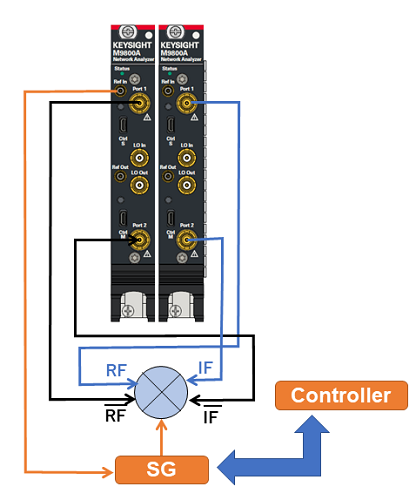
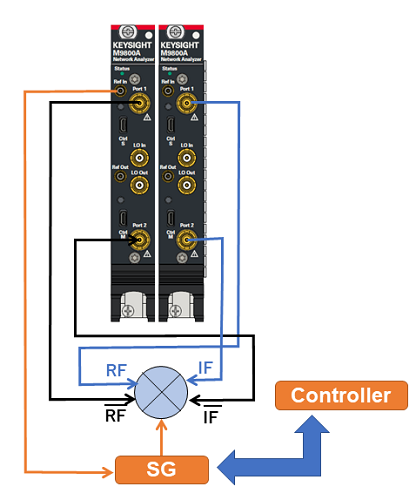
Internal Second Source PXI/USB setup is required.
The two VNA internal sources are used as the mixer differential RF inputs.
Connect to Ports 1 and 3 using the same frequency range but with a phase offset of 180o.
An external RF Source is connected to the LO input.
When using a Fixed LO, there is no need to control the source.
Connect the two IF outputs to Ports 4 and 2.
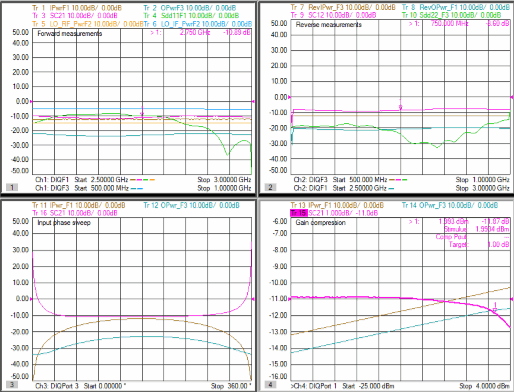
Ch1: Sweep differential-RF frequency with fixed LO, measure forward input and output powers, forward conversion loss (SC21), differential input match (Sdd11) and LO-to-RF and LO-to-IF feed-through.
Ch2: Sweep differential-IF frequency with fixed LO, measure reverse input and output powers, reverse conversion loss (SC12), differential output match (Sdd22)
Ch3: Sweep differential-RF phase, measure input and output powers and forward conversion loss
Ch4: Sweep differential-RF input power to measure gain compression
On the VNA front panel, press Meas > S-Param > Meas Class....
Select Differential I/Q, then either:
OK delete the existing measurement, or
New Channel to create the measurement in a new channel.
A Differential I/Q measurement is displayed.
TIP: Set up one channel, then use Copy Channel to create additional channels (Trace/Chan, Channel, Copy Channel)
All channels will have the following ranges:
Swept RF and IF; Fixed LO.
TIP: Set up Ch 1, then use Copy Channel to overwrite channel 2.
Click Stimulus, then DIQ Setup...
Click New two times for a total of 3 ranges.
Click Edit in each range, then enter the following:
F1: 2.5 GHz to 3.0 GHz; IFBW 1 kHz; Uncheck Couple
F2: 2.0 GHz to 2.0 GHz (CW); IFBW 1 kHz; Uncheck Couple
F3: IFBW 1 kHz; Check Couple; Couple to: F1; Offset: F2, Uncheck UP
Fixed RF, IF; and LO.
TIP: Set up Ch 3, then use Copy Channel to overwrite channel 4.
Click Stimulus, then DIQ Setup...
Click New two times for a total of 3 ranges.
Click Edit in each range, then enter the following:
F1: 2.75 GHz to 2.75 GHz (CW); IFBW 1 kHz; Uncheck Couple
F2: 2.0 GHz to 2.0 GHz (CW); IFBW 1 kHz; Uncheck Couple
F3: IFBW 1 kHz; Check Couple; Couple to: F1; Offset: F2, Uncheck UP
Click Instrument, then Setup, then External Hardware, then External Device...
Click New, then complete the dialog. Learn how.
Learn more about these settings.
Make the following Source settings:
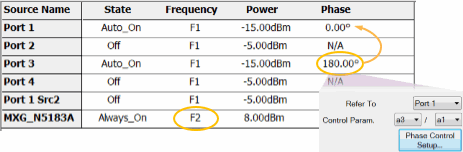
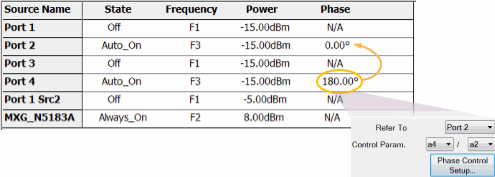
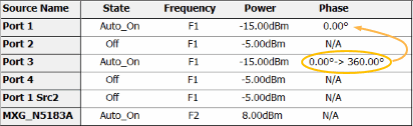
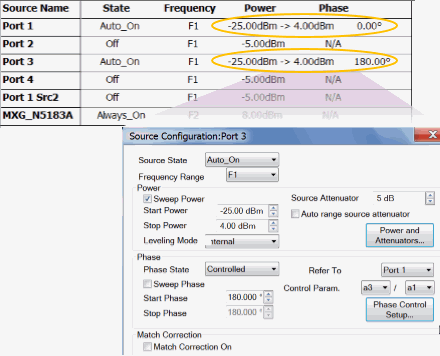
Note: Do not attempt to control the phase of port 1. It will automatically get set to zero degrees when configured as the reference for port 3.
For ALL channels, on the Port 2 dialog:
Check Match Correction ON.
Then apply Match Correction for ranges (F1, F2, F3)
"Off+Match" is annotated on the Source setting dialog, although this is NOT shown in the images above.
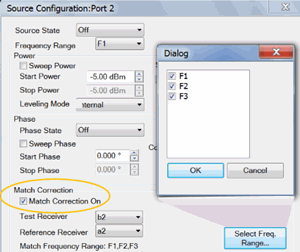
On any source in which a Phase setting is made, click Phase Control Setup. Decrease the Tolerance and increase the Max Iterations to improve phase accuracy. Learn more.
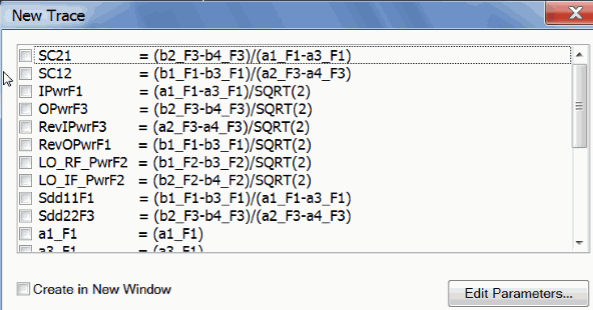
Note: Some of the parameters above are NOT displayed. These parameters can be used as diagnostic or troubleshooting parameters. For example, the “M_” terms are created when match correction is applied, but they are not usually displayed directly.
C:\Users\Public\Documents\Network Analyzer\Samples\Setups\DiffIQ\Diff_mixer.xml
For each channel, click Stimulus, then Sweep, then X-axis Type...
Make the following selections:
Channel |
X-Axis Domain |
X-Axis Source |
1, 2 |
Frequency |
F1, F3 |
3 |
Phase |
Port 3 |
4 |
Power |
Port 1 |
Click Response, then Cal, then Cal All...
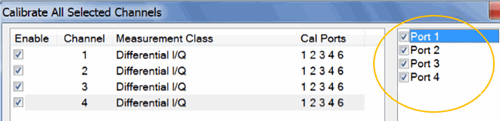
Select the ports (in circle) for ALL channels.
See Cal All for more information.