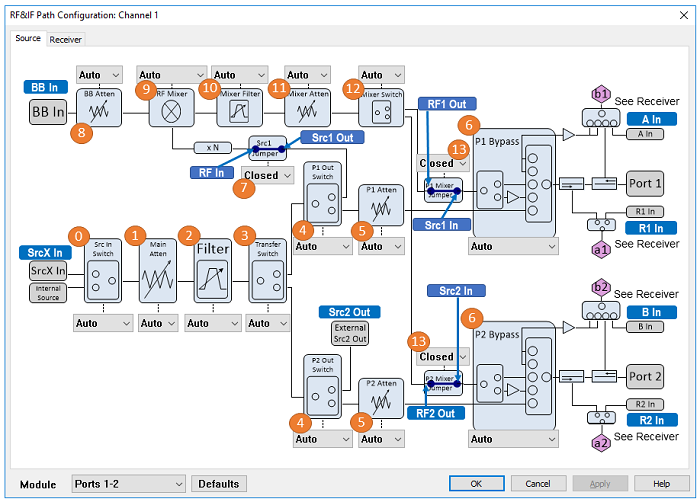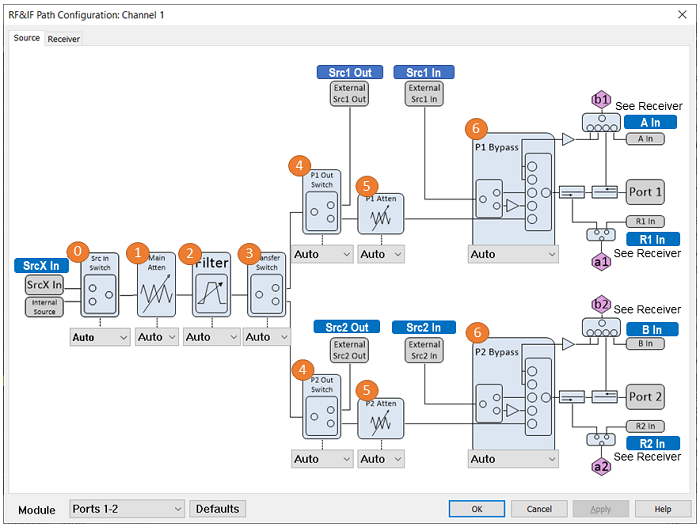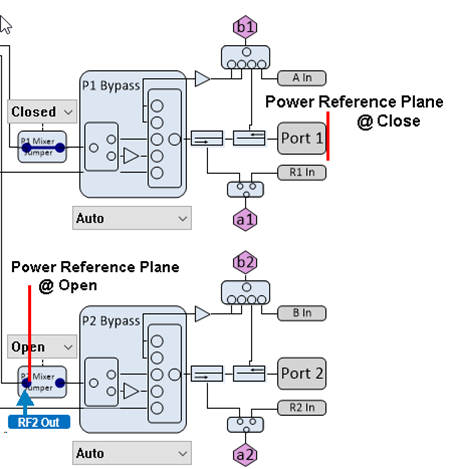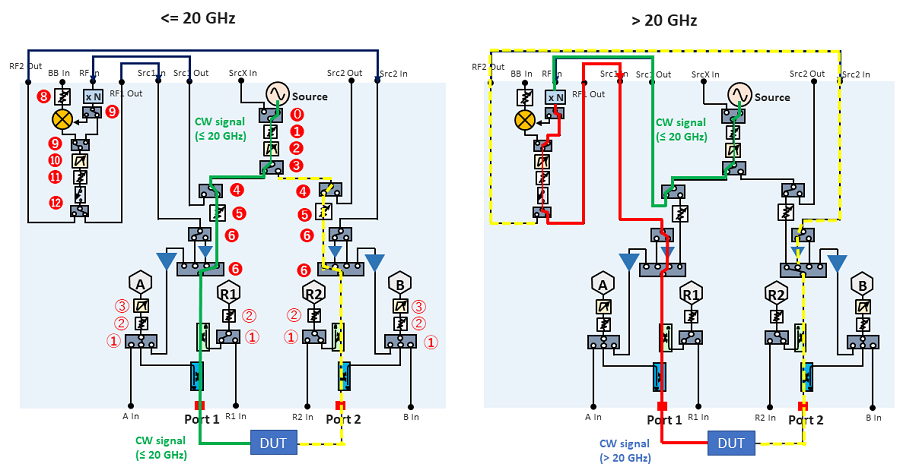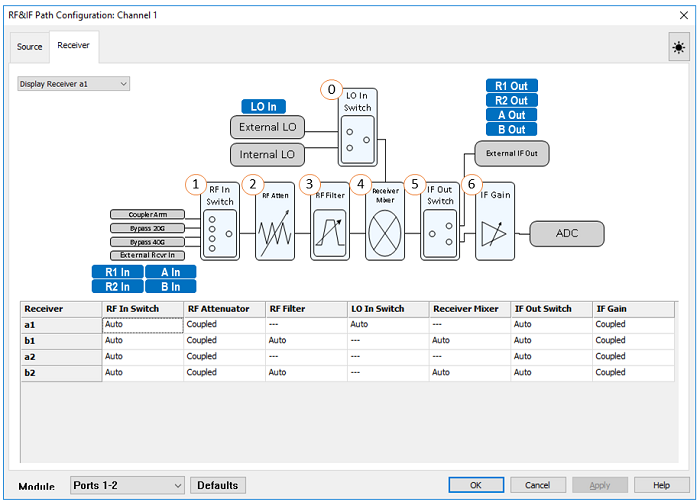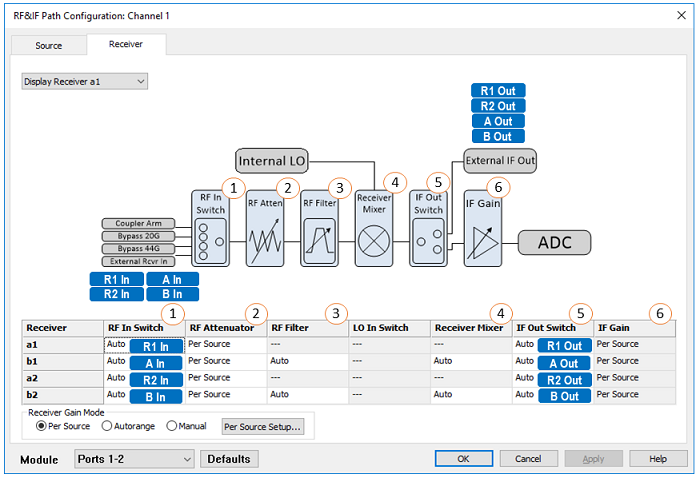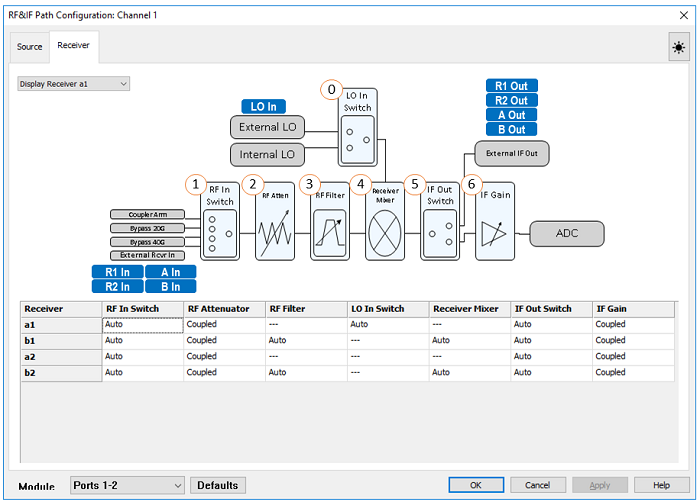|
No.
|
Name
|
Selection
|
Element Name
:SENS:PATH:CONF:ELEM
|
Setting
:SENS:PATH:CONF:ELEM
|
|
0
|
Src In Switch
|
Auto: Set the switch automatically according to the application.
Internal: Use internal source
External: Use Src X In port input
|
"Module<moduleNo>SourceIn"
ex: "Module1SourcIn"
|
"Auto", "Internal", "External"
|
|
1
|
Main Atten
|
Auto: Set the attenuator automatically according to the signal level.
0 dB to 60 dB, 2 dB step
Note: Use Mixer Atten (No. 12) to adjust the signal level though Up-converter path over 20 GHz.
|
"Module<moduleNo>SourceAttenuator"
ex: "Module1SourceAttenuator"
|
“Auto“, “0“, “2“, “4“, …, “60“
|
|
2
|
Source Filter
|
Auto: Set the filter automatically according to the signal frequency.
Filter 1 to Filter 10: See the table below.
Bypass: No filter
|
“Module<moduleNo>SourceFilter“
ex: "Module1SourceFilter"
|
“Auto“, “Filter1”, “Filter2”, … “Filter10”, “Bypass”
|
|
3
|
Transfer Switch
|
Auto: Set the switch automatically according to the application and signal frequency.. The Port1 is selected over 20 GHz. See Source Path Block Diagram.
All Off: Source is off. Recommended to turn off the state in Power and Attenuator Dialog when you want to turn off the source power.
All On: Source output is both ports 1 and 2 paths
Port 1: Source output is port 1 path
Port 2: Source output is port 2 path.
|
“Module<moduleNo>TransferSwitch“
ex: "Module1TransferSwitch"
|
Auto“, “Port<n>“, “Port<n+1>“, “AllOn“, “AllOff“
Assigned port number should be used in the multi-port configuration.
ex: Port3, Port4
|
|
4
|
P1 Out Switch/ P2 Out Switch
|
Auto: Set the switch automatically according to the application and signal frequency.
External : Source output is Src 1 (P1 Out) / 2 Out (P2 Out)
Internal: Source output is P1/P2 Atten path
|
“Port<portNo>SourceOut“
Assigned Port number should be used in the multi-port configuration.
ex: "Port1SourceOut"
|
“Auto“, “External“, “Internal"
|
|
5
|
P1 Out Atten / P2 Out Atten
|
Auto: Set the attenuator automatically according to the signal level.
0 dB to 30 dB, 2 dB step
|
“Port<portNo>SourceAttenuator“
Assigned port number should be used in the multi-port configuration.
ex: "Port1SourceAttenuator"
|
“Auto“, “0“, “2“, “4“, “6“, … , “30“
|
|
6
|
P1 Bypass / P2 Bypass
|
Auto: Set the switch automatically according to the application and signal frequency.
Bypass 20 GHz: Bypass path (=< 20 GHz). Bypass path is available for test receivers (bx) only
Bypass 44 GHz: Bypass path (>20 GHz). Bypass path is available for test receivers (bx) only.
Bypass Auto: When the receiver frequency is greater than 20GHz, Bypass 44 GHz is selected.
External Amp: Source from frequency converter through the amplifier
External Thru: Source from frequency converter
Internal: Internal Source
|
“Port<portNo>SourceBypass“
Assigned port number should be used in the multi-port configuration.
ex: "Port3SourceBypass"
|
"Auto“, “Internal“, “ExternalThru“, “ExternalAmp“, “Bypass20GHz“, “Bypass44GHz“, “BypassAuto“
|
|
7
|
Src Jumper (Src1 Out to RF In)
|
Open: Select this if the jumper cable on the front panel is disconnected. The source level is defined at the port of Src1 Out. Need to set the P1 Out Switch at External.
Close: Select this if the jumper cable on the front panel is connected.
|
“Module<moduleNo>SourceJumper“
ex: "Module1SourceJumper"
|
“Open“, “Closed“
|
|
8
|
BB Atten
|
Auto: Set the attenuator automatically according to the signal level.
0 dB to 31.5 dB, 0.5 dB step
(M9837A-205) BB In is not available. This selection is not displayed.
|
“Module<moduleNo>BaseBandAttenuator“
ex: Module3BaseBandAttenuator
|
“Auto“, “0“, “0.5“, “1“, “1.5“, …., “31“, “31.5“
|
|
9
|
RF Mixer
|
Auto: Set the mixer path automatically according to the application.
Baseband: BB In Path
Mixer: Mixing BB In and RF signal from Src1 Out.
RF: Src1 Out path
(M9837A-205) BB In is displayed in the dialog box but it is not available. RF only
|
“Module<moduleNo>SourceMode“
ex: Module1SourceMode
|
“Auto“, “Baseband“, “Mixer“, “RF"
|
|
10
|
Mixer Filter
|
Auto: Set the filter automatically according to the signal frequency.
Filter 1 to Filter 19 : See the table below.
Bypass: No filter
When RF Mixer is set at Baseband, AUTO is displayed and the filter behaves as Bypass because of hardware restriction.
|
“Module<moduleNo>MixerFilter“
ex: "Module1MixerFilter"
|
“Auto“, “Filter1“,… “Filter19“, “Bypass“
|
|
11
|
Mixer Atten
|
Auto: Set the attenuator automatically according to the signal level.
0 dB to 90 dB, 5 dB step
If RF Mixer is set to Baseband or Mixer, the attenuator can be set up to 75.
|
“Module<moduleNo>MixerAttenuator“
ex: Module1MixerAttenuator
|
“Auto“, “0“, “5“, “10“, …, “90“
If ModuleSourceMode is set to Baseband or Mixer, if the value is larger than 75, the actual attenuator setting is 75.
|
|
12
|
Mixer Switch
|
Auto: Set the switch automatically according to the application.
All Off: Source is off
All On: Source output is both ports 1 and 2 paths
Port 1: Source output is port 1 path
Port 2: Source output is port 2 path.
|
“Module<moduleNo>MixerTransferSwitch“
ex: Module3MixerTransferSwitch
|
Auto“, “Port<n>“, “Port<n+1>“, “AllOn“, “AllOff“
Assigned port number should be used in the multi-port configuration.
ex: Port3, Port4
|
|
13
|
Mixer P1 Jumper (RF1 Out to Src1 In)
Mixer P2 Jumper (RF2 Out to Src2 In)
|
Open: Select this if the jumper cable on the front panel are disconnected. The source level is defined at the port of RF1 Out and RF2 Out.
Close: Select this if the jumper cable on the front panel are connected.
|
"Port<portNo>SourceMixerJumper“
Assigned port number should be used in the multi-port configuration.
ex: "Port2SourceMixerJumper"
|
“Open“, “Closed“
Power reference plain is changed as below. Open: RF1/2 Out, Close: Test Port 1/2
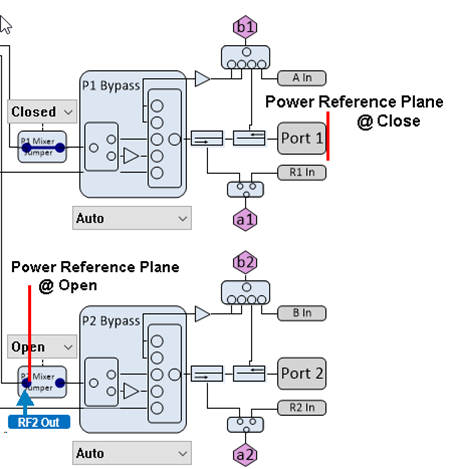
|