How Do I Order and Retrieve UE Reported Measurement Results?
Last updated: January 15, 2009
- Lab Application - Cell 1/Cell 2 Measurements
- Lab Application - Compressed Mode Measurements (Inter Frequency and GSM Cells)
- Test Application - Cell 1 Measurements
Lab Application - Cell 1/Cell 2 Measurements
- Establish a call between the test set and UE (see How Do I Set Up a Call and Make a Connection? )
-
Select
Handovers( F5 ) from theCall Control 1 of 5menu. -
Select
Soft Handover Info( F4 ). -
Turn
Cell 2 Power( F1 ) on if you would like to retrieve UE measurement results for cell 2 as well as cell 1. -
Press the
More
key under
Soft Infoto move to the2 of 2menu.-
Set
Report Measurement Type
(
F2
) and
SFN-SFN OTD Measurement Type
(
F4
) to specify which measurements the UE should perform when
Send Meas Request( F5 ) is selected. -
If you specified that the UE should measure
DTCH BLER, set theBLER Rep Intrvl( F1 ) as needed. -
Select
Send Meas Request( F5 ) (this will only be present if you have a call connected). UE reported measurement results are displayed.
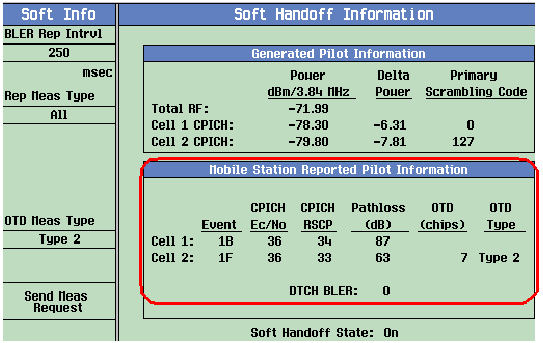
-
Set
Report Measurement Type
(
F2
) and
SFN-SFN OTD Measurement Type
(
F4
) to specify which measurements the UE should perform when
Lab Application - Compressed Mode Measurements (Inter Frequency and GSM Cells)
See How Do I Enable Compressed Mode and Obtain UE Measurement Results? .
Test Application - Cell 1 Measurements
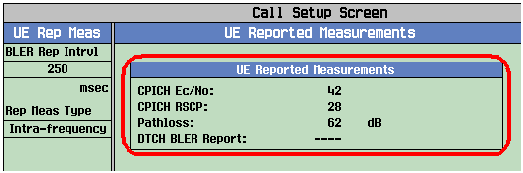
- Establish a call between the test set and UE (see How Do I Set Up a Call and Make a Connection? )
-
Press the left
More
key until you reach the
Call Control 2 of 5menu. -
Select
UE Rep Meas( F5 ). -
Set
Report Measurement Type
(
F2
) to specify which measurements the UE should perform when
Send Meas Requestis selected. -
If you specified that the UE should measure
DTCH BLER, set theBLER Rep Intrvl( F1 ) as needed. -
Select
Send Meas Request( F5 ) (this will only be present if you have a call connected). UE reported measurement results are displayed.