How Do I Enable Compressed Mode and Obtain UE Measurement Results?
This section is only applicable to the lab application.
- A. Configure DPCH Channel Code, Neighbor Cells and Call Parameters
- B. Configure Compressed Mode and UE Measurements Setup Parameters
- C. Establish a Call and Enable Compressed Mode
- D. View UE Measurement Results
- E. Perform Other Operations While in Compressed Mode
A. Configure DPCH Channel Code, Neighbor Cells and Call Parameters
-
Set
Operating Mode( F1 ) toCell Off. - Select the type of connection you wish to establish : compressed mode is supported on the following channel types: RB Test Mode, HSDPA RB Test Mode, HSUPA RB Test Mode, AMR Radio Access Bearer, CS Data/Video Call, PS Data, HSDPA PS Data and HSUPA PS Data. It is not supported the 384k RMC and any channels with a 384k downlink . See Paging Service , Channel Type , AMR Radio Access Bearer and GPRS Radio Access Bearer .
-
Choose an acceptable DPCH channelization code
: for the channel type you've selected, you must choose a DPCH channelization code that will not cause collisions during compressed frames. For 12.2k RMC, 33k No Coding RMC, 12.2k - 6.7k AMR Voice or 14.4k UL/14.4k DL CS Data RAB, you must set
DPCH 30 ksps (OVSF 128) Channelization Codeto 20, 29, 37, 45, 60, 70, 76, 87 or 93. For 64k downlink channels or the 57.6k UL/57.6k DL CS Data RAB you must setDPCH 120 ksps (OVSF 32) Channelization Codeto 24-27. For all other supported channel types, the default DPCH channelization codes are valid. See Channel Types Supported in Compressed Mode and Channelization Code Range and How Do I Change Generator Information? . - Configure neighbor cells : the Measurement Control message sent to the UE to enable compressed mode measurements includes the cells the UE is to measure. This list of cells is populated using the SIB11 cell info lists. Thus, you must configure the SIB11 cell info lists with cells in a frequency band supported by your UE before enabling compressed mode measurements (some UEs will drop the connection if ordered to measure a cell in a frequency band they don't support). See How Do I Change the SIB11 Cell Info? . By default, one inter-frequency cell is present in the SIB11 inter-frequency cell info list, with a downlink channel of 10730 (Band I, IMT-2000) and one GSM cell is present in the SIB11 GSM cell list, with a BCH ARFCN of 20 (PGSM Band). Even if you do not have any actual neighbor cells present (this would require additional sources to act as neighbor cells), you can still include neighbor cells in SIB11 for the UE to measure. The UE should attempt to measure the specified cells, but then simply indicate that the power present in the neighbor cells is very low. If you do have additional sources (such as test sets) acting as neighbor cells, configure them to match the SIB11 neighbor cell information.
-
Configure settings needed for call establishment
, such as
DL Channel,RLC Reestablish, etc. See How Do I Set Up a Call and Make a Connection? . -
Set
Operating Mode( F1 ) toActive Cell.
B. Configure Compressed Mode and UE Measurements Setup Parameters
-
Select
Compressed Mode Info( F4 onCall Control 4 of 5). -
Select
Compressed Mode Parameters( F2 ).-
Configure the
Shared Comp Mode Parms( F1 ) as desired. -
Configure the
FirstthroughFourthTGPSs as desired (or use one of theCompressed Mode Preset Configs( F5 ) from the main compressed mode menu to quickly configure the TGPSs to one of six pre-defined configurations).
Note that you can only specify one transmission gap per frame (no matter whether the gaps are from the same or different TGPSs), and you can not place more than 7 transmission gap slots within one frame.
Be sure to set<num> TGPS Stateand<num> TG Measurement Purpose (TGMP)accordingly for each TGPS.
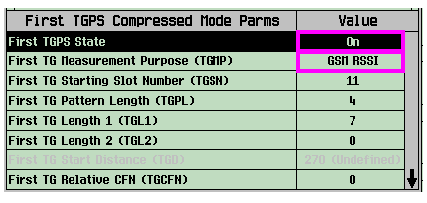
-
Configure the
-
Select
UE Meas Setup( F3 ).-
Set
UE Measurements in Compressed ModetoOn(so that the UE will report measurement results).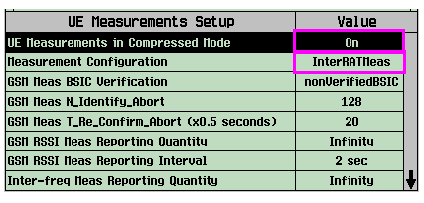
-
Set
Measurement ConfigurationtoInterfrequencyMeasorInterRATMeas, depending upon whether you want the UE to measure W-CDMA (inter-frequency) or GSM neighbor cells, respectively. The UE may perform measurements on either GSM or W-CDMA neighbor cells when you enable compressed mode, but not both. Ensure that you have a TGPS active with aTG Measurement Purposethat matches theMeasurement Configurationsetting. -
Note, if your UE does not support BSIC verification and you set
GSM Meas BSIC VerificationtoverifiedBSIC, your UE will likely return empty Measurement Reports. If your UE supports BSIC verification you may still receive empty Measurement Reports whenGSM BSIC Verificationis set toverifiedBSICif you do not include an active TGPS with a TGMP ofGSM Initial BSIC IDorGSM BSIC Reconfirmation.
-
Set
C. Establish a Call and Enable Compressed Mode
- Establish the connection between the test set and UE.
-
Return to the
Compressed Mode Infomenu ( F4 onCall Control 4 of 5). -
Select
Enable Compressed Mode( F1 ). -
Observe that
Overall CMstate changes toOn, that the TGPSs you've specified are active, and no errors are posted (which would indicate that you've specified an invalid TGPS configuration that causes more than one transmission gap to occur in a single frame).
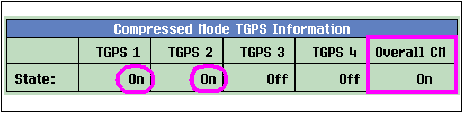
D. View UE Measurement Results
If you enabled UE measurements in step
B. Configure Compressed Mode and UE Measurements Setup Parameters
, then you can view the UE measurement results for either GSM or FDD (W-CDMA) neighbor cells (depending upon whether you set
Measurement Configuration
to
InterRATMeas
or
InterfrequencyMeas
). To change which type of cells are being measured and reported by the UE, you must disable compressed mode, change the Measurement Configuration setting, then enable compressed mode.
-
To view GSM neighbor cell results, select
Compressed Mode Meas Results( F5 ), thenGSM Measurement Results( F1 ). Note that the cells are reported in order of RSSI strength rather than by cell ID. The cell ID for each cell (numbered 1 to 8) is returned to help you quickly determine which neighbor cell is being reported by the UE.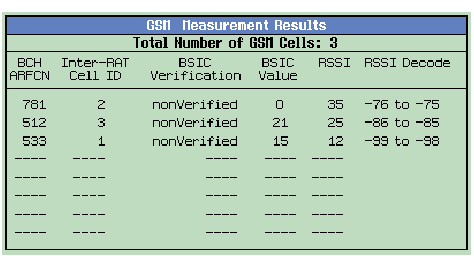
-
To view FDD measurement results, select
Compressed Mode Meas Results( F5 ), thenFDD Inter-freq Meas Results (1 of 2)( F2 ) orFDD Inter-freq Meas Results (2 of 2)( F3 ).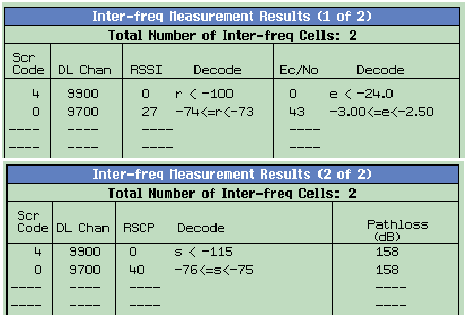
E. Perform Other Operations While in Compressed Mode
At this point, you may choose to perform receiver or transmitter testing on the UE, or perform call processing operations such as handovers. See Additional Considerations While in Compressed Mode Operation for information on the availability of these features while in compressed mode.