PathWave License Manager
![]() PathWave License Manager is factory installed on N1000A DCA-X oscilloscopes, automatically installed with N1010A FlexDCA on a PC, and automatically installed when FlexDCA is upgraded to revision A.06.80 or greater. PathWave License Manager is used for all DCA-M modules, FlexDCA, FlexOTO, and FlexPLL. PathWave License Manager supports the following types of licenses:
PathWave License Manager is factory installed on N1000A DCA-X oscilloscopes, automatically installed with N1010A FlexDCA on a PC, and automatically installed when FlexDCA is upgraded to revision A.06.80 or greater. PathWave License Manager is used for all DCA-M modules, FlexDCA, FlexOTO, and FlexPLL. PathWave License Manager supports the following types of licenses:
- Device-locked licenses for all DCA-M modules and the N1002A Optical Test Optimizer. These licenses exist on the DCA-M. Purchased device-locked licenses are factory installed on all new DCA-M modules starting in late 2022.
- Floating licenses
- USB dongle-based licenses
When you purchase a license, you will receive a license file which contains the licenses that unlock your licensed Keysight products. To obtain a license file for a certificate, visit the Keysight Software Manager website at http://www.keysight.com/find/ksm. When a device-locked or node-locked license is purchased, Keysight will provide detailed instructions on how to redeem or embed the license in an installed base or existing instrument.
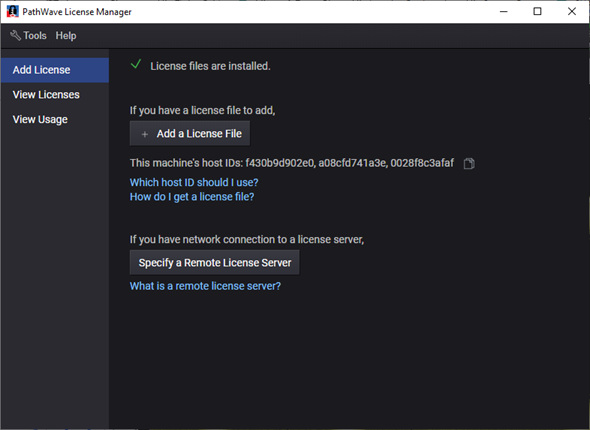
Device-Locked Licenses
When device-locked license is installed in a DCA-M, the license is embedded in the hardware and is active and unlocked in any PC or DCA-X mainframe where the module is installed. The license does not need to be installed on the PC or DCA-X.
To use a USB dongle-based licenses
A USB portable license is tied to a USB key (dongle) rather than to a computer. The host ID, which is printed on the dongle's back side as shown in the following picture, identifies and ties the USB key to one or more licenses.
To use USB dongle-based licenses:
The installation involves these high-level steps.
- Download the following documents for instructions on installing the license server:
- Keysight Licensing Overview at https://www.keysight.com/find/licensing
- Keysight Licensing Administrator's Guide at https://www.keysight.com/find/licensingdoc
- Install the dongle driver on every N1000A or PC where the dongle license is used. Download the driver from http://www.keysight.com/find/LicensingUsbDriver. The driver files are provided in .zip format. Extract the files to a convenient location on the machine.
- Install the license file on every N1000A or PC where the dongle license is used.
- Connect the USB license dongle to a USB port on the N1000A or PC to enable the license.
To install and use a floating license server
The installation involves these high-level steps.
- Download the following documents for instructions on installing the license server:
- Keysight Licensing Overview at https://www.keysight.com/find/licensing
- Keysight Licensing Administrator's Guide at https://www.keysight.com/find/licensingdoc
- Download the Keysight License Server at https://www.keysight.com/find/licenseserver
- Using the instructions in the Licensing Administrator's Guide, install the Windows or Linux license server.
- Install your floating licenses as instructed in the Licensing Administrator's Guide.
- Open PathWave License Manager and, in the Add License tab, click Specify a Remote License Server. Enter the location of the license server installed in the previous step.
 When a floating license is installed with the PathWave License Manager, PathWave License Manager periodically checks the license server to refresh the status of licenses. In the View Licenses tab, click Refresh at any time to force an immediate check the server.
When a floating license is installed with the PathWave License Manager, PathWave License Manager periodically checks the license server to refresh the status of licenses. In the View Licenses tab, click Refresh at any time to force an immediate check the server.
For information on using the PathWave License Manager application, click Help on the PathWave License Manager's menu.