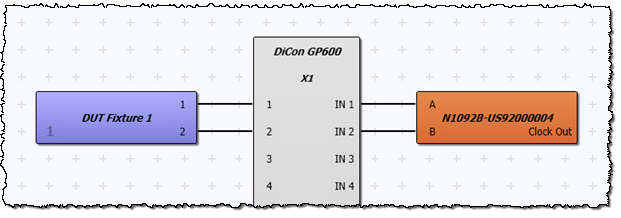Display Setup
Use the Display dialog to configure FlexOTO's color theme, dock the Message Area, use FlexOTO's on-screen keyboard, or show the Hardware Diagram's background grid. This dialog is available for FlexOTO Hardware Diagram setup and on launched FlexOTO Stations.
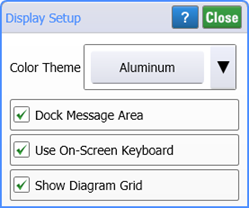
Color Themes
You can select one of two UI Themes that affect the look of FlexDCA's window and dialogs. The Tungsten and Aluminum themes are available as shown in the following pictures. The default theme is Tungsten (dark). Screen shots in this help show the Aluminum theme. When capturing screen shots for use in printed documents, the Aluminum theme can extend the life of a printer's toner cartridge and make your images easier to see. Performing a Default Setup does not reset the theme, but a Factory Preset does (click Setup > Factory Preset).
| Dialog Settings | |
|---|---|
| Tungsten (default) | Aluminum |
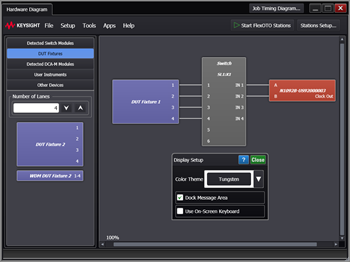
|
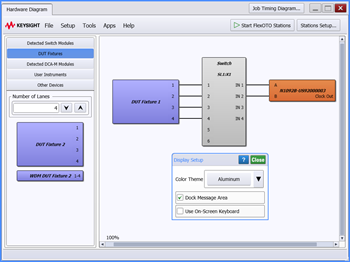
|
Dock Message Area
Select Dock Message Area to ensure that the message area remain visible on the display.
When you save a FlexOTO setup, the appearance settings are also saved.
Use On-Screen Keyboard
Selects to display FlexOTO's a pop-up keyboard dialog whenever data entry is required in a dialog field. This feature is helpful when using FlexOTO that is installed on a DCA-X instrument. By default, the on-screen keyboard is enabled.
Show Diagram Grid
By default, a grid background pattern is displayed on FlexOTO's Hardware Diagram. The background pattern can be helpful at times when you use the Hardware Diagram window's scroll bars to pan the diagram. The grid allows you to view the diagram movement when no hardware blocks are displayed. If you prefer, you can clear this setting to remove the pattern. This selection is not available when the dialog is opened on a FlexOTO Station.