Save Setup Files
Use this dialog tab to save the current setup to a file. When loading back into FlexDCA, the file restores the application's settings to those in place at the time that the file was saved. You can save the setup to the instrument's internal hard disk or an external memory device. To open a setup file, click File > Open Setup.
The following picture shows the dialog for FlexOTO Hardware Diagram.
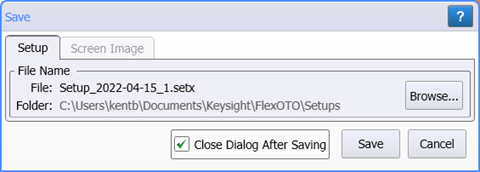
The following picture shows the dialog for FlexOTO Stations.
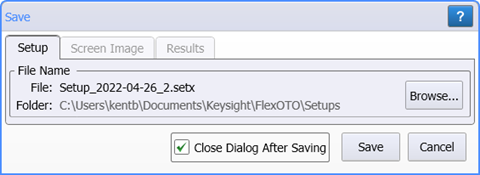
To save an FlexOTO setup file
- Click Browse to change a target file name and folder that is different from the default.
- Click Save to save the file.
The default user data folder for saving setup files is \Setups.
When you save a setup, all the FlexOTO's settings are saved to the file you have selected, including:
For FlexOTO's Hardware Diagram, all information required to construct the diagram is included such as:
- FlexOTO's build and revision numbers.
- FlexOTO's GUI (Hardware Diagram), location settings, and identification of all blocks on the Hardware Diagram including DCA-M model/serial numbers.
- The names of any switch and instrument user drivers.
- Screen image file path/name and capture settings.
- All port fiber connections.
- Clock domain settings.
- Preview image
For FlexOTO's Stations, all information required to construct Test Plans is included such as:
- FlexOTO's build and revision numbers.
- FlexOTO's GUI (Station).
- Screen image file path/name and capture settings.
- Results zip file name and location. The zip file includes a screen shot of the eye diagram (jpg) and waveform (wfmx) files, metadata, csv file of Job Results panel, system information text file.
- Available measurements with configuration and presets.
- Setup of each line in Test Program.
- Preview image
File Names
After a default setup, the file name assigned to a setup file takes the form Setup_2017-04-08_1.setx. As you can see in this example, the incremented number "_1" is automatically appended after the date field. With each subsequent file save, this number is incremented. Appending an autogenerated number helps to prevent the accidental writing over of an existing file. Each setup file uses approximately 20 kB of disk space.
If you click Browse, you can replace this automatically generated name with any name that you like. For example, my_file.setx. In this case, the first file saved will be my_file.setx. If you have cleared Close Dialog After Saving, the next file will have the characters "_1" appended as in my_file_1.setx. This number automatically increments on each subsequent save. If you select Close Dialog After Saving, the default file name reverts back to the form Setup_<date><autonumber> as described at the beginning of this section.
If you enter a file name that has an arbitrary number appended, for example this_file_57.setx, FlexDCA will detect this and save the subsequent file as this_file_58.setx.
Ensure your setup files have the extension, .setx. If you do not specify an extension or use a different extension, the instrument may not recognize the file as a setup file, therefore you may have trouble saving or finding the setup file.
FlexOTO maintains its current settings in a system file, which is not the same as a setup file that you can save and open. To ensure that the settings are correctly saved, close the FlexDCA application from the File menu using the Exit command.