Results
The measurement results are displayed in a Station's Job Results panel, which is located at the bottom of each Station's tab. Each result is listed by the Job ID, Fixture, and Lane. The Remove, Remove All, Details, View or Save apply to the selected line. Click on a Job ID line to select a line. When Save is clicked, you can select to save the data for the selected line or for the entire panel.
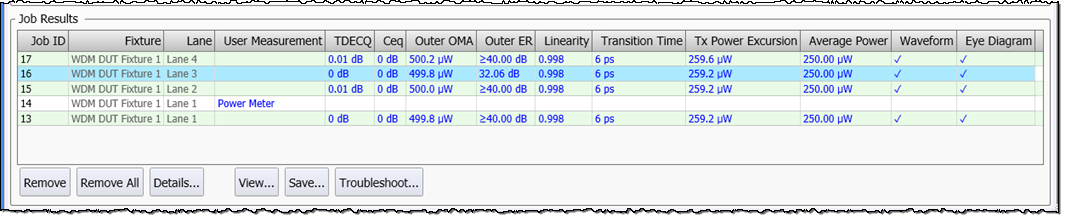
View
Click View to display the eye diagram of the waveform (identified by Job ID) from which the selected measurements were performed. If an eye diagram was not specified to be saved with the Job ID, the opened Job X Eye Diagram window displays the message Eye Diagram Image is unavailable.
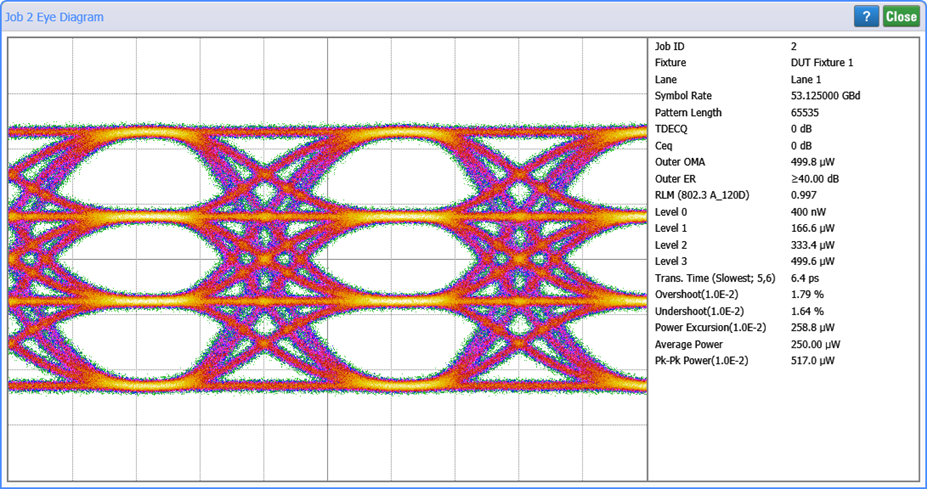
Save
Click Save to save all (or a single Job ID line) of the results that are displayed in the panel to a zip file in the default user folder:
C:\Users\user name\Documents\Keysight\FlexOTO\Results\Results_YYYY-MM-DD.zip
The zip file includes the following files:
- Results.csv. This text file includes comma delimited fields with the measurement results that are shown in the panel. Additional fields list information such as symbol rate, pattern length, clock recovery preset, TDECQ measurement preset, TDECQ EQ preset, and associated metadata file. This file can be imported into many spreadsheet applications.
- SystemInfo.txt. This text file includes FlexOTO system-level information such as FlexOTO model number, serial number, and software version as well as information concerning the computer environment.
- One of the following files for each Job ID:
- EyeDiagram_N.jpg. Requires that Eye Diagram Image is selected in the Test Program setup dialog's Measurements field. The graphics file type is selected in the Test Program setup dialog's Eye Diagram Image Options field.
- Waveform_N.wfmx. These FlexDCA compatible waveform files can be imported into FlexDCA's waveform memory. Requires that Waveform Data is selected in the Test Program setup dialog's Measurements field.
- Metadata_N.txt. These text files contain information such as hardware used, switch connections, and date/times for a specific Job ID.
Details

The Details button displays information on a selected cell in the Job Results panel as shown in this picture. Details are available for all results cells in the panel and includes the:
- Job ID,
- Measurement name (if a measurement cell),
- SCPI Query (if a measurement cell),
- CDR and measurement presets in effect,
- Status (if a measurement cell),
- Reasons for the displayed status (if a measurement cell), and
- Signal Path.
In this picture, the following path connections are identified from the Fixture, through the switch, and to the DCA-M's input channel:
- The DUT Fixture's Output port "2" 1,
- Connected to the switch's Input port "4" 2,
- To the switch's Output port "IN 1" 3,
- To the DCA-M module's Input port "A" 4.
Remove and Remove All
The Remove and Remove All buttons apply to a selected Job ID line in the Job Results. Remove removes the results of a selected line from the panel. Remove All empties the panel of all results.
Troubleshoot
Select a Job ID line in the Job Results table and click Troubleshoot to investigate the algorithm settings used perform the measurements.