Test Program Setup
This topic describes the following nearly identical dialogs that are used to create your Test Program:
- Test Program Measurement Setup dialog. Adds multiple new test lines. A test line defines measurements for a single Fixture's Lane. Click Add Lines to open this version of the dialog. In this dialog, click Add Lines as often as needed to build a complete Test Program.
- Test Line Setup dialog. Edits an existing test line. Click Edit to open this version of the dialog.
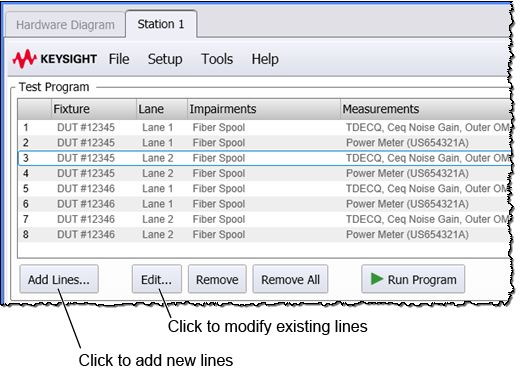
| Adding Test Program Lines | Editing a Test Program Line |
|---|---|
|
|
|
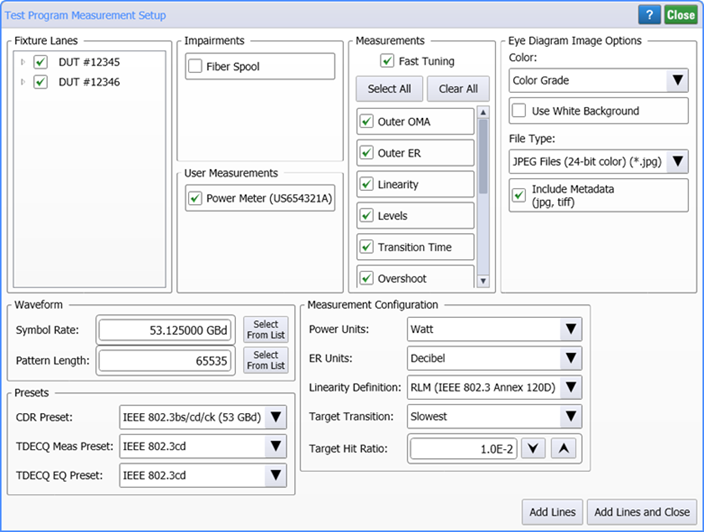
|
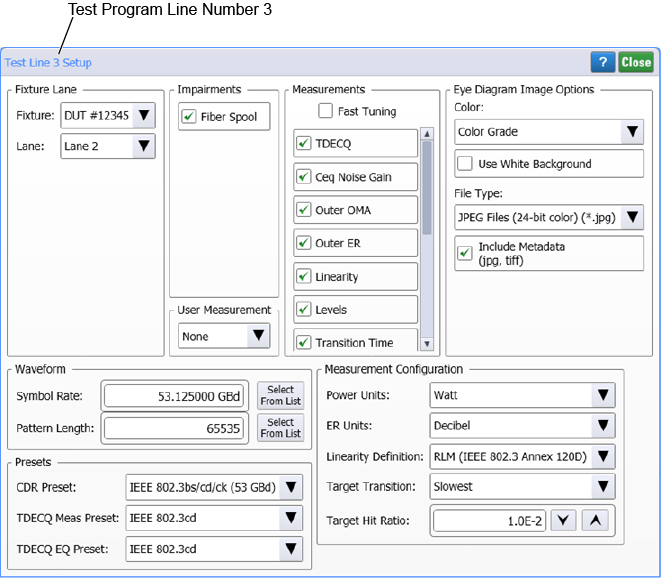
|
The following steps show how to use the Test Program Measurement Setup dialog. Experiment creating Test Programs without having to close and then reopen the dialog.
The following picture demonstrates the normal method of adding test lines.
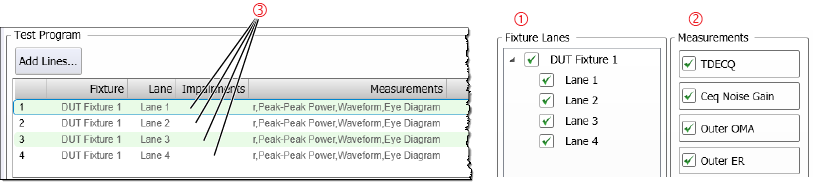
- Click Add Lines in the Stations tab.
- Select all the lanes 1 to which you plan to assign identical measurements.
- Click the measurements 2 and other settings to be applied. Click Fast Tuning for when performing iterative testing to reduce the time required to acquire measurement results.
- Click Add to append new test lines 3 (one test line for each lane) to your Test Program.
- Repeat the above steps to add additional test lines. Each time you click Add, a new set of test lines is added to the Test Program.
- Click Close to close the dialog.
Do not use the Add Lines button to close the dialog. If you click this button without making any changes in the dialog, identical test lines are appended to the Test Program and the same test will be run multiple times, which you may not want!