Component Carrier Selection (Flex Frame)
Each tab in the Flex Frame Properties dialog (except for Carrier Aggregation) contains controls for selecting between component carriers and visualizing the configured component carriers.
is a common control at the top of each tab (except Carrier Aggregation) that selects between configured component carriers.
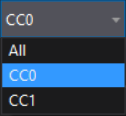
Some or all of the parameters in the tab may be channelized, meaning each component carrier may have a different assigned value. Selecting an individual component carrier (CCn) will populate channelized parameters in the tab with the assigned values for that component carrier. Selecting All) will populate channelized parameter values when all of the component carriers have the same assigned value. If one or more component carriers have differing values, "multiple values" will appear in the parameter's field.
Channelized parameters will display a drop-down icon to the right of the parameter. The color of the icon indicates the following:
-
 Channelized parameter - All channels currently have the same assigned value for this parameter.
Channelized parameter - All channels currently have the same assigned value for this parameter. -
 Channelized parameter - Some channels currently have different values for this parameter.
Channelized parameter - Some channels currently have different values for this parameter.
You can also use the drop-down menu to change the tab's selected component carrier (or all carriers), which functions the same way as the Component Carrier control at the top of the tab.
provides a generalized preview of the aggregate signal's assigned component carriers within the measurement span. Like the Component Carrier drop-down parameter, you can select between component carriers by clicking a CC, or click the All button to select all carriers. Hover over an element for details.

(Frame Definition tab only) provides a visual representation of the allocations within the selected component carrier. Selecting all component carriers will show all component carriers and their allocations.

Some allocations may be too narrow for their labels to display. Use the slider and buttons under the diagram to adjust the scale so the names of narrower allocations are displayed. You may need to use the horizontal scroll bar if the scaled diagram extends beyond the viewing area. You can also hover over an allocation for details.
See Also
