IQ Streaming - Example
This example provides a general sequence for an IQ Streaming setup.
Select SA mode (INST:SEL "SA")
Set IQ Streaming protocol, destination host and port, etcetera. Learn more, refer to "Write the SCPI program" sample below.
Optional: Configure frequency center, before entering IQ Streaming feature (SENS:FREQ:CENT).
NOTE: Center frequency can be set be fore entering IQ streaming, but span (SENS:FREQ:SPAN) and sample rate (IQST:SRAT) must be setup only after entering streaming).
4. Select the streaming feature (SENS:MEAS:IQAN STReaming).
NOTE: IQ Streaming sets up some default frequency Start/Stop/Span settings based on your model FieldFox. But, you can make changes as required after entering the streaming feature.
5. Adjust other settings
as needed:
Span - SENS:FREQ:SPAN,
Sample rate SENS:IQST:SRAT, and
Others as required.
6. Start streaming (SENS:IQST:STAR).
7. When done streaming: Stop streaming (SENS:MEAS:STOP).
NOTE:
You can also send single SCPI commands to the FieldFox using this free Instrument Console program.
Learn more, refer to the FieldFox User's Guide for your model on www.keysight.com.
Requirements
To connect to the FieldFox and run SCPI programs, you must first connect the FieldFox to the Ethernet or
Use a crossover cable to connect directly to your PC.
You will need separate computer to store your IQ streaming files.
NOTE:
Optional: Load the Keysight FieldFox Data Link software to control and view and control your FieldFox display remotely.
Optional: Load the Keysight IO Libraries Suite software to send remote SCPI commands.
Write the SCPI program
The following sequence should configure the FieldFox for streaming at 1GHz, 100kHz span, Decodio protocol on port 5000 sent to 192.168.1.30:
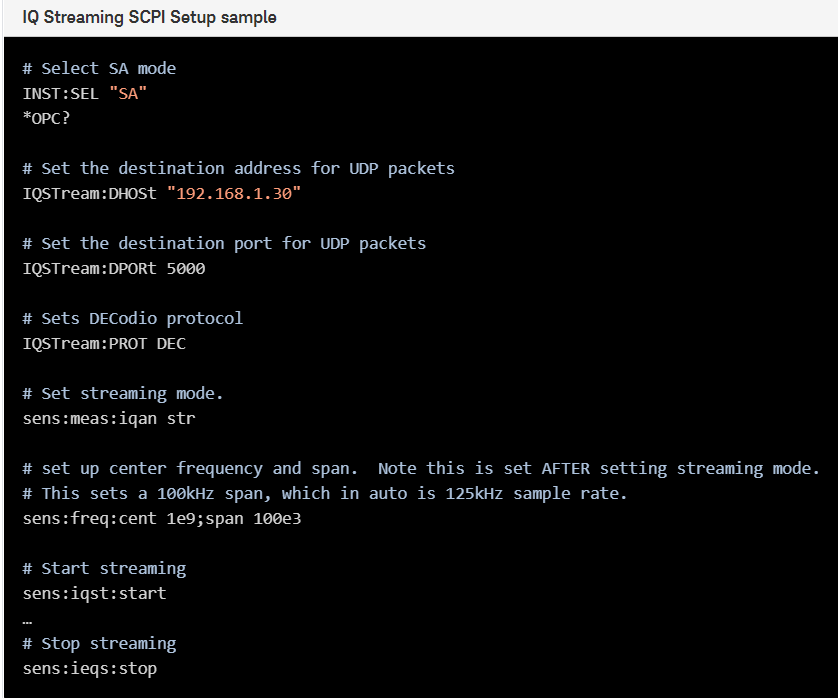
Last Modified:
12dec2022 |
In the section "Write the SCPI program" Chg'd: "100MHz" to read "100kHz" |
01june2021 |
New command (A.12.3x) |