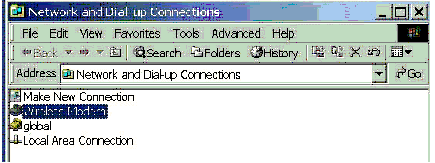Establishing a Packet Data Connection
Last updated: January 16, 2009
This section is only applicable to the lab application.
The following procedure is an example of how to use the test set for IP packet data transfer. The following steps outline the requirements for data service using a WCDMA UE as a wireless modem (see Modem Functional Test ). The UE is connected to the USB port on a laptop computer (PC) running USB port driver software developed by the manufacturer of the UE.
All test sets capable of running the WCDMA Lab Application have an internal server with an 8960 web site. This web site provides screen capture images and supports printouts. This procedure will demonstrate how to access this web site via the RF interface using packet data service.
The purpose of this procedure is to serve as an overview of the tasks required for a typical data channel application. If your particular application involves accessing internet or intranet sites via the test set's LAN interface, additional requirements such as getting through corporate firewalls may complicate setup procedures.
A. PC Setup
Install and Configure the Device Driver
The laptop has to be configured to include the wireless modem (UE) in its list of networks. In this application, the wireless modem manufacturer produced software that runs on the PC. When run for the first time, the software prompts the user for setup information. When properly configured, the PC will recognize the wireless modem on the USB (or other) port.
Configure the PC for a Dial-up Connection to the Internet via the Wireless Modem (UE)
The laptop has to be configured to include the wireless modem (UE) in its list of networks. The network dial-up connection properties must be configured according to the requirements of the wireless modem and the data port driver. When the PC is properly configured, the "Network and Dial-up Connections menu" should include the wireless modem in its list of connections.
B. Hardware Connections
There are many different configurations for testing a wireless modem's (or other device such as a WAP-enabled UE) data handling performance. See Modem Functional Test for a diagram of the configuration used for this example.
C. Test Set Setup
- Press the Call Setup key to go to the Call Setup screen on the test set.
- Press the left More key to go to the 3 of 4 screen of the Control menu.
-
Select
DUT IP Setup.Set the DUT IP Address in the DUT IP Setup menu on the test set. For this procedure, The DUT IP Address must be unique in that no other host on the network is using that same address. In this example the network consists of only two IP addresses, the PC and the Test Set. The DUT IP Address must be different than the LAN IP Address found in the Instrument Setup menu. See DUT IP Address .

In this application, the DUT IP Address will be sent to the laptop computer if you set the Internet Protocol (TCP/IP) Properties to "Obtain an IP address automatically" menu.
-
Select
Data Channels( F4 ),Packet Data Setup( F1 ), and select theGPRS Radio Access Beareryou wish to use. - Set the test set's cell parameters, uplink parameters and call parameters as needed to allow your UE to attach to the test set (see How Do I Set Up a Call and Make a Connection? ).
D. Establishing the Packet Data Connection
-
Turn the wireless modem (UE) on and wait for
GMM Stateto read "Attached" on the test set's front panel display. Note, some wireless modems may need to attempt data transfer before attaching to the test set. If that is the case with your UE, proceed to steps 2 and 3. -
You can now establish the packet data connection from the wireless modem or from the test set (if your UE supports test set-initiated packet data connections).
- To establish the connection from the wireless modem: Use the laptop computer's "Network and Dial-up Connections" menu to make a dial up connection (dial *99#). The wireless modem will request an activation and the PDP Context will become active. This can be observed by looking for "PDP Active" in the Active Cell field. See UE Initiated GPRS Service .
-
To establish the connection from the test set (if supported by your UE): Set
Paging Service
to
UMTS/GPRS Packet Dataand selectOriginate Call. See Test Set Initiated GPRS Service .
-
Open the web browser on the PC. Enter the IP address of the test set in the web browser's address window. The web browser should display the following screen:
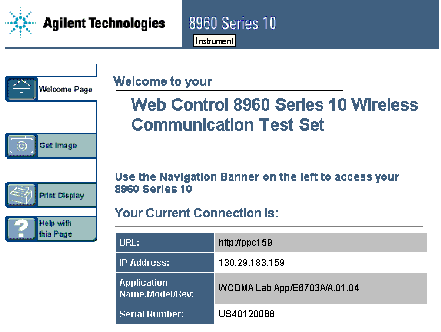
As data is transferred, the
Data Channels Counters
window keeps a running count of data in both the uplink and downlink:
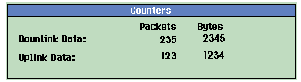
You can also use the
Data Throughput Monitor
to monitor the transfer of data (see
Data Throughput Monitor Description
).
Additionally, for HSDPA or HSPA Packet Data connections, the windows in the HSPA Information screen display counters to help you monitor the connection.