PS/SRVCC Handover
This section is only applicable to the lab application.
PS/SRVCC Handover Parameters
Manual Operation: You can access the following menu from the
CALL SETUP
hardkey, go to the left side
Handovers (
F5
)
, then navigate to the
PS/SRVCC Handover 2 of 2
(
F2
).
For PS/SRVCC handover, the parameters and actions available to you include:
-
Inbound Handover
-
Setup InboundThis action puts the test set into a "handover" state. The test set sets up dedicated resources and prepares for the UE's handover from another RAT. The dedicated channels are setup according to the general system settings, and as per the information queried via the external EPC. The type of resources (PS, CS or both) setup depends on the values of SRVCC State and PS State
During the "handover" state, the content of the HANDOVER TO UTRAN COMMAND message (ACSII hex string) can be queried by CALL:HANDoff:PSSRvcc:INBound:HOCommand? (GPIB command only).
The test set remains in the "handover" state until an Abort Inbound or preset occurs, or a successful handover.
GPIB Command: CALL:HANDoff:PSSRvcc:INBound[:IMMediate]
-
SRVCC StateThis setting enables or disables SRVCC handover as part of an inbound PS/SRVCC handover.
GPIB Command: CALL:HANDoff:PSSRvcc:INBound:SRVCc:STATe
-
SRVCC EPS Bearer IDThis setting specifies the EPS Bearer ID which carries the IMS voice traffic on LTE.
GPIB Command: CALL:HANDoff:PSSRvcc:INBound:SRVCc:EBID
-
RTP Payload TypeThis setting controls the payload type being used in the RTP IMS audio stream.
GPIB Command: CALL:HANDoff:PSSRvcc:INBound:SRVCc:RPT:AUTO CALL:HANDoff:PSSRvcc:INBound:SRVCc:RPT:MVALue . CALL:HANDoff:PSSRvcc:INBound:SRVCc:RPT:VALue
-
PS StateThis setting enables or disables PS handover as part of an inbound PS/SRVCC handover.
GPIB Command: CALL:HANDoff:PSSRvcc:INBound:PS:STATe
-
PS EPS Bearer IDThis setting determines the EPS Bearer ID on LTE for PS handover.
GPIB Command: CALL:HANDoff:PSSRvcc:INBound:PS:EBID
-
SecurityThis setting controls the inbound handover security type. Three inbound handover security types are supported:
-
If it is set to
Renegotiate, an unciphered handover is initiated and recalculation of AUTN procedure is performed. -
If it is set to
Integrity, an unciphered handover is initiated, and the IK is derived from the security information provided by the EPC to continue the security keys negotiated on LTE. The authentication procedure begins with the SecurityModeCommand, that is, omitting issuing the AUTN messaging. -
If it is set to
Ciphered, it functions like setting as Integrity except that it generates a handover message with the ciphering information present.
GPIB Command: CALL:HANDoff:PSSRvcc:INBound:SECurity
-
If it is set to
-
-
Abort Inbound
This immediate action aborts the pending inbound PS/SRVCC handover event.
GPIB Command: CALL:HANDoff:PSSRvcc:INBound:ABORt
-
Outbound PS Handover
-
Activation TimeThis parameter specifies the time delay (in frames) from issuing the outbound handover command to the handover actually taking effect. If this value is set to
0, the outbound PS handover takes effect immediately.GPIB Command: CALL:HANDoff:PS:OUTBound:ATIMe
-
Execute HandoverIssues the HANDOVER FROM UTRAN COMMAND command to the UE. You must use the CALL:HANDoff:PS:OUTBound:TMessage command to set up the HANDOVER FROM UTRAN COMMAND message before attempting to execute the handover (This is a GPIB command only).
GPIB Command: CALL:HANDoff:PS:OUTBound[:IMMediate]
-
PS Handover
You can use the test set as a WCDMA network simulator to test the WCDMA/LTE Packet Switched (PS) handover capabilities of your UE, by setting up a connection between the test set and the Keysight E6621A PXT. See E-UTRAN / WCDMA Interworking on how to set up the connections.
See SIB19 Information on how to set up the inter-RAT frequency and priority information.
PS Handovers requires the target cell to setup dedicated resources for an incoming UE. The source cell queries the target cell for the resources, and then communicate them to the UE to access the target cell. This bypasses the RRC connection setup procedure, thus minimizing the data flow interruptions.The test set supports two types of PS handover:
SRVCC Handover
- SRVCC Handover Overview
- SRVCC Procedure
- Physical Connection for SRVCC Test
- How to Test SRVCC
- Operating Considerations
SRVCC Handover Overview
IMS is the 3GPP voice over IP solution which is being deployed in the LTE networks as the voice solution. When a UE is camped on the LTE network, it would need to fallback to the legacy 2G/3G networks when coverage or capacity dictates. SRVCC provides the solution for the UE to transfer the voice call from IMS/IP to standard CS domain. As defined in 3GPP TS 23.216 V8.8.0 "SRVCC (Single Radio Voice Call Continuity) refers to the voice call continuity between IMS over PS access and CS access for calls that are anchored in IMS when the UE is capable of transmitting/receiving on only one of those access networks at a given time."
With the support of the Keysight PXT (E6621A) as the LTE BSE emulator, the test set can be used to test the UE SRVCC implementation.
Operating Mode
is
Active Cell
. The setting will be ignored in other operating modes.The following table shows the result of attempting to perform SRVCC Handover in each of the possible UE states.
| State | Inbound SRVCC Handover Setup |
|---|---|
| Idle | OK |
| Attached | OK |
| PDP Active | OK |
| Transferring | Error |
| Connected | Error |
| Connected/Attached | Error |
| Connected/Suspended | Error |
| Connected/PDP Active | Error |
| Connected/Transferring | Error |
| Handover | Error |
SRVCC Procedure
The general network procedure for SRVCC from E-UTRAN to UTRAN is as follows:
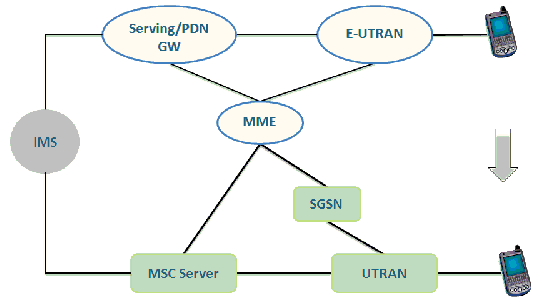
-
The UE sends measurement reports to E-UTRAN.
-
The E-UTRAN (based on measurement reports or some triggers) decides to initiate an SRVCC handover to UTRAN and sends the Handover Required message to the MME.
-
The MME triggers the SRVCC procedure for the voice bearer towards MSC Server.
-
The MSC Server initiates the Session Transfer procedure to IMS and coordinates it with the CS handover procedure to the UTRAN. And standard IMS Service Continuity procedures are applied for execution of the Session Transfer.
-
The MSC Server sends PS-CS handover response to MME, including CS handover command information for the UE to access the UTRAN.
-
The MME sends a Handover Command message to the E-UTRAN, which includes the information about the voice bearer.
-
This message is encapsulated within a Mobility From E-UTRA Command and sent to the UE.
-
The UE tunes to UTRAN and resumes its voice call.
Physical Connection for SRVCC Test
The figure below shows a typical Physical connection for SRVCC Test.

-
Keysight PXT Test Set: working as the LTE system simulator whose functionalities and interfaces are in accordance with the standard.
You must set up the PXT environment (cell configuration, RRC scenario, EPC, etc.) correctly so that the PXT emulates both the E-UTRAN and EPC functionalities for the test.NOTE For detailed guidance on how to use the E6621A PXT, please refer to the E6621A user's guide at
http://cp.literature.keysight.com/litweb/pdf/E6621-90002.pdf
- Keysight 8960 Test Set: when running the E6703I lab application or above, the test set can work as a UTRAN simulator for SRVCC.
- Ethernet (LAN) Connection: interworking between the two systems relies on an Ethernet connection to exchange signaling message or packet data.
Note that there are two LAN Ports on the rear panel of the test set (See Rear Panel Connectors ). For E-UTRAN /UTRAN interworking, LAN 2 PORT is required to exchange signaling message or packet data. LAN 1 PORT is optional, but it is still useful for other LAN operations such as protocol logging, firmware downloads or screen captures.
- 3GPP SRVCC capable UE
- RF Interface: The DUT must be able to simultaneously communicate with the LTE simulator (Keysight PXT Test Set) and the UTRAN simulator (Keysight 8960 Test Set).
- Ethernet Switch or Hub: An Ethernet switch or hub is needed in order for the DUT to connect to the IMS Server, calling IMS Client, and to join the Keysight PXT and 8960 Test Sets.
- A server PC installed with IMS Server and IMS Client, which is connected with the test set and PXT via LAN. You can choose Keysight IMS Client and Server (E6966A) as an option.
How to Test SRVCC
Pre-Test Setup
Before the test, you need to make the following operations:
- Run a scenario file on the PXT which includes appropriate configuration for the IMS bearer, specifically:
- Connect the test set with the PXT via LAN
- Connect the UE with the PXT and the test set via RF. See Physical Connection for SRVCC Test
- Establish the connection between the test set and the EPC emulator either via the test set or EPC interface
- Launch and configure the IMS Server
- Launch and configure the IMS Test Client. Register the client with the IMS Server
- UE registers with combined EPS/IMSI attach on the test set and PXT, and the UE IMS Client registers with the IMS Server.
Phase 1 - Handover Message Creation
The following steps are required to configure the test set:
- Preset the test set and PXT and perform the pre-test setup
- Start IMS voice call and verify audio is heard on both sides
- Configure the SRVCC SRVCC EPS Bearer ID on the test set.
- Configure the UE specific settings on the test set
-
Setup the test set for an inbound SRVCC handover. The
Call Statusshould switch toHandover - Extract the hex string describing the waiting resources via the command CALL:HANDoff:PSSRvcc:INBound:HOCommand?
- Using the message editor (Keysight N6062A) to edit the running scenario on the PXT. Add a new message of type DL-DCCH-MESSAGE. This message should be configured as follows:
- Add this message to the `Handover Message List' on the Extended tab, or in response to measurement reports as the test dictates
- Save the scenario file
At this point, the scenario file can be used for the SRVCC test. Phase 1 is only required to create the mobility message, which is only subject to the change of the 8960 configuration.
Phase 2 - SRVCC Execution
Using the scenario file created in Phase 1.
- Preset the test set and PXT and perform the pre-test setup
- Start IMS voice call and verify audio is heard on both sides
- Configure the SRVCC SRVCC EPS Bearer ID on the test set
- Configure the UE specific settings on the test set. Same with the operation in Phase 1
-
Setup the test set for an inbound SRVCC handover. The
Call Statusshould switch toHandover - Cause the SRVCC message created in Phase 1 to be sent. This can be achieved by manually sending the command or altering power levels if the PXT scenario file sends it in response to measurement reports.
- The UE moves to the UTRAN and continues the voice call
Operating Considerations
-
Connecting to EPC requires the system to be configured and connected correctly. To set up the LAN 2 port on the front panel, press
SYSTEM CONFIG
hardkey and go to
Control 1 of 2,LAN IP Address 2(Data+)setting is at the bottom ofInstrument Setup(F1) menu. - Connecting/Disconnecting to the external EPC will cause any active PDP contexts to be deactivated. Likewise for starting/stopping the PXT scenario file.
-
Ext EPC IP Addrmust not be identical to theLAN IP Addresssetting. When the connection is successfully set up,Ext EPC IP Addrcan not be changed. - On a full preset or format switch, the connection between the test set and the external EPC simulator will be interrupted. For more details about EPC setup, see E-UTRAN / WCDMA Interworking .
- Performing handover of mid-calls (e.g. calls in the ringing state) is not supported.
- SRVCC is only supported from LTE to UTRAN.
- Combining PS and SRVCC handovers is not supported.
-
When an IMS-Call is established, its codec types and rates setup should be aligned with the voice setup of the test set at the point of handover to maintain the audio connectivity with the IMS Test Client.
- The Speech Source is automatically changed to IMS when the SRVCC `Setup Inbound' action is performed. This may be changed to Echo if differing codec types or rates is required. However note that there will be no IMS Test Client audio continuity in this case. Additionally there will be a delay in the audio being received by the UE while the Echo buffer is filled.