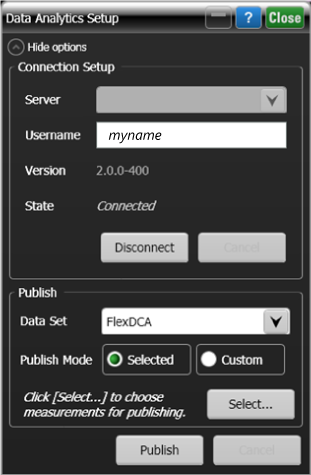N8844A Data Analytics (Connecting)
Use the Repository Setup dialog to publish scalar measurement data to an N8844A data analytics server.
To connect to the data analytics repository
- In the Server field, enter the IP address of the server. You must append the string
:5000to the IP address as shown in the following Figure 1. For example,123.456.789.12:5000. If the server is installed locally on the same PC as FlexDCA, enter the following IP address:localhost:5000. The first time that you establish a connection to the server, you will be prompted to enter the Username and Password as shown in the following Figure 2. Notice that this example just happens to be a locally installed server. - Select Remember and click OK to connect to the server.
- Click Connect. After the connection is made, the Version field shows the version of the connected N8844A server. After publishing your data, you can click Disconnect and FlexDCA will remember your credentials for reconnecting to the server.
- To publish measurements:
- In the Data Set field, enter an existing target N8844A folder. On the server, you can have the administrator setup as many Data Sets folders as you need to organize your measurement data.
- Click either Selected followed by Select… or Custom followed by Customize…. as explained in Publishing. Close the dialog.
- Click Publish.
| Figure 1. Example of server IP |
Figure 2. Example of prompt for password |
|---|---|
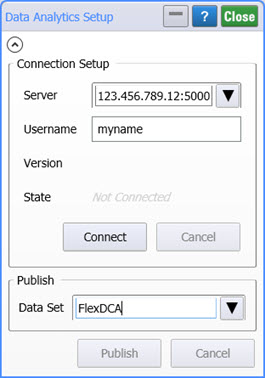
|
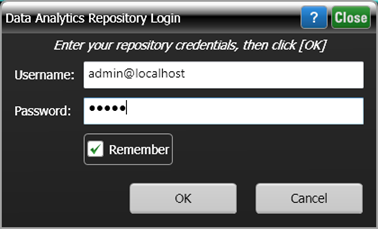
|
If the measurement fails to publish, check that the server is still connected, and that a data acquisition has occurred since the last publish.