Math Palette
Math Palette
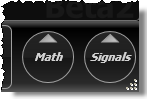 The Math button, located in the lower-right corner of the application, provides a very quick method of accessing the Waveform Signal Processing dialog. This is the same tool that is available by clicking Measure > Waveform Signal Processing, except that the window is semi-transparent. As you build functions, the transparency allows you to view the effects of the function immediately on the displayed waveforms. This is shown in the following picture. Notice the two displayed waveforms beneath the function definition. The yellow waveform is the input from Channel 1A. The blue waveform is the function's output waveform.
The Math button, located in the lower-right corner of the application, provides a very quick method of accessing the Waveform Signal Processing dialog. This is the same tool that is available by clicking Measure > Waveform Signal Processing, except that the window is semi-transparent. As you build functions, the transparency allows you to view the effects of the function immediately on the displayed waveforms. This is shown in the following picture. Notice the two displayed waveforms beneath the function definition. The yellow waveform is the input from Channel 1A. The blue waveform is the function's output waveform.
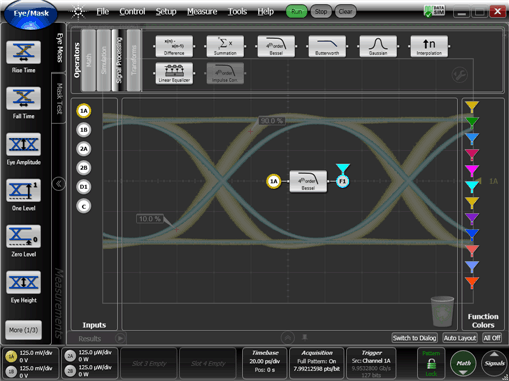
 When an operator's output becomes questionable due to incorrect N1000A settings or operator settings, an
When an operator's output becomes questionable due to incorrect N1000A settings or operator settings, an ![]() icon is placed on the Math button to alert you to this condition.
icon is placed on the Math button to alert you to this condition.
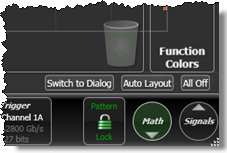 To switch to the standard opaque Waveform Signal Processing dialog, click Switch to Dialog. Click Auto Layout to automatically position the elements of a function diagram for optimum display. Click All Off to delete an entire function diagram.
To switch to the standard opaque Waveform Signal Processing dialog, click Switch to Dialog. Click Auto Layout to automatically position the elements of a function diagram for optimum display. Click All Off to delete an entire function diagram.