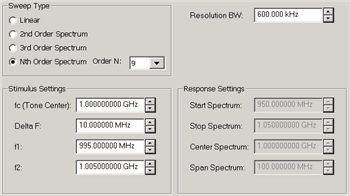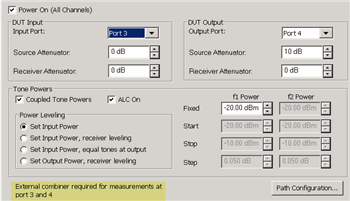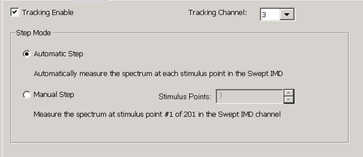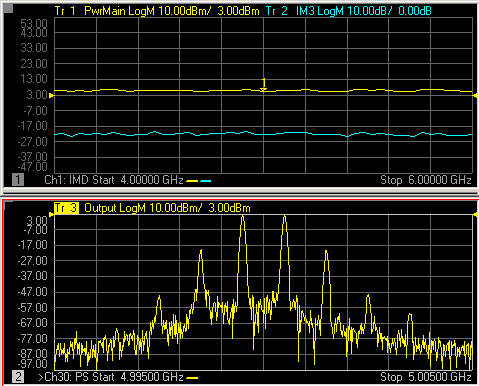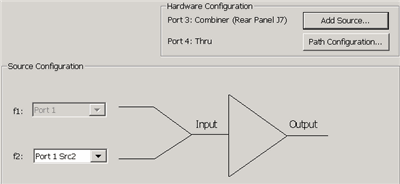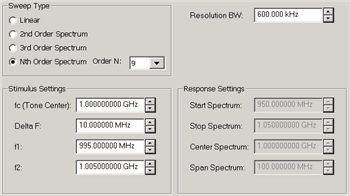
Note: The
number of data points in an IM Spectrum channel = 3 * SPAN / ResBW.
This can NOT be changed directly.
Configures the Sweep Type and frequency range for IM Spectrum
measurements.
Sweep Type
Provides several methods to tune the IM Spectrum receivers
(NOT stimulus) to view the power spectrum of arbitrary frequency
ranges or various distortion products.
Linear
Allows the start/stop or center/span receiver
frequencies to be set arbitrarily for f1 and f2. Enter the
Response Settings below.
2nd Order
Couples the receiver frequency range to f1 and f2 to provide
a convenient means of observing the spectrum surrounding ONLY
the high-side 2nd order harmonic where Center = (f1 + f2), Span
= 3 * (f2 – f1). Note:
The center frequency is NOT set on the main tones.
3rd Order
Couples receiver frequency range to f1 and f2 to provide
a convenient means of observing the spectrum surround the main-tones
including the 3rd Order products where Center = (f1 + f2) / 2,
Span = 4 * (f2 – f1).
Nth Order
Couples receiver frequency range to f1 and f2, providing
a convenient means of observing the spectrum surrounding the main-tones
for an arbitrary span where Center = (f1 + f2) / 2, and Span =
N * (f2 – f1). This allows
you to set the span arbitrarily, but have the center frequency
track the main tone frequencies.
Resolution BW
The IM Spectrum channel utilizes a set of
Gaussian filters instead of the standard VNA IF filters in order
to provide similar behavior to traditional spectrum analyzers.
The comprehensive list of filters that are
available for IM spectrum are: 3 MHz, 1 MHz, 600 kHz, 300 kHz,
150 kHz, 100 kHz, 60 kHz, 10 kHz, 3 kHz, and 1 kHz.
Note:
The 10 kHz Res BW filter
can generate image signals which are not a product of the DUT.
You can verify the integrity of a questionable signal by
switching to the 3 kHz or 60 kHz filter and looking for the image
signal in the same location.
Not all of these filters are available for
all measurements. Narrower filters are available for use with
narrower frequency spans, and wider filters are available for
wider spans.
Stimulus Settings
Allows configuration of the main-tone frequencies. Available
ONLY when Tracking is OFF.
fc (main-tone
center frequency) = (f1 + f2) / 2 DeltaF (main-tone
frequency separation) = (f2 – f1). f1
= Low-side main-tone frequency f2
= High-side main-tone frequency
Response Settings
Allows configuration of the frequency range to sweep the receivers
in terms of start/stop or center/span. Available for Linear sweep
types ONLY.
Note: The minimum Start Spectrum frequency that
can be set is 40 MHz.
Stop Spectrum
= last frequency point of the power spectrum sweep Center Spectrum
= (Start Spectrum + Stop Spectrum) / 2 Span Spectrum
= (Stop Spectrum – Start Spectrum) |